Connect to and query an Azure Database for MySQL flexible server from your app
Azure Database for MySQL - Flexible Server provides you with the flexibility to develop apps using your favorite tools, languages, and frameworks. You can continue to use powerful development tools like Visual Studio Code and GitHub and develop using any programming language like PHP, Java, Python, Node.js, C#, Ruby, Rust, Go, etc. You can also integrate Flexible Server with popular Content Management Systems (CMS) like WordPress or Drupal, Learning Management Systems (LMS) like Moodle, e-commerce platforms like Magento, and so on.
Let's begin by looking at the various tasks involved in connecting to and querying Azure Database for MySQL flexible server from your app, using the language of your choice.
1 - Obtain connection information
The first task is to obtain the connection information (server name, database name, and sign in credentials) you need to connect to your Azure Database for MySQL flexible server.
In the Azure portal, navigate to your MySQL flexible server resource, and then note the Server name and Server admin login name.
2 - Obtain SSL certificate
It's recommended to secure data in transit by ensuring that your app connects to an Azure Database for MySQL flexible server using Secure Sockets Layer (SSL). You can download the public SSL certificate from the Networking blade in the Azure portal as shown in the following screenshot.
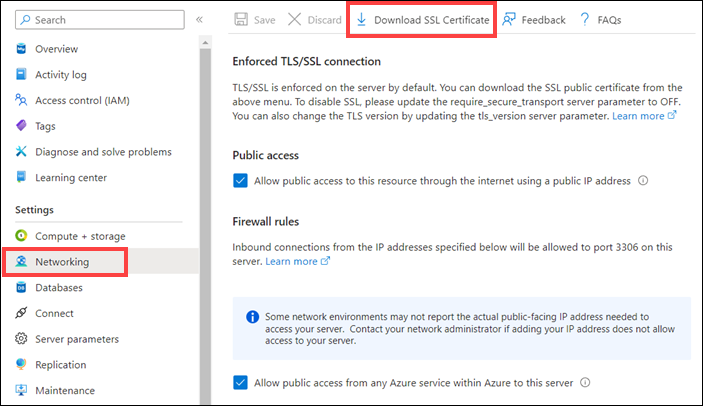
Save the certificate file to your preferred location.
MySQL extensions for PHP
To connect to MySQL from your PHP app, you can use one of the following extensions:
- The MySQLi (MySQL Improved) extension. The MySQLi extension is included with PHP versions 5 and up, and provides object-oriented and procedural interfaces to simplify connecting and working with MySQL databases.
- PDO_MYSQL. PDO or PHP Data Objects extension defines an interface for accessing databases in PHP. PDO_MYSQL is a MySQL-specific driver that implements the PDO interface to enable access from PHP to MySQL databases.
To use an extension, you need to enable it in the php.ini configuration file by uncommenting the associated line. For example, if you wanted to use MySQLi, uncomment the extension=mysqli line in the file.
3 - Connect to and query a MySQL flexible server using PHP
While there are options for connecting, this unit showcases the use of the MySQLi extension to connect to Azure Database for MySQL flexible server from a PHP app.
You'll also need to use the OpenSSL extension to establish an encrypted connection over SSL. As you did for MySQLi, enable the OpenSSL extension by uncommenting the extension=openssl line in the php.ini file.
Establish a connection
To establish a connection to a MySQL flexible server using MySQLi, you can use the following code snippet in your PHP app. Be sure to replace the host, username, password, and db_name parameters with your values, and then provide the path to your downloaded SSL certificate path in the mysqli_ssl_set() method.
$host = '<your_server_name>.mysql.database.azure.com';
$username = '<your_admin_username';
$password = '<your_password>';
$db_name = '<your_database_name>';
$conn = mysqli_init();
mysqli_ssl_set($conn,NULL,NULL, "<your_path_to_SSL_cert>", NULL, NULL);
mysqli_real_connect($conn, $host, $username, $password, $db_name, 3306, MYSQLI_CLIENT_SSL);
if (mysqli_connect_errno($conn)) {
die('Failed to connect to MySQL: '.mysqli_connect_error());
}
printf("Connection Established.\n");
- The
mysqli_init()method initializes MySQLi and returns an object for use withmysqli_real_connect() - The
mysqli_ssl_set()is used to establish secure connections using SSL. This method takes in the path to your downloaded SSL certificate. This function does nothing unless the OpenSSL extension is enabled. - The
mysqli_real_connect()method opens a connection to a MySQL database engine. Pass the MySQL flexible server connection information as arguments to establish a connection to it.
Perform database operations
After you establish a connection to your flexible server database, use methods like mysqli_query() to perform a query. For example:
mysqli_query($conn, '
CREATE TABLE Products (
`Id` INT NOT NULL AUTO_INCREMENT ,
`ProductName` VARCHAR(200) NOT NULL ,
`Price` DOUBLE NOT NULL ,
PRIMARY KEY (`Id`)
);
')
If the query contains any variable input, then use parameterized prepared statements instead. This protects against SQL injection attacks, which are one of the most common techniques used by web hackers.
A code snippet that inserts data into a table by using prepared statements with MySQLi follows.
$product_name = 'BrandNewProduct';
$product_price = 15;
//Create a prepared statement
if ($stmt = mysqli_prepare($conn, "INSERT INTO Products (ProductName, Price) VALUES (?, ?)")) {
//Binds the parameters for each column value
mysqli_stmt_bind_param($stmt, 'ssd', $product_name, $product_price);
//Run the prepared statement
mysqli_stmt_execute($stmt);
printf("Insert: Affected %d rows\n", mysqli_stmt_affected_rows($stmt));
//Close the prepared statement
mysqli_stmt_close($stmt);
}
Close the connection
After you complete your database operations, it's a good practice to close the database connection using the mysqli_close() method.
mysqli_close($conn);
MySQL connectors for Python
To connect to MySQL from your Python app, you can either use MySQL Connector/Python, a self-contained Python driver for communicating with MySQL servers or PyMySQL.
You can easily install these connectors using the Python package installer pip. For example, pip install mysql-connector-python
3 - Connect to and query Azure Database for MySQL - Flexible Server using Python
While you have options for connecting, this unit showcases how to use MySQL Connector/Python to connect to Azure Database for MySQL - Flexible Server from your Python app.
Establish a connection
A code snippet you can use in your Python app to establish a connection to your MySQL flexible server follows. Be sure to replace the host, user, password, and database parameters with your values, and provide the path to downloaded SSL certificate under ssl_ca option.
import mysql.connector
from mysql.connector import errorcode
# Flexible server connection information
config = {
'host':'<your_server_name>.mysql.database.azure.com',
'user':'<your_admin_username>',
'password':'<your_password>',
'database':'<your_database_name>',
'client_flags': [mysql.connector.ClientFlag.SSL],
'ssl_ca': '<your_path_to_SSL_cert>'
}
# Establish connection and obtain cursor object
try:
conn = mysql.connector.connect(**config)
print("Connection established")
except mysql.connector.Error as err:
if err.errno == errorcode.ER_ACCESS_DENIED_ERROR:
print("Something is wrong with the user name or password")
elif err.errno == errorcode.ER_BAD_DB_ERROR:
print("Database does not exist")
else:
print(err)
else:
cursor = conn.cursor()
- The
mysql.connector.connect()method sets up a connection with the MySQL server and returns a connection object. Pass the MySQL flexible server connection information object as argument to establish a connection to it. - The
cursor()method of the connection object creates a cursor that can be used to interact with the MySQL server.
Perform database operations
After you establish a connection to your MySQL flexible server database, use the cursor object and invoke cursor.execute() method to perform any database operations. For example:
# Create table
cursor.execute("CREATE TABLE inventory (id serial PRIMARY KEY, name VARCHAR(50), quantity INTEGER);")
# Insert some data into table
cursor.execute("INSERT INTO inventory (name, quantity) VALUES (%s, %s);", ("banana", 150))
Close the connection
MySQL Connector/Python doesn't autocommit transactions, so it's important to call the commit() method of the connection object, like conn.commit(), after every transaction that modifies data.
After performing all the operations, it's a good practice to close the cursor and the connection object.
cursor.close()
conn.close()
MySQL Connectors for Java
To connect to MySQL from your Java app, you can use MySQL Connector/J, a JDBC-compatible API that natively implements the MySQL protocol in Java, rather than utilizing client libraries. You can install MySQL Connector/J from a Binary Distribution or using Apache Maven dependencies manager.
Alternatively, you can also use frameworks like Spring Data JPA to connect to MySQL from Java.
3 - Connect to and query Azure Database for MySQL - Flexible Server using Java
While you have options for connecting, this unit showcases how to use MySQL Connector/J to connect to Azure Database for MySQL - Flexible Server from your Java app.
Store connection information
It's a good practice to create an application.properties file in the resources section of your source code to store the MySQL flexible server connection information.
url=jdbc:mysql://<your_server_name>.mysql.database.azure.com:3306/<your_database_name>?serverTimezone=UTC
user=<your_admin_username>
password=<your_password>
Establish a connection
When you're using JDBC outside of an application server, the DriverManager class in java.sql package manages the establishment of connections. To connect to your MySQL flexible server, first load the connection properties from application.properties file, and invoke DriverManager's getConnection() method by passing these connection properties to it.
import java.sql.*;
public class DemoApplication {
public static void main(String[] args) throws Exception {
//Load application properties
Properties properties = new Properties();
properties.load(DemoApplication.class.getClassLoader().getResourceAsStream("application.properties"));
//Establish Connection to database
Connection connection = DriverManager.getConnection(properties.getProperty("url"), properties);
.
.
}
}
Perform database operations
After you establish a connection and obtained the Connection object, you can call the createStatement() method on the object to create a Statement object.
After you have a Statement instance, you can execute a SELECT query by calling the executeQuery(String) method with the SQL you want to use. To update data in the database, use the executeUpdate(String SQL) method.
For example:
Statement statement = connection.createStatement();
statement.execute("CREATE TABLE inventory (id serial PRIMARY KEY, name VARCHAR(50), quantity INTEGER)");
statement.executeUpdate("INSERT INTO inventory (name, quantity) VALUES (\"banana\", 150)");
ResultSet resultSet = statement.executeQuery("SELECT * FROM inventory");
If the query contains any variable input, then parameterized prepared statements should be used instead. This protects against SQL injection attacks, which are one of the most common techniques used by web hackers. To use prepared statements, you can call the prepareStatement() method on the Connection object to create a PreparedStatement object, bind the parameters, and then run the prepared statement using executeUpdate() method.
Close the connection
After you complete your database operations, it's a good practice to close the database connection using the close() method of the connection object. For example, connection.close();