Exercise - Deploy a pre-built module to the IoT Edge
To deploy the "Simulated Temperature Sensor" module from the Microsoft Artifact Registry, use the following steps:
Find the Simulated Temperature Sensor module in the Microsoft Artifact Registry filtered by IoT Edge Modules.
Select the latest image version of the Simulated Temperature Sensor module.
Copy the URI for the Simulated Temperature Sensor module. You only need the URI for the module. Don't include the docker pull command. For example,
mcr.microsoft.com/azureiotedge-simulated-temperature-sensor:latest.In the Azure portal, go to your IoT Hub and select the device to add the Simulated Temperature Sensor module.
Select Set modules from the IoT Edge device details page.
In the IoT Edge modules section, select Add then choose IoT Edge Module.
Update the following module settings:
Setting Value IoT Module name SimulatedTemperatureSensorImage URI mcr.microsoft.com/azureiotedge-simulated-temperature-sensor:latestRestart policy always Desired status running Select Routes to define how messages are passed between modules and to IoT Hub.
Add a route that sends all messages from the simulated temperature module to IoT Hub.
Setting Value Name SimulatedTemperatureSensorToIoTHubValue FROM /messages/modules/SimulatedTemperatureSensor/* INTO $upstreamSelect Review + create to preview the deployment manifest JSON file that defines all the modules deployed to your IoT Edge device. Ensure it includes the Simulated Temperature Sensor module.
On the device details page, find the Modules section. Three modules should be listed:
$edgeAgent,$edgeHub, andSimulatedTemperatureSensor. The list should look similar to the screenshot below.Important
If a module is listed as "in deployment" but not reported by the device, your IoT Edge device is still starting it. Wait a few moments and click "Refresh" at the top of the page.
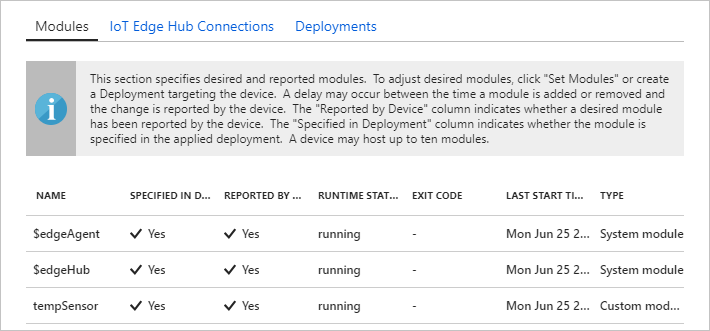
Open the command prompt on your IoT Edge device, or use the SSH connection from Azure CLI.
Confirm that the module deployed from the cloud is running on your IoT Edge device using the
sudo iotedge listcommand.View the messages being sent from the temperature sensor module using the command
sudo iotedge logs SimulatedTemperatureSensor -f.Important
Note that IoT Edge commands are case-sensitive when referring to module names.
Clean up resources