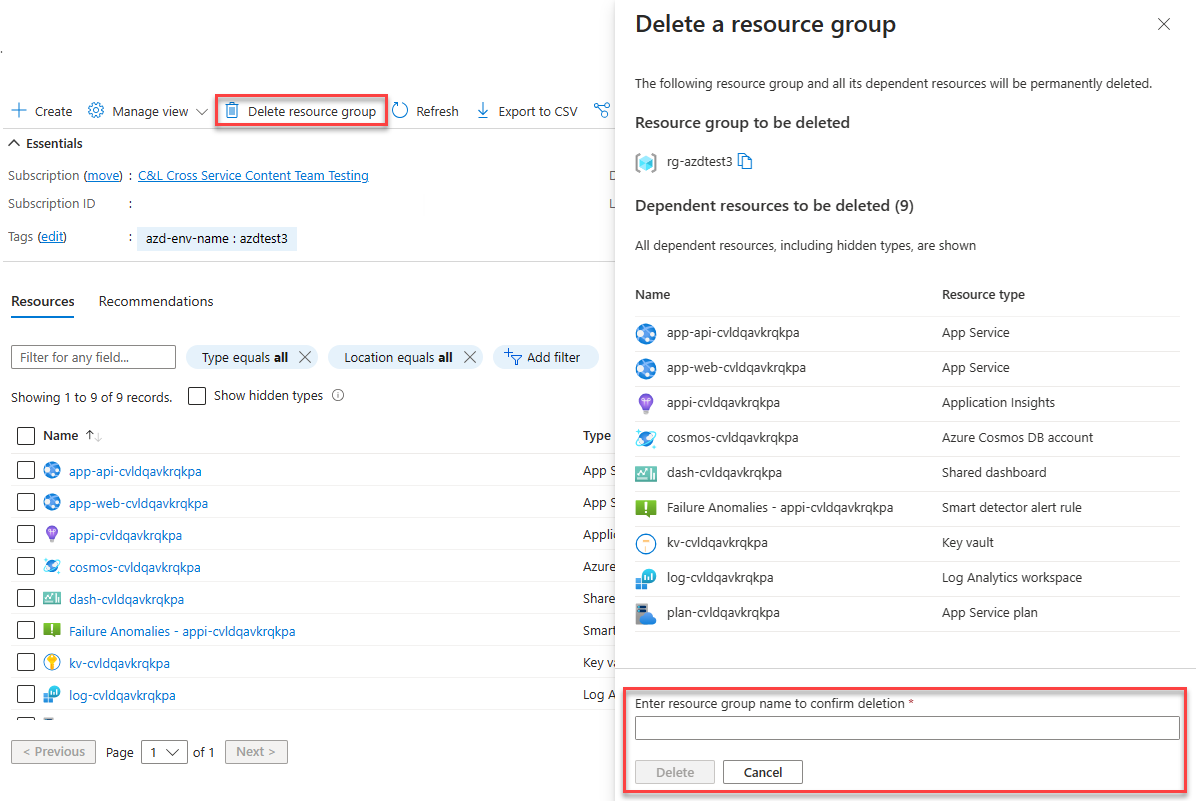Clean up resources
You've completed the process of deploying and provisioning resources to Azure using azd. When you're finished working with your environment, make sure to delete any unused resources to avoid unexpected costs. azd allows you to delete all of your provisioned resources with a single command.
Open a command prompt to your project root directory and run the following command:
azd downazdwill print out a message detailing the resource group(s) that will be deleted and ask for confirmation to continue. You can follow the link to the Azure portal to see the details of which resources are contained in the resource group.If you're certain you would like to delete the resources, enter y to confirm.
azddeletes the resources for you and prints out a confirmation message when the task completes. Deleting your resources might take a couple of minutes.
It's important to remember that azd templates implement infrastructure as code. This means you can simply run the azd up command again to recreate your environment exactly as it was before, assuming you implemented all of your changes through updates to the azd template. Any modifications you made through the Azure portal or other tools aren't automatically tracked or updated in the azd template.
Delete resources manually
You can also delete the resources azd created by using the Azure portal. You might choose this approach if you accidentally delete your local template before running azd down, or if you encounter any type of unexpected error with the azd down command.
Locate your resource group in the Azure portal by searching for it or by navigating to the Resource Groups listing page.
Select the resource group to open the overview page.
Select Delete resource group at the top of the page to open the Delete a resource group dialog. Enter the resource group name to confirm deletion, and then select Delete. Select Delete again to confirm deletion.