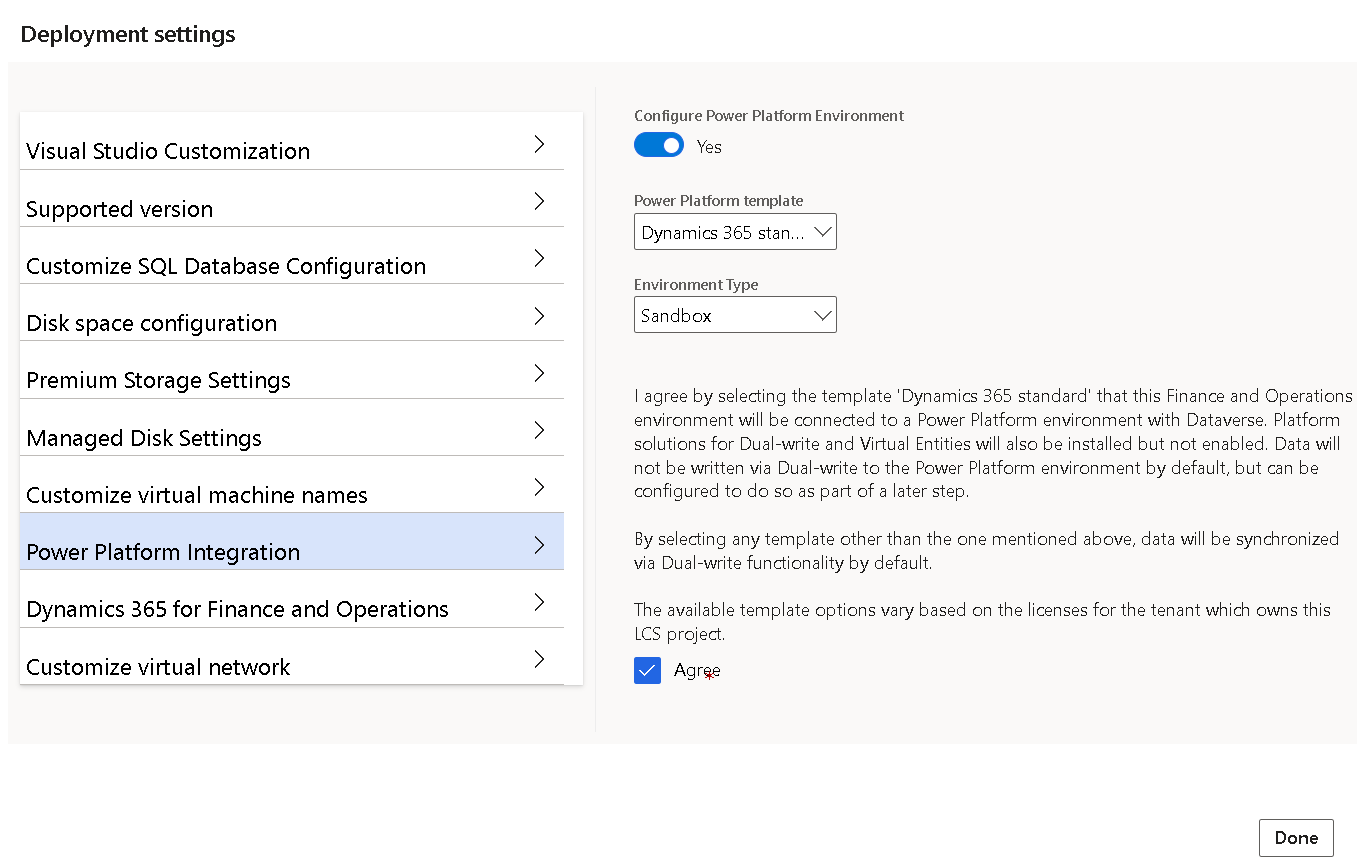Integrate Dataverse by using virtual entities
In finance and operations apps, you can use virtual entities as virtual data sources in Microsoft Dataverse. As a result, you can create, read, update, and delete (CRUD) operations from Dataverse and Microsoft Power Platform.
Virtual entities, dual-write, business events, and data events comprise the shared data layer for the convergence of finance and operations apps and the Microsoft Dataverse platform. They’re complementary technologies that are intended for working together.
Dual-write operates on physical copies of data in finance and operations apps and Dataverse. The system syncs the data and then it creates, updates, or deletes the data in the target environment when the action occurs in the source environment.
Virtual entities don’t copy data between systems. Instead, the system accesses the data directly through the standard virtual entity infrastructure to which Microsoft Power Platform technologies already bind. Virtual entities give no data inconsistency because data only exists in finance and operations apps.
Before you complete CRUD operations in Dataverse, make sure that you make the virtual entity available in Dataverse. All Open Data (OData) Protocol entities are available as virtual entities in Dataverse.
The following image illustrates the architecture of virtual entities.
All calls between Dataverse and finance and operations apps (that are part of virtual entities) are done as service-to-service calls behind the scenes. To use virtual entities, make sure that you enable the Power Platform Integration feature.
Enable Power Platform Integration
For Tier-2+ environments, you can enable the Power Platform Integration feature after the finance and operation apps deployment. However, for Tier-1 (development environment), you need to enable Power Platform Integration during deployment.
You can only enable the Power Platform Integration feature for Azure-hosted environments; meaning, you can’t enable it for virtual hard drive (VHD) development environments.
For Tier-2+ environments, go to your sandbox or production environment and then select the Power Platform Integration FastTab. If the Setup button is available, you can set up your connection to Dataverse. You can choose to continue your setup on the environment that was provisioned automatically for you, or you can choose a preexisting Microsoft Power Platform environment.
For Tier-1 environments, when you’re deploying the environment in Microsoft Dynamics 365 Lifecycle Services, go to Advanced settings > Power Platform Integration. In the Deployment settings window, set the Configure Power Platform Environment toggle to Yes, select the applicable Power Platform template and Environment Type, and then select the Agree checkbox, as shown in the following image.
After completing the Advanced deployment settings, select Done and then continue deploying the environment.
Now, the finance and operations apps and Microsoft Power Platform environment show as deployed.
If you need to install dual-write to your deployed environment, select Setup Dual-write application under Power Platform Integration. This selection opens a dialog in which you need to select I agree and then Configure to start data-entity mapping.
Enable virtual entities
By default, virtual entities for finance and operations apps don’t exist in Dataverse. You need to query the catalog entity to view the entities that are available in the linked instance of finance and operations apps. From the catalog, you can select one or more entities and then request that Dataverse generate the virtual entities, as follows:
In the Environments list, select the Microsoft Power Platform environment that’s associated with your finance and operations apps environment.
In the Details section of the environment page, select the Environment URL link to open the Microsoft Power Platform environment.
In the upper-right corner of the page, select the Settings gear icon and then select Advanced Settings.
In the upper-right corner of the Settings page, select the Advanced find filter icon.
Select Look for, and then enter Available finance and operations entities , and then select Results. Now all existing entities should appear.
Find and open the entity that you want to enable.
Select the Visible checkbox and then save your change.
For example, if you’re enabling the Customers V3 entity by using the previous steps, the virtual entity appears in the Dataverse table list with a prefix of (mserp), such as Customers V3 (mserp). Then, you would continue the enabling process as follows:
- Go to Microsoft Power Apps maker portal and select your environment.
- Go to the Table list and select All for all tables.
- In the upper-right corner of the page, enter Customers V3 in the search field.
- Select the Customers V3 (mserp) table to open it.
Now all customer accounts appear in the columns and data section.
You can make fields visible or hidden, as desired. Additionally, Power Apps can now use the virtual entity by referring to the Customers V3 (mserp) table in Dataverse, which isn’t a physical table, by using CRIUD operations.
The following video demonstrates the configuration and integration of an existing virtual entity with Dataverse.