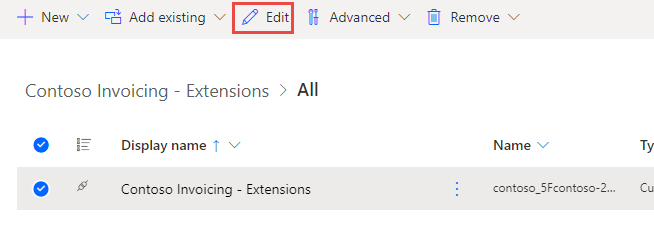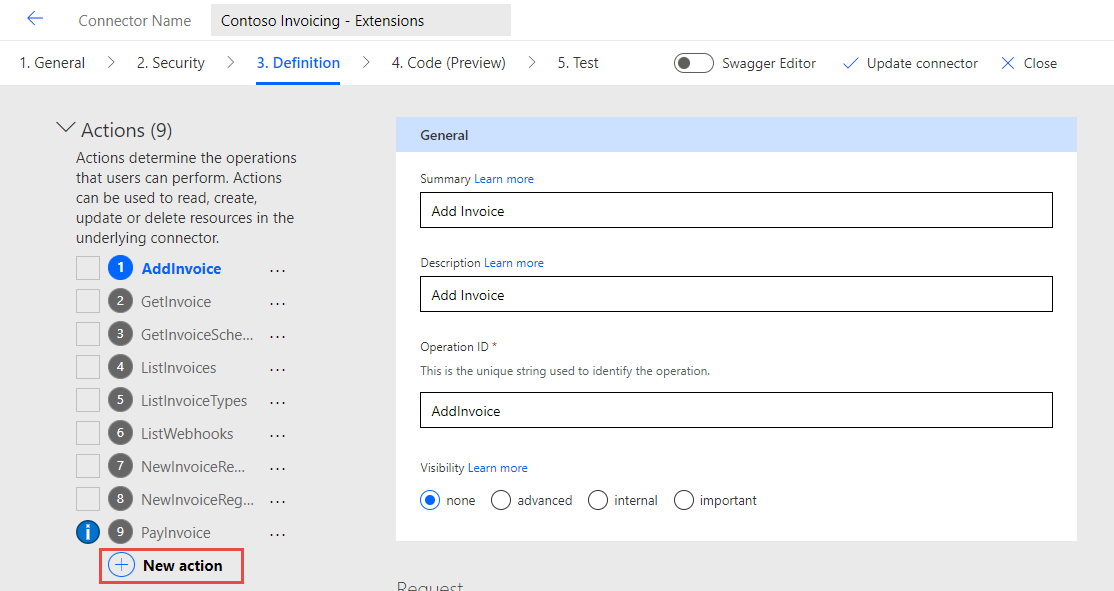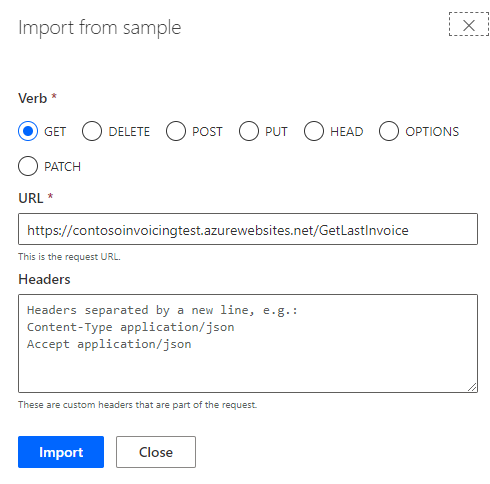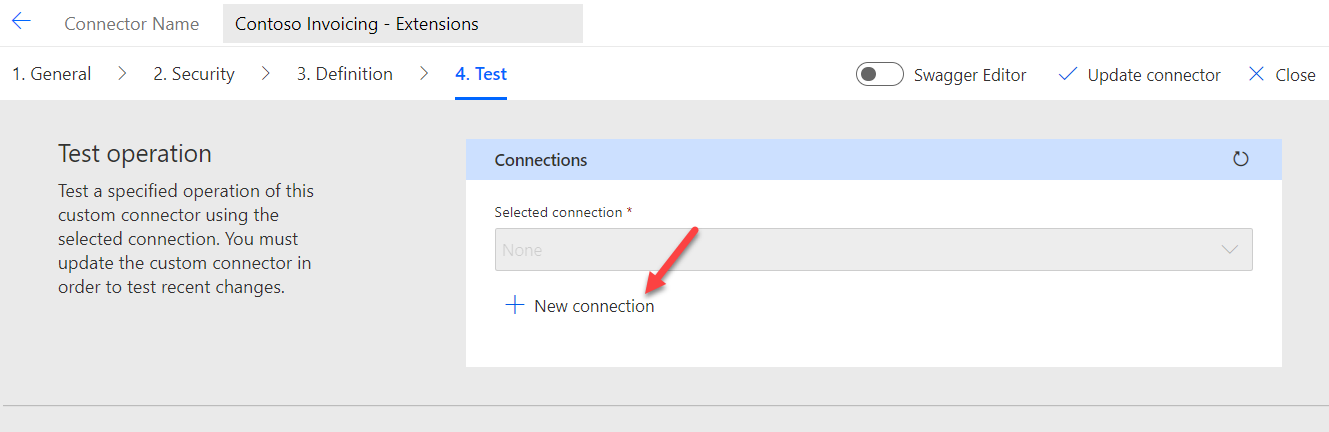Exercise - Use custom code
In this exercise, you'll add a new operation to an existing custom connector. Then, you'll use custom code to implement the operation and transform the response.
You'll modify the Contoso Invoicing custom connector that has a ListInvoice operation but doesn't have a LastInvoice operation. As a result, you'll add the LastInvoice operation to retrieve the most recent invoice that's been created. The network API for Contoso Invoicing doesn't support this operation, so you use custom code that's running on the LastInvoice operation to redirect the request to ListInvoice on the API and then transform the response to only return the last invoice that was created.
Important
Use a test environment with Microsoft Dataverse provisioned. If you don't already have one, go to Microsoft Power Apps Developer Plan to sign up for the developer plan.
Task: Prepare your environment
In this task, you'll import a solution into your environment.
Go to Microsoft Power Automate and make sure that you're in the correct environment.
Select Data > Custom connectors on the left navigation pane.
Verify that you already have the Contoso Invoicing custom connector in your environment.
If you already have the Contoso Invoicing custom connector in your environment, skip to the next task in this exercise. If you don't have the custom connector, continue on to step 5.
Select Solutions > Import.
Select Browse.
Select the ContosoInvoicingExtensions_1_0_0_0.zip solution that's located in the resources folder and then select Open.
Select Next.
Select Import and then wait for the import to complete. You should get a success message after the import completes.
Select Publish all customizations and then wait for the publish to complete. Don't navigate away from this page.
Task: Create the LastInvoice operation
In this task, you'll create a new operation in the Contoso Invoicing custom connector.
Select the Contoso Invoicing - Extensions solution that you've imported. The Contoso Invoicing - Extensions custom connector component should display.
Select the Contoso Invoicing - Extensions connector and then select Edit. Your connector might not have Extensions in the name if you created it from a different exercise, which is OK.
Select the Definition tab and then select + New action.
Go to the Request section and select + Import from sample.
From the Verb section, select Get, paste
https://contosoinvoicingtest.azurewebsites.net/GetLastInvoiceinto the URL box, and then select Import.Scroll down to the Response section and select + Add default response.
Paste the following JSON in the Body field and then select Import.
{ "invoiceId": "1934", "date": "2023-03-19T06:55:45.9039452+00:00", "createDate": "2023-03-14T06:55:45.9039456Z", "amount": 8000, "accountId": "1001", "accountName": "Wing Tips", "status": "Invoiced", "typeId": 1, "purchaseOrderId": "3004", "tags": "New Account;Special Pricing;Non-returnable" }Select the Test tab, select Update connector, and then wait for the update to complete.
Start a new browser window or tab and then go to Contoso Invoicing.
Select the API Key link.
Copy the API Key.
Save this key on a notepad.
Return to the connector, select the Test tab, and then select + New connection.
Paste the key that you've copied in the API Key field and then select Create connection.
Select Refresh connections.
Scroll down to the Operations section, select GetLastInvoice, and then select Test operation.
You should get a 404 error because the API doesn't have a GetLastInvoice operation.
Don't navigate away from this page.
Task: Add code to the connector
In this task, you'll add the code that performs the GetLastInvoice operation.
Select the Code tab and then turn on the Code Enabled toggle.
Select the Operations dropdown menu and then select the GetLastInvoice operation.
Paste the following code in the Code field and then select the Test tab.
public class Script : ScriptBase { public override async Task<HttpResponseMessage> ExecuteAsync() { // Check if the operation ID matches what is specified in the OpenAPI definition of the connector if (String.Equals(this.Context.OperationId, "GetLastInvoice", StringComparison.OrdinalIgnoreCase)) { this.Context.Request.RequestUri = ReplaceUri(this.Context.Request.RequestUri, "GetLastInvoice", "ListInvoices"); return await this.HandleGetLastInvoiceOperation().ConfigureAwait(false); } else { //pass-thru any other operation to the API directly return await this.HandleForwardOperation().ConfigureAwait(false); } } private Uri ReplaceUri(Uri original, string fromValue, string toValue) { try { var builder = new UriBuilder(original.ToString().Replace(fromValue, toValue)); return builder.Uri; } catch (Exception ex) { throw new Exception(original.ToString().Replace(fromValue, toValue)); } } private async Task<HttpResponseMessage> HandleGetLastInvoiceOperation() { JObject newResult = null; // Use the context to send an HTTP request HttpResponseMessage response = await this.Context.SendAsync(this.Context.Request, this.CancellationToken).ConfigureAwait(continueOnCapturedContext: false); // Do the transformation if the response was successful, otherwise return error responses as-is if (response.IsSuccessStatusCode) { if (response.StatusCode == HttpStatusCode.OK) { var responseString = await response.Content.ReadAsStringAsync().ConfigureAwait(continueOnCapturedContext: false); var result = JObject.Parse(responseString); // Wrap the original JSON object into a new JSON object with just two properties if (result != null && result.ContainsKey("invoices") && result["invoices"].HasValues) { var sortedArray = result["invoices"].OrderBy(jo => (DateTime)jo["date"]).ToArray(); var lastInvoice = sortedArray[0]; newResult = new JObject { ["invoiceid"] = lastInvoice["invoiceid"], ["date"] = lastInvoice["date"], ["createDate"] = lastInvoice["createDate"], ["amount"] = lastInvoice["amount"], ["accountId"] = lastInvoice["accountId"], ["accountName"] = lastInvoice["accountName"], ["status"] = lastInvoice["status"], ["typeId"] = lastInvoice["typeId"], ["purchaseOrderId"] = lastInvoice["purchaseOrderId"], ["tags"] = lastInvoice["tags"] }; } else { newResult = new JObject { ["invoiceid"] = "-9999", ["status"] = "No Invoices", }; } } else { newResult = new JObject { ["invoiceid"] = "-9999", ["status"] = "Error retrieving invoices", }; } response.Content = CreateJsonContent(newResult.ToString()); response.StatusCode = HttpStatusCode.OK; } return response; } private async Task<HttpResponseMessage> HandleForwardOperation() { // Use the context to forward/send an HTTP request HttpResponseMessage response = await this.Context.SendAsync(this.Context.Request, this.CancellationToken).ConfigureAwait(continueOnCapturedContext: false); return response; } }Review the code. The code should contain the following logic:
Checks if it's the GetLastInvoice operation, and if not, it forwards the unmodified request to the network API
Changes the request to use the ListInvoice operation on the network API
Invokes the network API by using SendAsync
Transforms the response to only include a single Invoice object that was the most recently created invoice
Select the Test tab, select Update connector, and then wait for the update to complete.
Scroll down to the Operations section, select GetLastInvoice, and then select Test operation.
You'll get a response showing the last invoice.