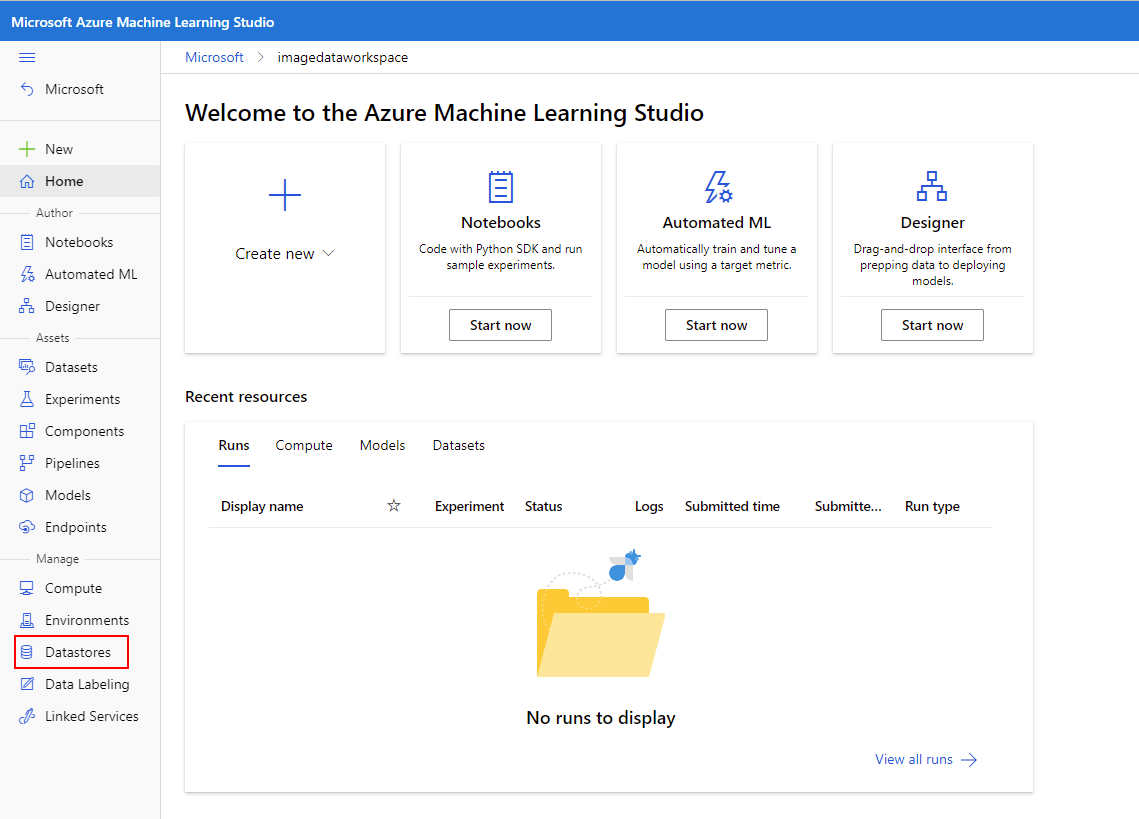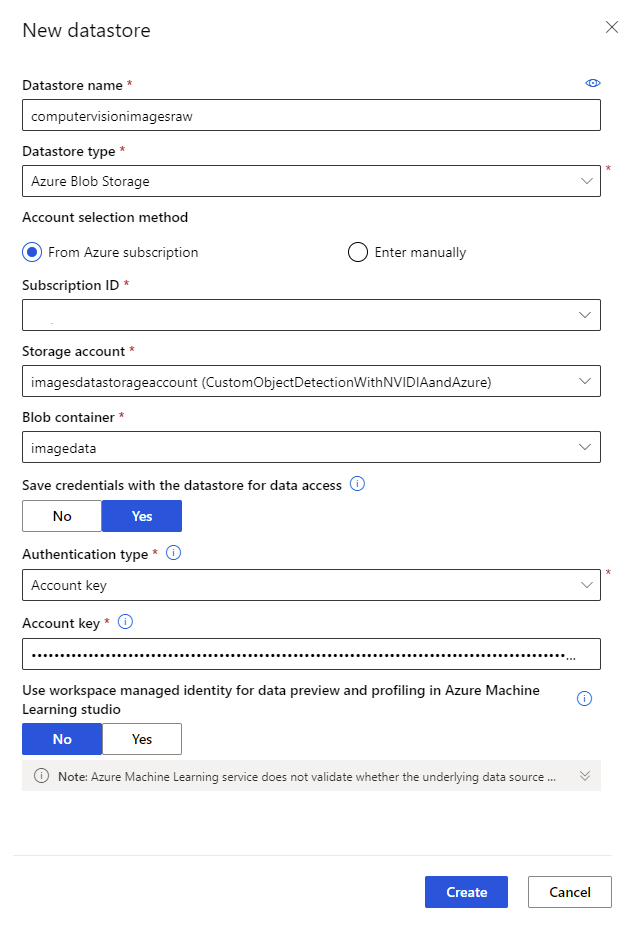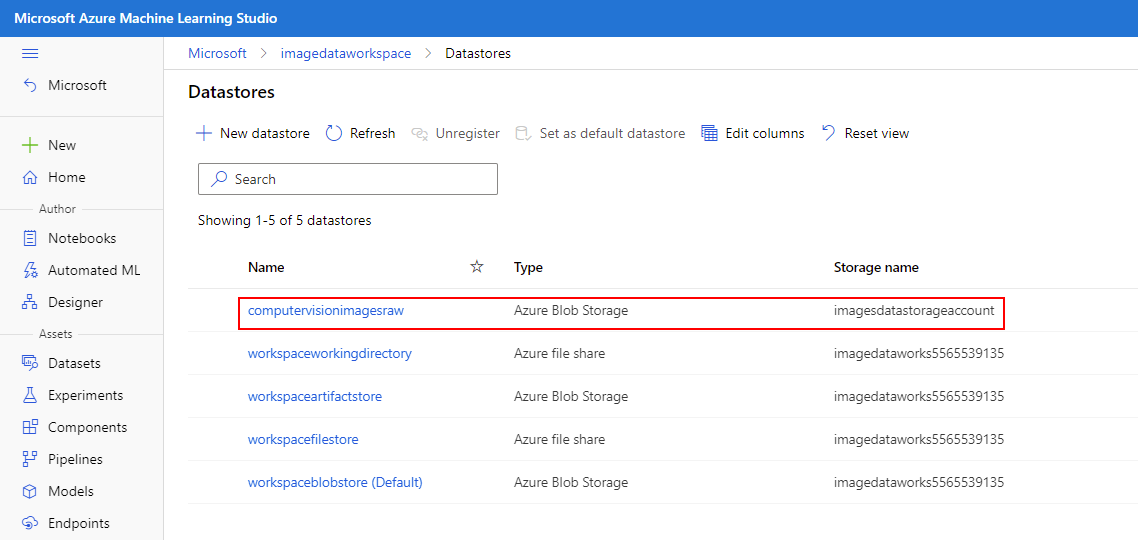Create an Azure Machine Learning Datastore
Datastores give you the ability to securely connect to your storage services in Microsoft Azure, without putting your authentication credentials or the integrity of your original data source at risk. They store connection information like your subscription ID and token authorization in a secure Key Vault associated with the Azure Machine Learning workspace. In this way, you can securely access your storage without having to hard code connection information into your scripts. In this section, we create a Datastore. Later, we reference the Datastore in a Jupyter notebook that runs on our previously deployed compute instance.
Create an Azure Machine Learning Datastore
Unless you already launched it from the Machine Learning Overview mentioned at the end of the previous section, sign in to Azure Machine Learning studio, and select your workspace.
Select Data under Assets on the left pane, then select the Datastores tab at the top of the window.
Select + Create.
Complete the form to create and register a new datastore. The form intelligently updates itself based on your selection for Azure storage type and authentication type. Name the Datastore
computervisionimagesraw. For Datastore type, choose Azure Blob Storage and ensure the From Azure subscription option is selected. You need to reference the values saved previously and select the appropriate Storage account and Blob container from the respective drop-down. For Authentication type, select Account key and provide the value of the Access Key used by your storage account. The completed form should look like the following example:When you verify that the form information is correct, select Create to create the Datastore.
The newly created Datastore is now populated in the Datastores section of your Azure Machine Learning studio instance.