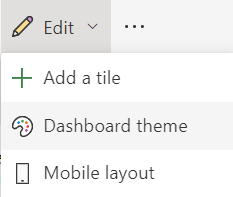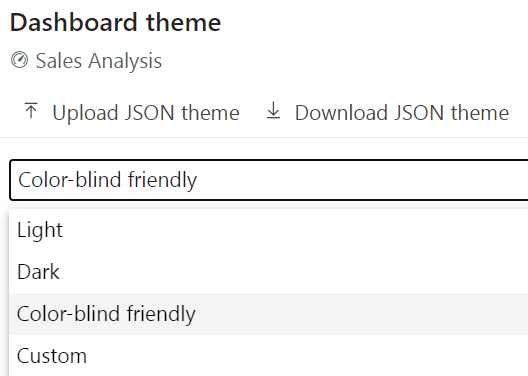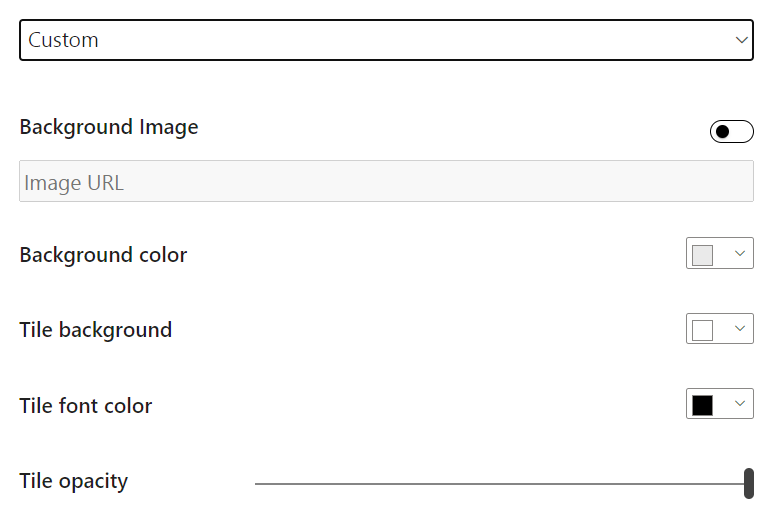Add a dashboard theme
When building dashboards, you can create a cohesive picture by applying the same theme as in your reports. Or apply a specific theme to reports and dashboards so that all report elements or tiles are uniform.
This consideration is important when you're building multiple dashboards. Power BI provides options to apply a theme directly to a dashboard as well as all visuals of a report.
Themes in Power BI
Various themes are available for use in Power BI service. Go to a dashboard, select the edit dropdown arrow, and then select Dashboard theme.
This selection will open a window, where you can choose from various themes, including Light (the default theme), Dark, Color-blind friendly, and Custom, where you can create your own theme. You can also upload your own JSON theme or download the current theme.
For instance, if you select Custom, you can add your own background image, or you can change the background color, tile color, the opacity, or even the font color, as shown in the following figure.
Now, you can customize your report to cater specifically to your needs.