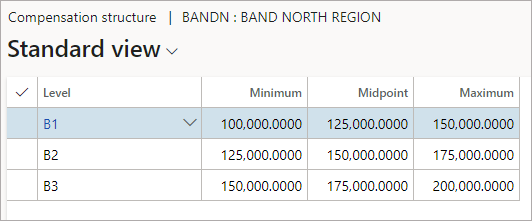Exercise – Create a fixed compensation plan
In this exercise, you'll create a fixed compensation plan.
In Finance and operations apps, go to Human resources > Compensation > Fixed compensation > Compensation grids.
Enter the following values for the new compensation grid:
Grid - BandN
Description - Band North Region
Type - Band
Reference setup - Bands
Currency - USD
Effective date - 4/1/2021
Expiration date - Never
Select Save and close the page. Now, you'll create a new fixed compensation plan and assign the grid you just set up to the plan.
Go to Human resources > Compensation > Fixed compensation > Fixed compensation plans.
Select New in the Action Pane.
In the Plan field, enter BandN. In the Description field, enter Band North Region.
In Effective date, select 1/1/2021 and then leave the value of Expiration date as Never.
In Type, select Band, and in Hire rule, select None.
In Currency, select USD, and in Pay rate conversion, select Annual.
Select Save.
Select Set up compensation on the navigation pane.
Select USE EXISTING COMPENSATION MATRIX.
In Grid, select BandN.
Select OK.
On the Compensation structure page, set up the grid with the values shown in the following screenshot.
Select Save.
Return to the Fixed compensation plans page.
In Control point, select Mid.
Select Save.