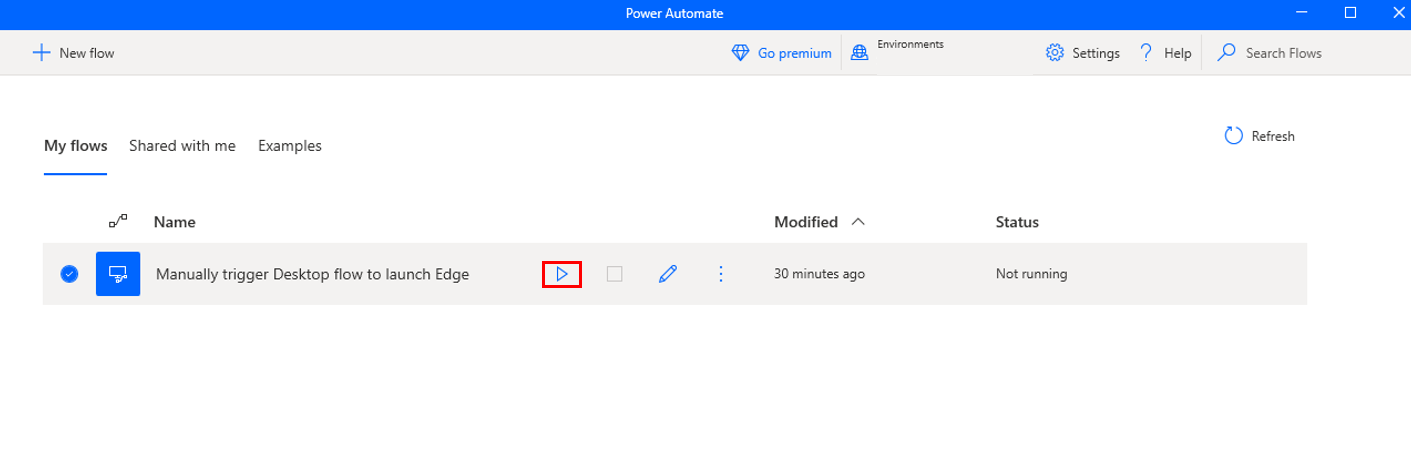Test your new connection
Let's test our connections and both flows in this final unit. At this point, we constructed a Cloud Flow, and linked it to a Desktop Flow through a Desktop flows connection. In this unit, we put everything together with a final test sequence.
Test the desktop flow
First, let's make sure that our desktop flow is working.
With the Power Automate desktop app running, select the Manually trigger Desktop flow to launch Edge option and then select the play button.
After a moment, the status will change to Preparing and then Running.
The Microsoft Edge browser launches with the Power Automate URL loaded.
Test the cloud flow
This is the capstone test of this unit! We're going to run our cloud flow in the Power Automate maker portal to kickoff our desktop flow.
Return to your cloud flows and select your "Manually trigger Desktop flow to launch Edge" flow to go to the flow screen.
Select Run from the flow menu, then select Run flow from the dialog panel on the right side of the screen. You can select Done after the flow instance begins.
Within a moment, a new browser instance opens to the Power Automate maker portal. You can check the run history of your cloud flow to help troubleshoot any issues, but at this point your flow should successfully run.
Congratulations on successfully initiating your desktop flow from a cloud flow!