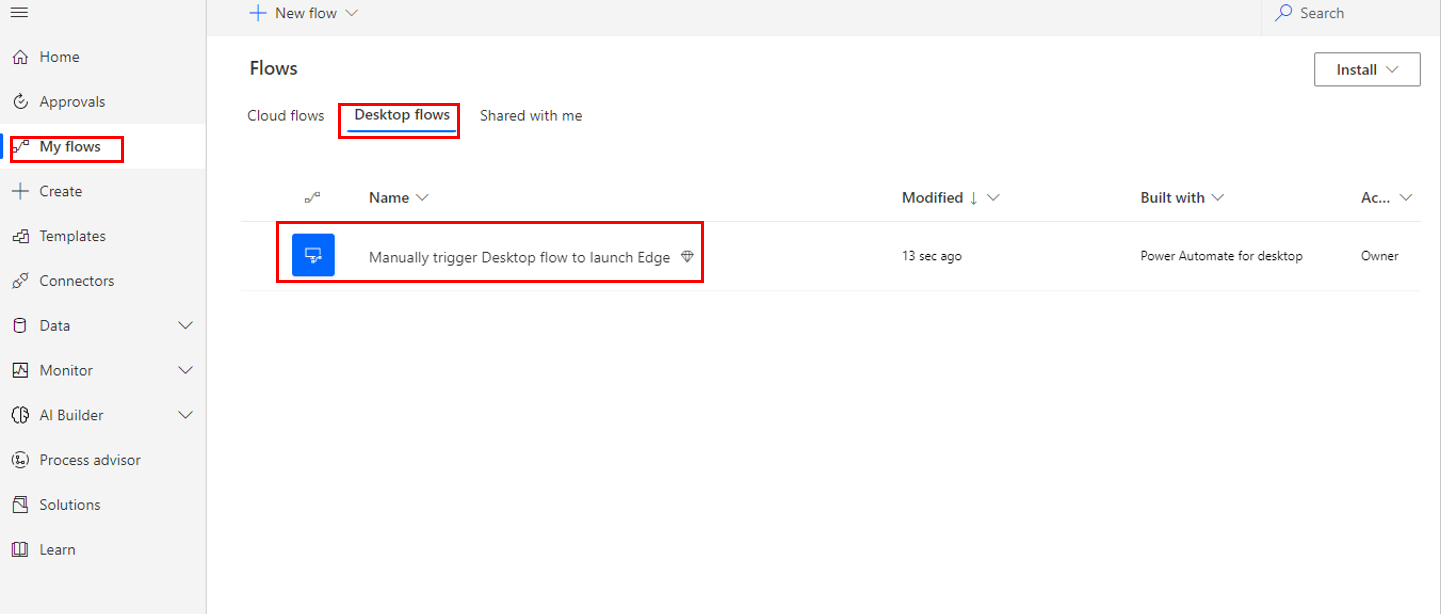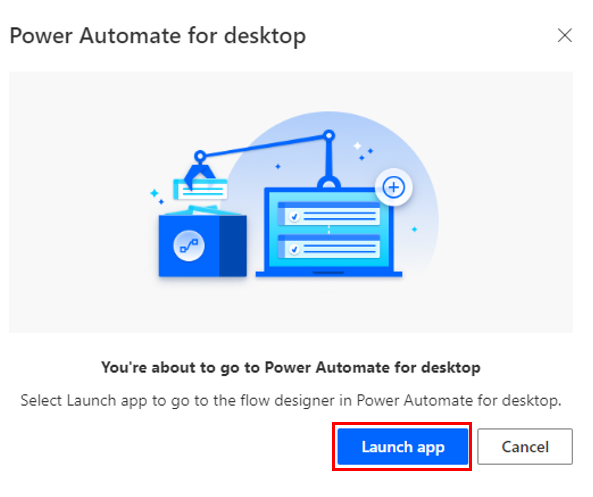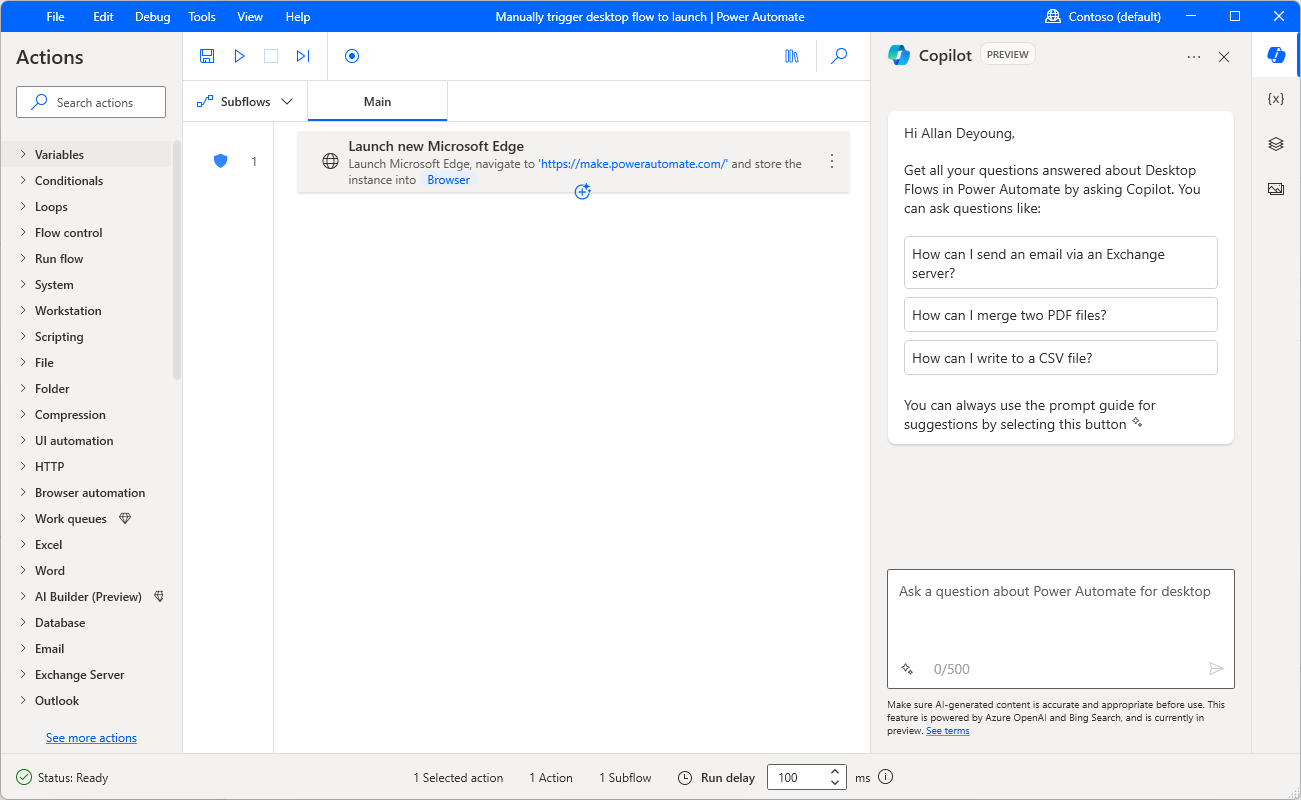Connect your cloud and desktop flows
Once you have a connection from Power Automate Desktop to Power Automate, you can access the new desktop flow that you created from the Power Automate maker portal. From the home page, select My flows from the left side navigation then Desktop flows.
From here, you can see the run history by selecting the flow name, and you can select a link to edit it. The edit option prompts you to launch the app. Selecting the Launch app button takes you to Power Automate desktop.
Power Automate for desktop opens to the desktop flow that you selected.
Once you finish editing and save and close Power Automate desktop, you can return to the Power Automate maker portal right where you left off.