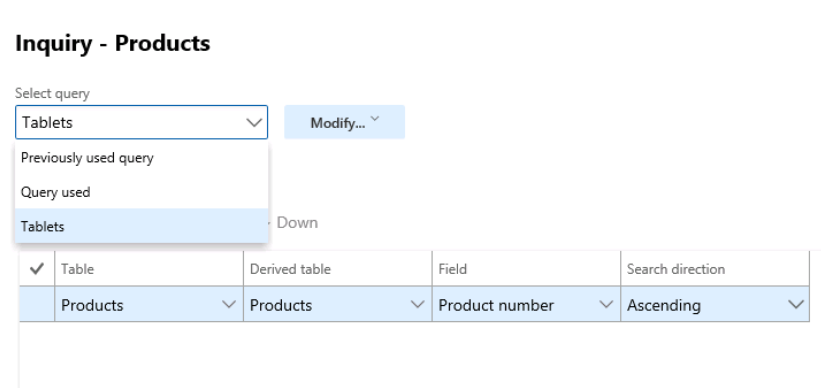Exercise – Change form fields and queries
Let’s say that you frequently go to the Products screen, and typically use only a small subset of products. You can create a query to show those products, and multiple queries as needed.
- Navigate to the Product information management module, Products, All products and product masters.
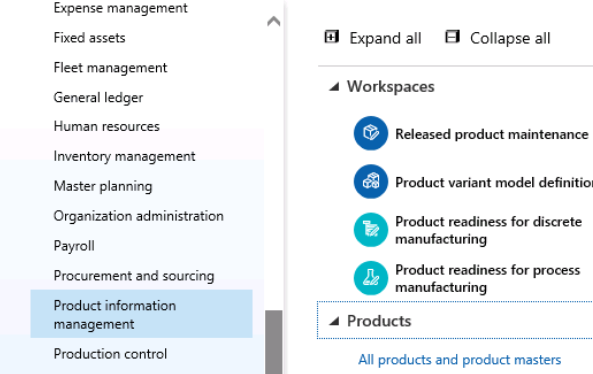
- Say that you work primarily with Tablets. Select the drop-down to the right of Product name in the grid, and you’ll be presented with criteria. Change “begins with” to “contains” and type tablet in the box.
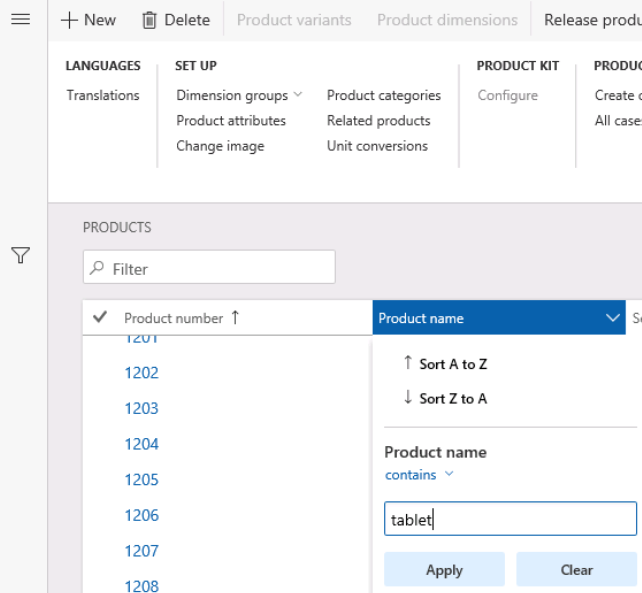
- Select apply or simply press Enter and ensure that the filter has been applied.
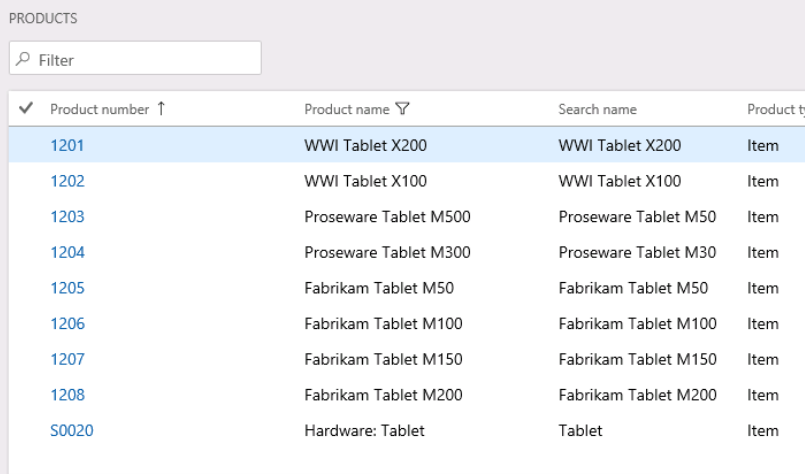
This is great, but it’s only good for the current instance of the form. How do you save it for future use?
Select Options and Advanced filter or sort under page options.
Add a different sort by navigating to the Sorting tab and changing the field from Product number to Search name.
You’ll be offered an index; accept.
Select Modify and Save as. Name your query and select OK.
Now, whenever you return to the form, you can go to Options and select your Tablets query.
Add additional queries for different circumstances as needed.