Manage security
Knowing how to implement security correctly with help companies cover their security requirements. These requirements may be legal, regulatory, or business ones. Dynamics automatically hides data, forms, etc., that a user does not have access to.
The Finance and Operations applications implement role-based security – what a person sees depends on what job role(s) they’re assigned. A role is made up of duties, which have privileges, and at their most granular contain permissions. See the chart below for a depiction:
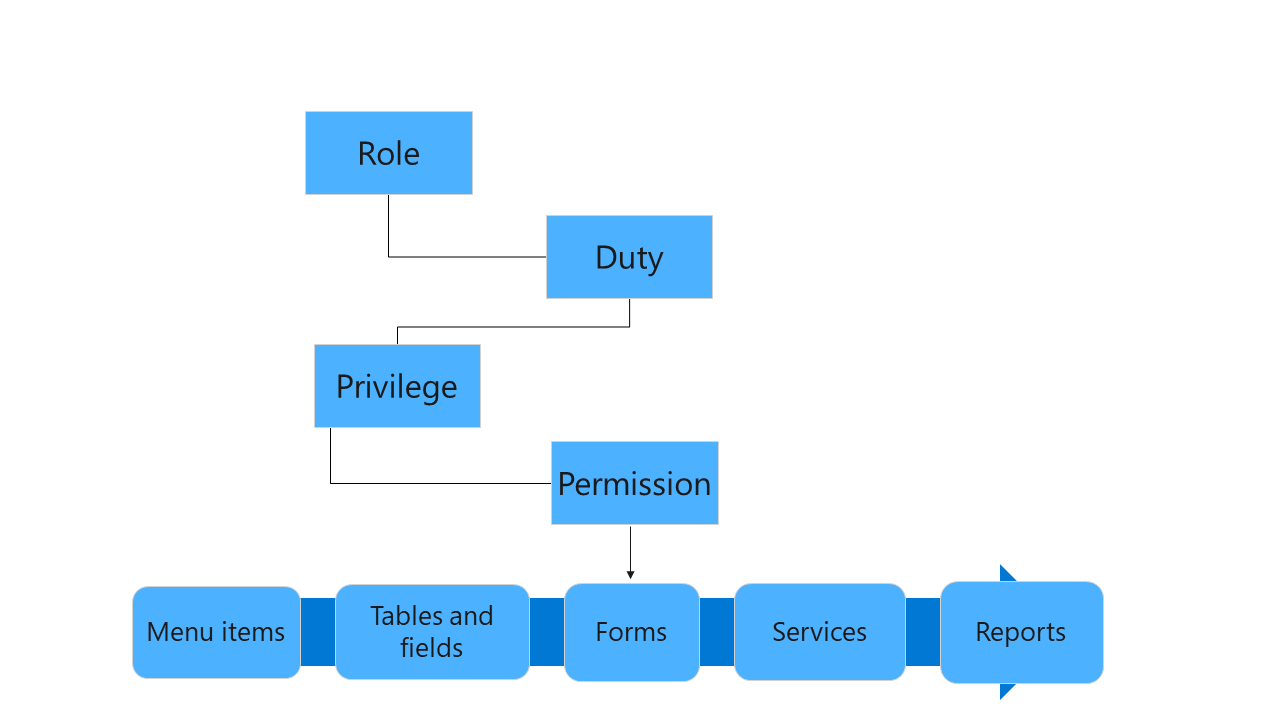
Users may be assigned to roles in System administration, Security, Assign users to roles.
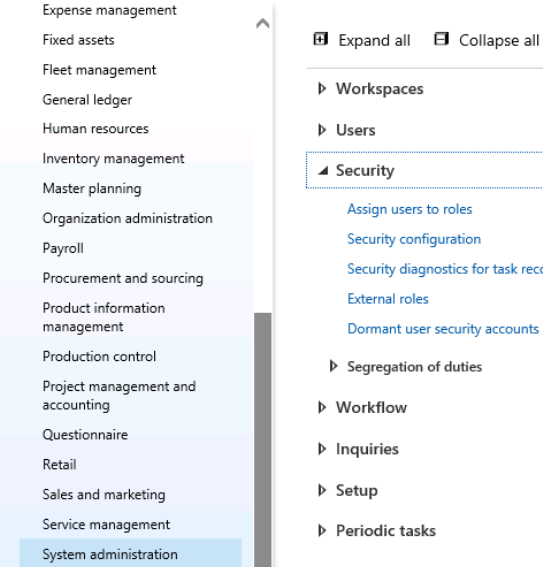
The resulting screen shows all the roles in the system on the left-hand side. If you highlight a role, you can see the users assigned to that role. You can also create a rule for automatic role assignment, so that the administrator does not need to manually intervene with every role change.
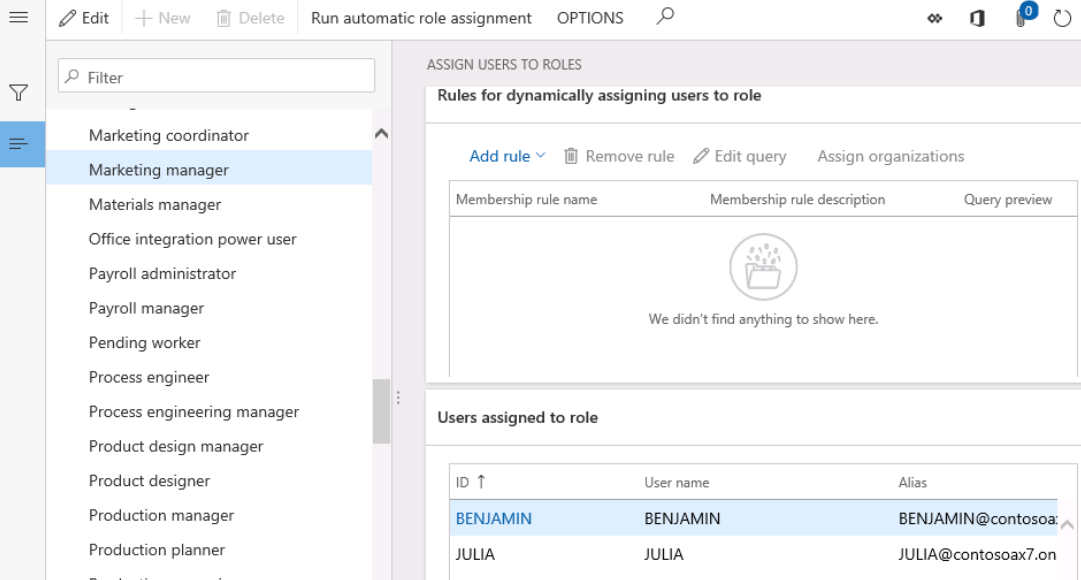
To change the privileges of a role, navigate to System administration, Security, Security configuration.
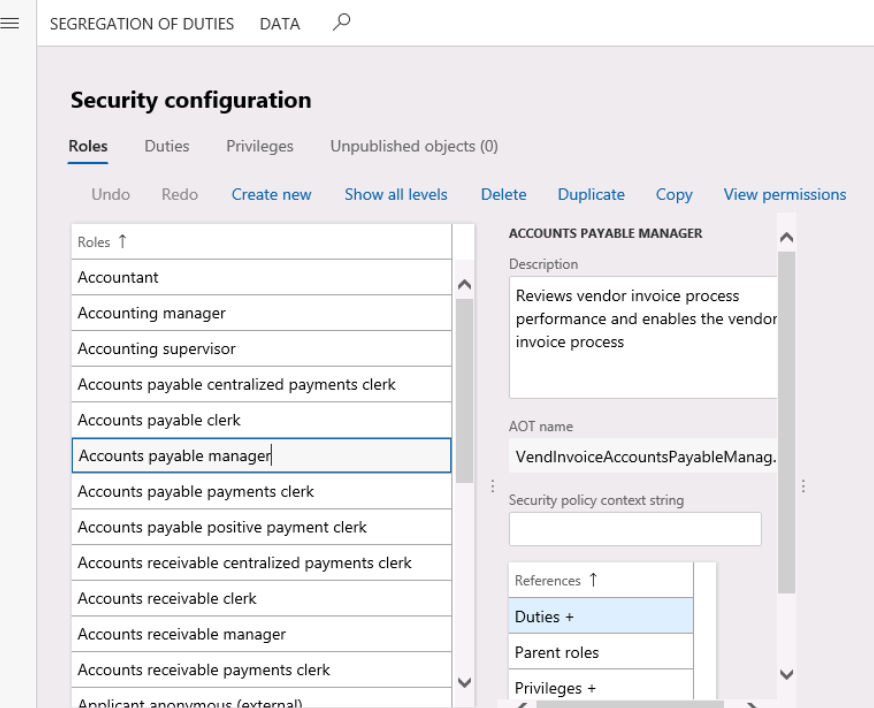
There is a great deal of flexibility here to add and remove security: for example, duties to a role. It’s easy to select a role and drill down to the privileges of that role, to add or remove as needed.
The Duties tab offers privileges and roles, and the Privileges tab relates to menu items and entities.
For a security audit, navigate to System administration, Inquiries, User log.
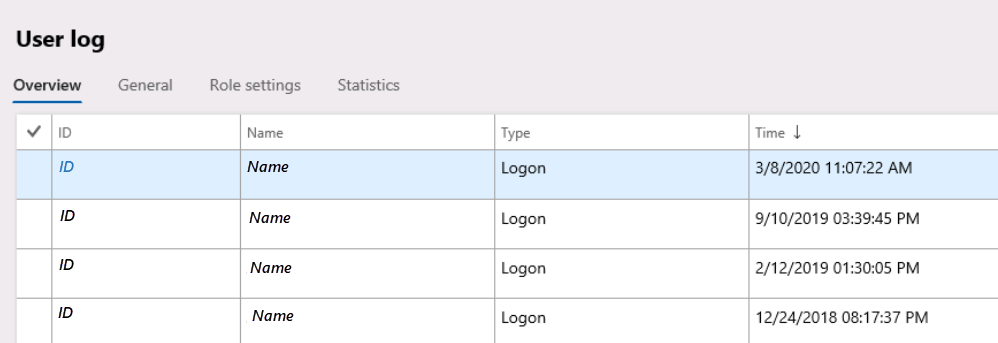
There’s much more information available on security. We recommend these modules on Learn: Plan and implement security in Finance and Operations apps and Implement role-based security in Finance and Operations apps.