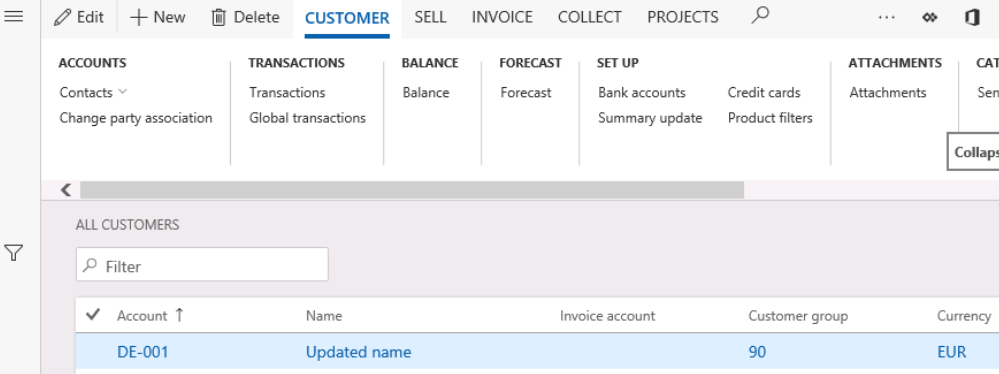Exercise – Use Excel to view and update data
We’re going to make a simple change to a customer record in Excel, and publish it back to Dynamics.
Navigate to All customers in the Accounts receivable menu.
In forms in Dynamics, you see the Office logo with an option to Export to Excel (which is a simple export) or, if the option is available, to Open in Excel, along with any entities available.
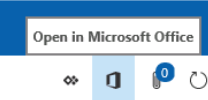
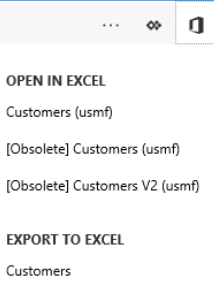
- Open in Excel allows for updates. Select that and explore the options available: Download, save to OneDrive, and save to SharePoint. Select Download, Open file.
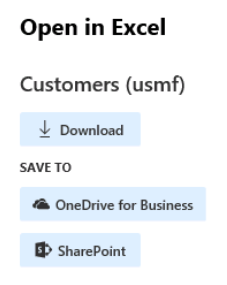
- You may need to enable editing, trust the add-in, and sign in. You are then presented with your data (in the screenshot, customer data) in spreadsheet format.
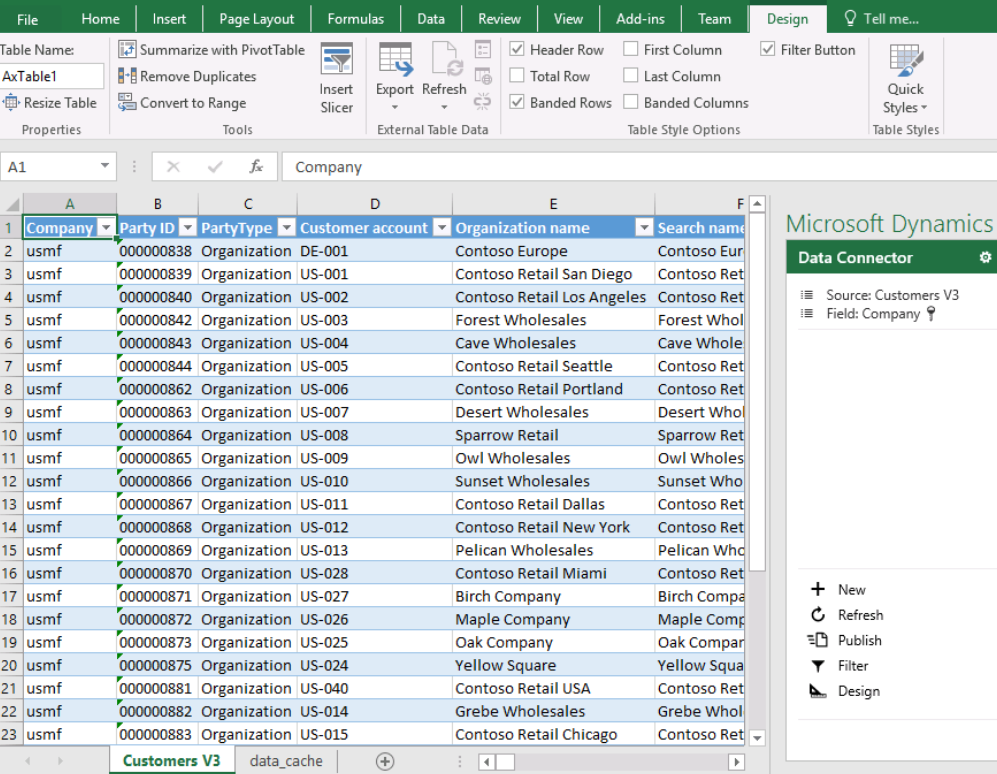
- Change a field (say, the Name) and select Publish.
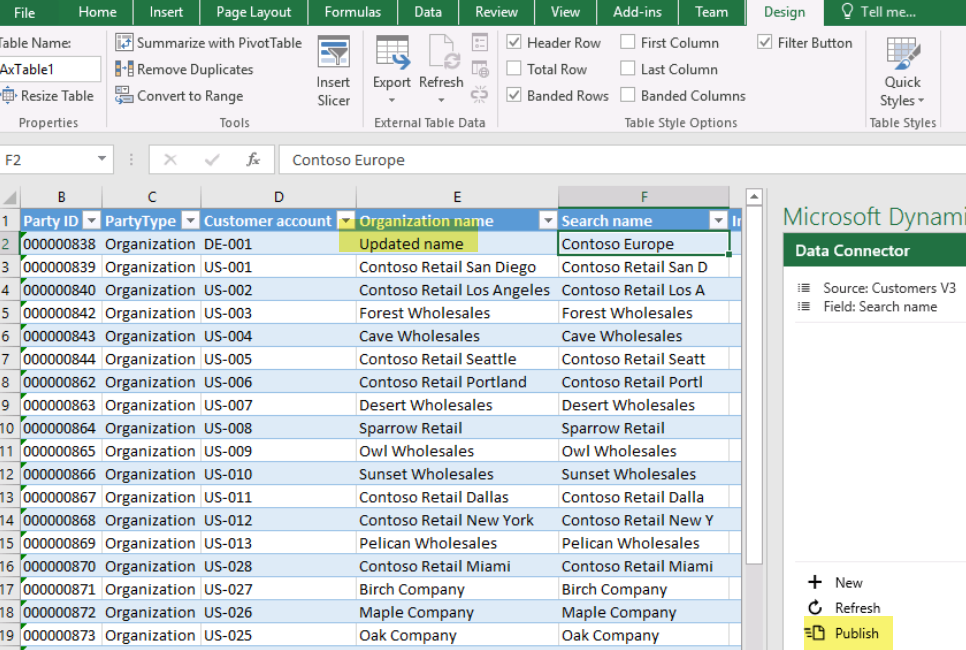
- Return to Dynamics and refresh your screen to see the update: