Configure application settings
In App Service, app settings are variables passed as environment variables to the application code. For Linux apps and custom containers, App Service passes app settings to the container using the --env flag to set the environment variable in the container. In either case, they're injected into your app environment at app startup. When you add, remove, or edit app settings, App Service triggers an app restart.
For ASP.NET and ASP.NET Core developers, setting app settings in App Service is like setting them in <appSettings> in Web.config or appsettings.json, but the values in App Service override the ones in Web.config or appsettings.json. You can keep development settings (for example, local MySQL password) in Web.config or appsettings.json and production secrets (for example, Azure MySQL database password) safely in App Service. The same code uses your development settings when you debug locally, and it uses your production secrets when deployed to Azure.
App settings are always encrypted when stored (encrypted-at-rest). App settings names can only contain letters, numbers (0-9), periods ("."), and underscores ("_") Special characters in the value of an App Setting must be escaped as needed by the target OS.
Application settings can be accessed by navigating to your app's management page and selecting Environment variables > Application settings.
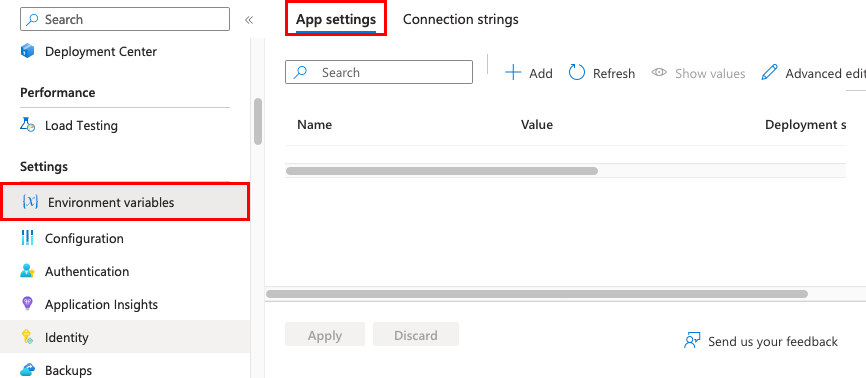
Adding and editing settings
To add a new app setting, select + Add. If you're using deployment slots, you can specify if your setting is swappable or not. In the dialog, you can stick the setting to the current slot.
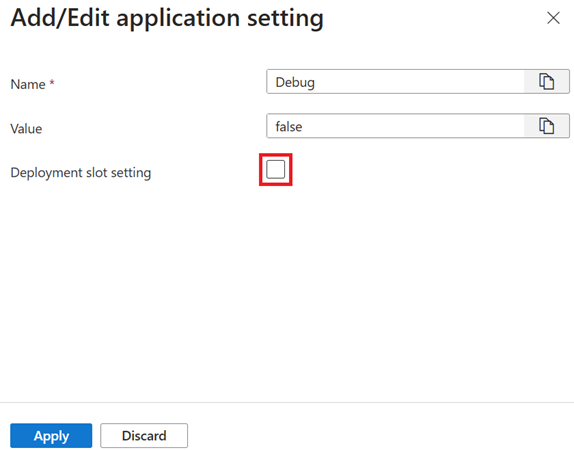
When finished, select Apply. Don't forget to select Apply back in the Environment variables page.
Note
In a default Linux app service or a custom Linux container, any nested JSON key structure in the app setting name like ApplicationInsights:InstrumentationKey needs to be configured in App Service as ApplicationInsights__InstrumentationKey for the key name. In other words, replace any : with __ (double underscore). Any periods in the app setting name are replaced with a _ (single underscore).
Editing application settings in bulk
To add or edit app settings in bulk, select the Advanced edit button. When finished, select OK. Don't forget to select Apply back in the Environment variables page. App settings have the following JSON formatting:
[
{
"name": "<key-1>",
"value": "<value-1>",
"slotSetting": false
},
{
"name": "<key-2>",
"value": "<value-2>",
"slotSetting": false
},
...
]
Configure connection strings
For ASP.NET and ASP.NET Core developers, setting connection strings in App Service are like setting them in <connectionStrings> in Web.config, but the values you set in App Service override the ones in Web.config. For other language stacks, it's better to use app settings instead, because connection strings require special formatting in the variable keys in order to access the values.
Tip
There's one case where you may want to use connection strings instead of app settings for non-.NET languages: certain Azure database types are backed up along with the app only if you configure a connection string for the database in your App Service app.
Adding and editing connection strings follow the same principles as other app settings and they can also be tied to deployment slots. An example of connection strings in JSON formatting that you would use for bulk adding or editing:
[
{
"name": "name-1",
"value": "conn-string-1",
"type": "SQLServer",
"slotSetting": false
},
{
"name": "name-2",
"value": "conn-string-2",
"type": "PostgreSQL",
"slotSetting": false
},
...
]
Note
.NET apps targeting PostgreSQL should set the connection string to Custom as work around for a known issue in .NET EnvironmentVariablesConfigurationProvider.
At runtime, connection strings are available as environment variables, prefixed with the following connection types:
- SQLServer:
SQLCONNSTR_ - MySQL:
MYSQLCONNSTR_ - SQLAzure:
SQLAZURECONNSTR_ - Custom:
CUSTOMCONNSTR_ - PostgreSQL:
POSTGRESQLCONNSTR_ - Notification Hub:
NOTIFICATIONHUBCONNSTR_ - Service Bus:
SERVICEBUSCONNSTR_ - Event Hub:
EVENTHUBCONNSTR_ - Document DB:
DOCDBCONNSTR_ - Redis Cache:
REDISCACHECONNSTR_
For example, a MySQL connection string named connectionstring1 can be accessed as the environment variable MYSQLCONNSTR_connectionString1.
Configure environment variables for custom containers
Your custom container might use environment variables that need to be supplied externally. You can pass them in via the Cloud Shell. In Bash:
az webapp config appsettings set --resource-group <group-name> --name <app-name> --settings key1=value1 key2=value2
In PowerShell:
Set-AzWebApp -ResourceGroupName <group-name> -Name <app-name> -AppSettings @{"DB_HOST"="myownserver.mysql.database.azure.com"}
When your app runs, the App Service app settings are injected into the process as environment variables automatically. You can verify container environment variables with the URL https://<app-name>.scm.azurewebsites.net/Env.