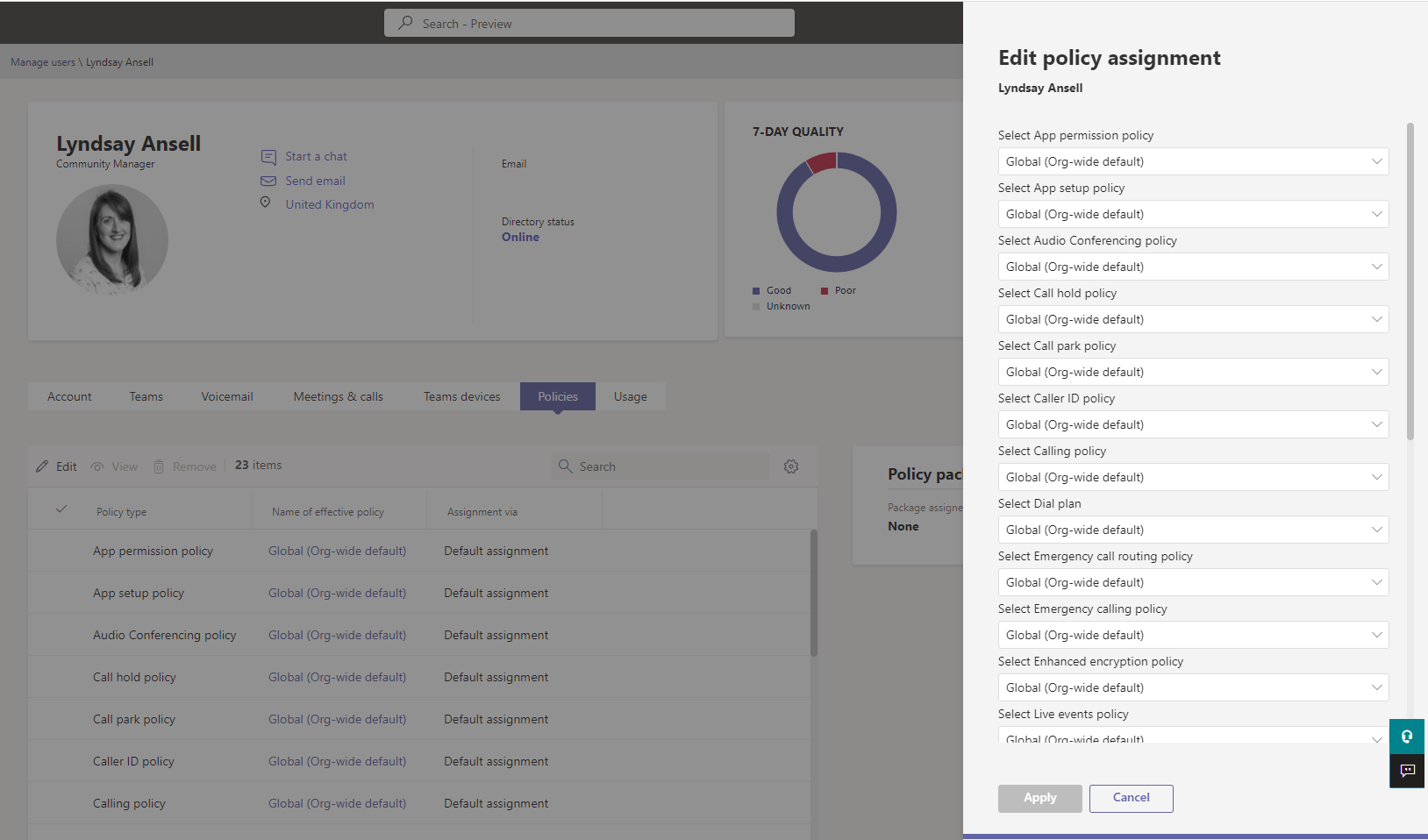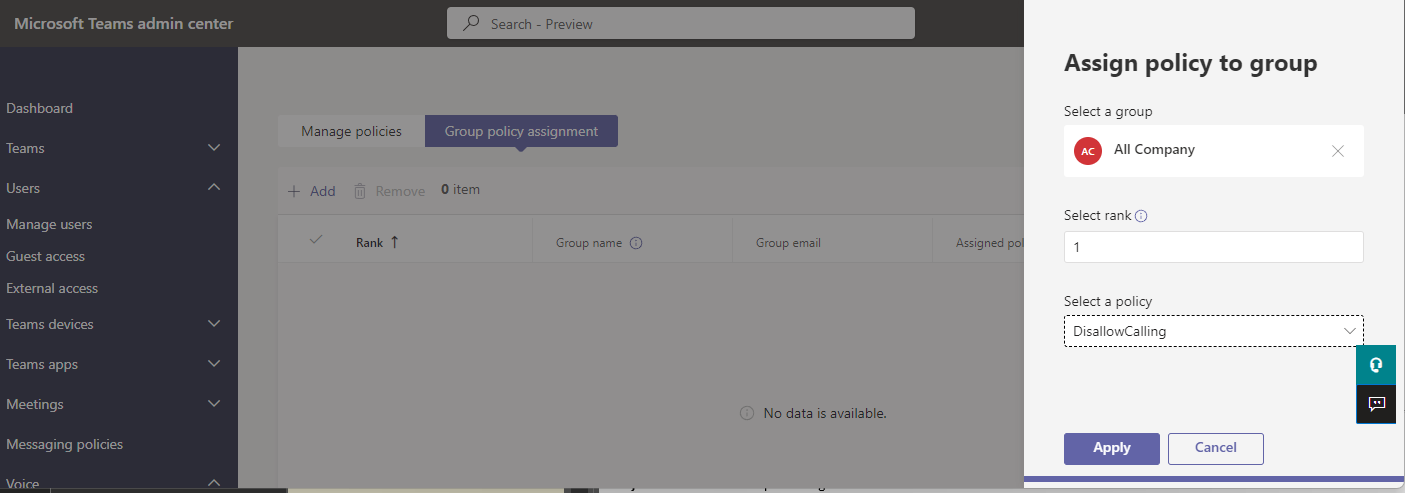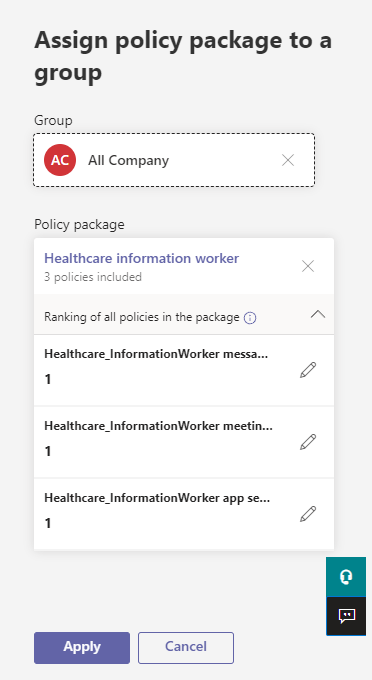Create and manage Teams policies
Policies are used to control and manage the calling and meeting capabilities of users in your organization.
Policies can be created individually, such as the meeting policy or calling policy, and can be assigned to individual users or groups.
Policy packages and group policy assignments are two ways of assigning policies in Microsoft Teams to groups of users.
Creating a Custom Policy in Microsoft Teams
Each Policy type in Microsoft Teams comes with a default policy. For most policies in Microsoft Teams, you can create custom policies.
Here are the steps to create a custom calling policy:
In Teams Admin Center, In the left-hand menu, select Voice and then choose Calling policies.
Select Add.
In the Add a policy page that opens, give the policy a name that explains its purpose.
Select the calling features that you want to enable for users that are assigned this policy.
Once you finish configuring the policy settings, select Save.
Assign Policies to an individual user
To assign a policy to a user:
In the left navigation of the Microsoft Teams admin center, go to Users > Manage users.
Highlight the users you want to edit by selecting the space to the left of the user name, and then select Edit.
Select the policies you want to assign, and then select Apply.
Group Policy Assignment
Group policy assignments allow you to assign specific policies to particular groups of users. Group policy assignments are useful when you want to apply policies to specific subsets of users based on their roles, locations, or other attributes.
For example, you might create a group policy assignment that applies a set of policies tailored specifically to your sales team, while another group policy assignment applies policies to your customer service team.
Here's how to assign a calling policy with group policy assignment:
In Teams Admin Center, In the left-hand menu, select Voice and then choose Calling policies.
Select the Group policy assignment tab and select +Add.
Select a group.
Set the rank of the policy. If users in this group are part of any other groups with a policy assigned, those users inherit the policy from the group with the highest rank.
Select the policy you want to assign.
Select Apply.
Policy Packages
Policy packages are collections of policies that can be applied to users, groups, or entire organizations.
Policy packages are useful when you want a quick and easy way to apply a specific set of policies to a large number of users with similar needs.
Microsoft provides preconfigured policy packages, including predefined sets of policies for industries like education and healthcare.
You can also create custom policy packages with the policies you want to apply to your users. Custom policy packages require Teams Premium.
Policy packages support the following Teams policy types:
- Messaging policy
- Meeting policy
- App setup policy
- Calling policy
- Live events policy
You can assign a policy package to an individual user, a group, or a batch of users.
Assign a policy package to a group of users in the admin center
In the left navigation of the Microsoft Teams admin center, go to the Policy packages page.
Select the Group package assignment tab.
Select +Add, and then in the Assign policy package to a group pane, do the following:
Search for and add the group you want to assign the policy package to.
Select a policy package.
Set the ranking for each policy type.
Select Apply.
Individual policy assignment allows you to apply policies to specific users. Policy packages are best used for applying a preconfigured set of policies to a large number of users with similar needs, while group policy assignments are better suited for applying specific policies to specific groups of users based on their roles or needs.