Configure code scanning
You can configure how GitHub scans the code in your project for vulnerabilities and errors. When you choose your own configuration, you save time and decide the best frequency of code scanning for your project. In this unit, you'll learn the basics of code scanning configuration. You'll also learn how to configure the frequency of scans and schedule them to best fit your repository and development needs.
As we discussed in the previous units, you can run code scanning on GitHub, using GitHub Actions, or from your continuous integration (CI) system. Selecting the Advanced setup option on GitHub generates a customizable workflow file that you can then commit directly to your repository. You usually don't need to edit this workflow. However, if necessary, you can customize some of the settings.
For example, you can edit GitHub's CodeQL analysis workflow to specify the frequency of scans, the languages or directories to scan, and what CodeQL code scanning looks for in your code. You might also need to edit the CodeQL analysis workflow if you use a specific set of commands to compile your code. CodeQL analysis is just one type of code scanning you can perform in GitHub. The GitHub Marketplace contains several other code scanning workflows.
Switching from Default to Advanced Code Scanning Setup
If you already have a repository set up to use code scanning using the default setup method, you can switch to using the Advanced setup in the settings. Navigate to the Code scanning section under Settings > Code security and analysis, then select the three dots overflow icon (...). In the drop-down, select Switch to advanced, then follow the prompts to disable CodeQL and re-enable it with the advanced setup's generated workflow file.
Edit code-scanning workflow
GitHub saves workflow files in the .github/workflows directory of your repository. You can find a workflow you have added by searching for its file name. For example, by default, the workflow file for CodeQL code scanning is called codeql-analysis.yml.
Follow these steps to edit a workflow file:
To open the workflow editor, select the Edit icon in the upper-right corner of the file view.
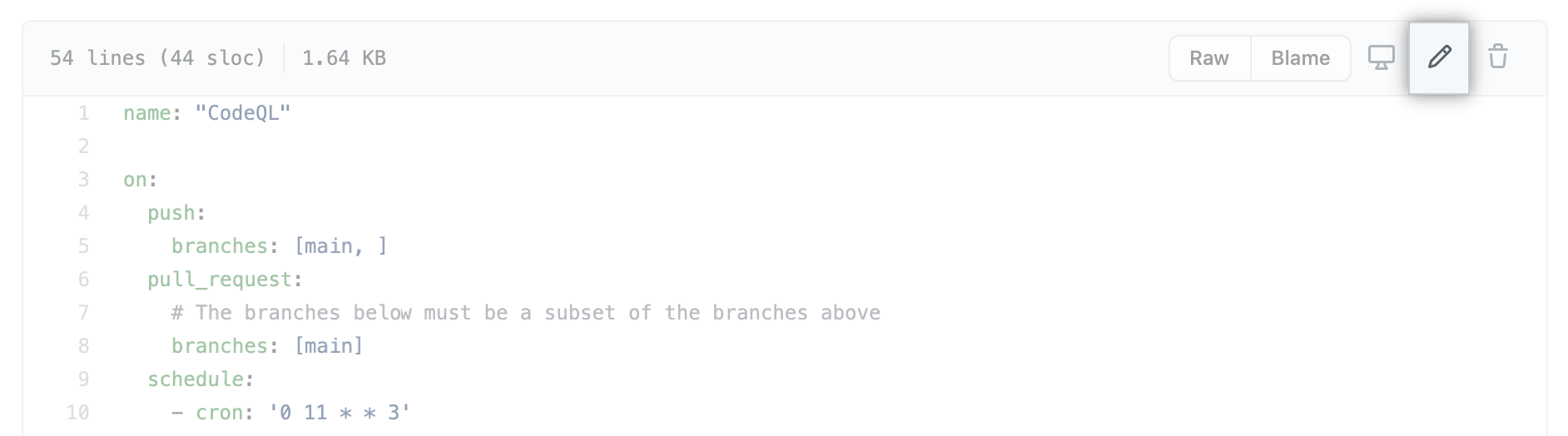
Make your edits.
After you have edited the file, select Commit changes and complete the Commit changes form. You can choose to commit directly to the current branch, or create a new branch and start a pull request.
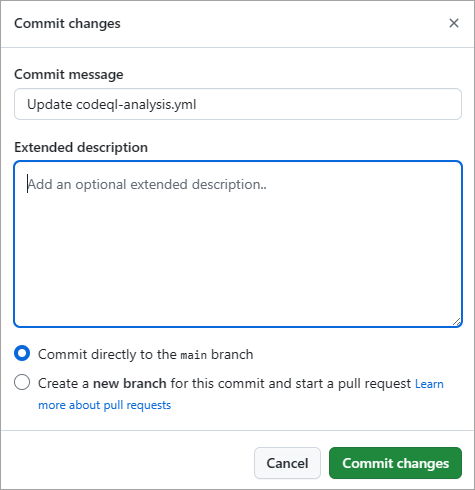
Review the following sections for some common code scanning configuration options.
Configure frequency
A common edit to the workflow file is to adjust the frequency with which code scanning occurs. You can configure the CodeQL analysis workflow to scan code on a schedule or when specific events occur in a repository. You can also edit the workflow file to scan code when someone pushes a change, and whenever a pull request is created. Adjusting this frequency prevents developers from introducing new vulnerabilities and errors into the code. Scanning code on a schedule informs you about the latest vulnerabilities and errors that GitHub, security researchers, and the community discover. Even when developers aren't actively maintaining the repository.
Scan on Push
By default, the CodeQL analysis workflow uses the on:push event to trigger a code scan on every push to the default branch of the repository and any protected branches. For code scanning to be triggered on a specified branch, the workflow must exist in that branch. If you scan on push, the results appear in the Security tab for your repository.
Additionally, when an on:push scan returns a result that can be mapped to an open pull request, these alerts automatically appear on a pull request in the same place as other pull request alerts. The alerts are identified by comparing the existing analysis of the head of the branch to the analysis for the target branch.
Scan on PR
The default CodeQL analysis workflow uses the pull_request event to trigger a code scan on pull requests targeted against the default branch. If a pull request is from a private fork, the pull_request event is only triggered if you've selected the "Run workflows from fork pull requests" option in the repository settings. If you scan pull requests, the results appear as alerts in a pull-request check.
If you use the pull_request trigger, configured to scan the pull request's merge commit rather than the head commit, it produces more efficient and accurate results than scanning the branch head on each push. However, if you use a CI/CD system that can't be configured to trigger on pull requests, you can still use the on:push trigger so that code scanning maps the results to open pull requests on the branch and adds the alerts as annotations on a pull request.
Define the severities causing pull request check failure
By default, only alerts with the severity level of Error or security severity level of Critical or High cause a pull-request check failure. Pull-request failures don't stop a code scan, but represent a blocker when trying to merge code. You can find the list of pull-request failures in the Code scanning alerts tab under your repository's Security. In your repository settings, you can change the levels of alert severities and of security severities that cause a pull request check failure.
On GitHub.com, navigate to the repository main page. Under your repository name, select Settings.

In the left sidebar, select Code security and analysis.
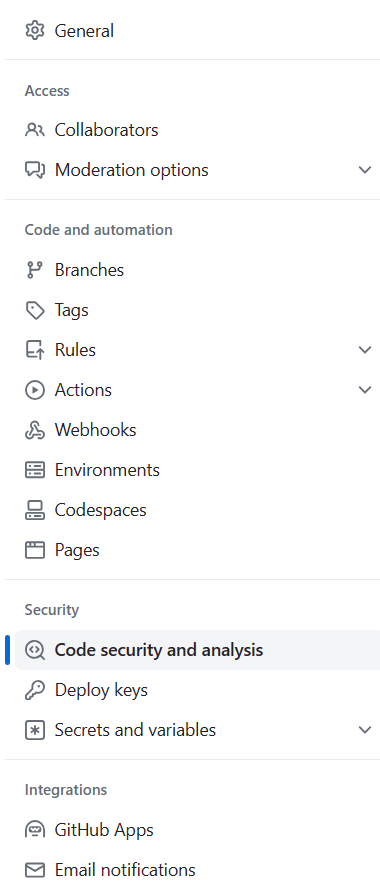
In the Code scanning section under Protection rules, use the drop-down menu to select the severity level you would like to trigger a pull request check failure.
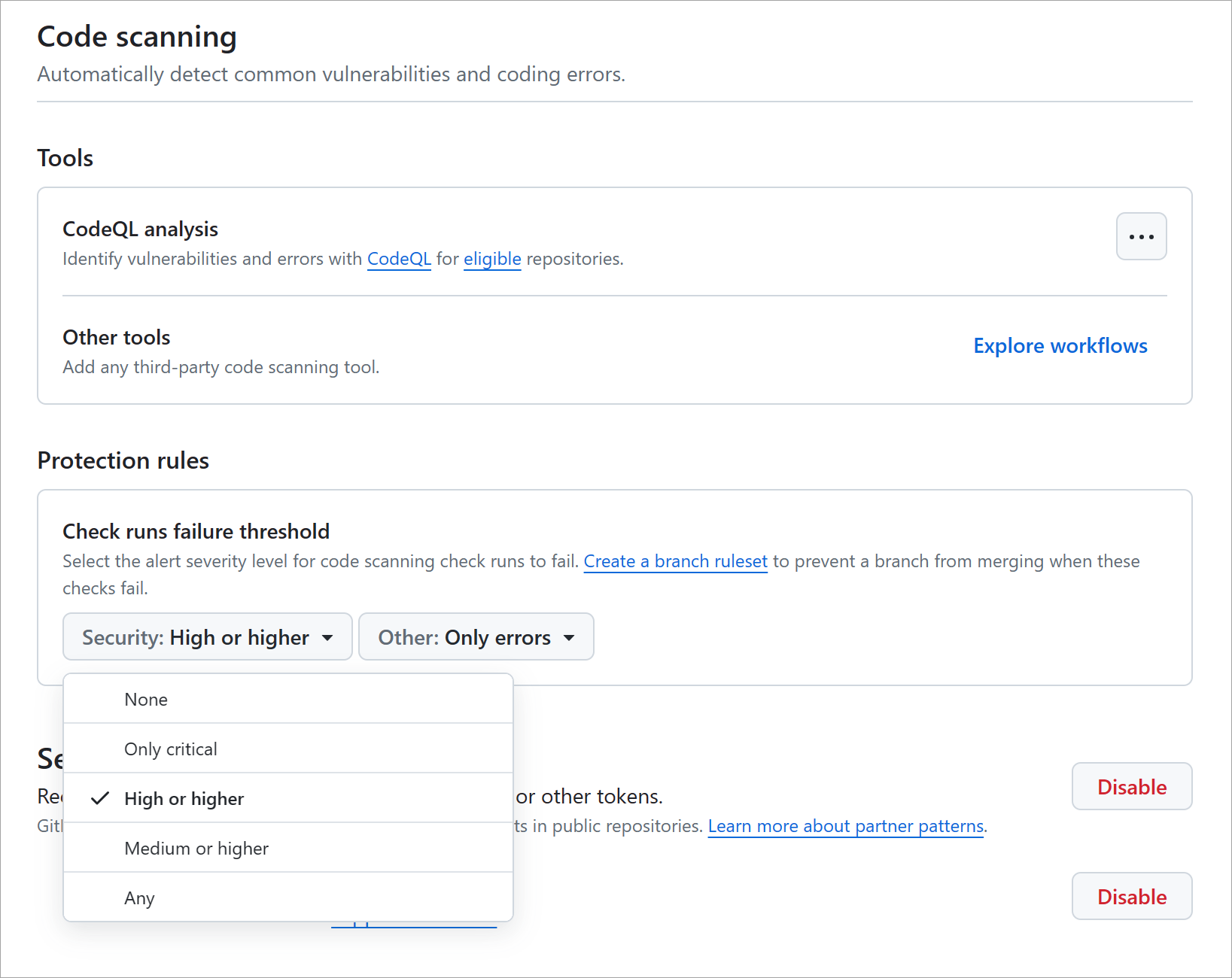
Avoid unnecessary scans of pull requests
You might want to avoid a code scan being triggered on specific pull requests targeted against the default branch, irrespective of which files have been changed. You can configure this setting by specifying on:pull_request:paths-ignore or on:pull_request:paths in the code-scanning workflow. For example, if the only changes in a pull request are to files with the file extensions .md or .txt you can use the following paths-ignore array.
on:
push:
branches: [main, protected]
pull_request:
branches: [main]
paths-ignore:
- '**/*.md'
- '**/*.txt'
Adjust scanning schedule
If you use the default CodeQL analysis workflow, the workflow scans the code in your repository once a week at a randomly generated day and time, in addition to the scans triggered by events. To adjust this schedule, edit the cron value in the workflow.
The following example shows a CodeQL analysis workflow for a repository with a default branch called main and one protected branch called protected:
on:
push:
branches: [main, protected]
pull_request:
branches: [main]
schedule:
- cron: '20 14 * * 1'
This workflow scans:
- Every push to the default branch and the protected branch
- Every pull request to the default branch
- The default branch every Monday at 14:20 UTC