Deploy a channel-based call queue
Call Queues can be aligned to Teams channels, called Channel Based Queues or Collaborative Calling.
To deploy a Call Queue to a Microsoft Teams Channel while creating the Call Queue select the Choose a team option.
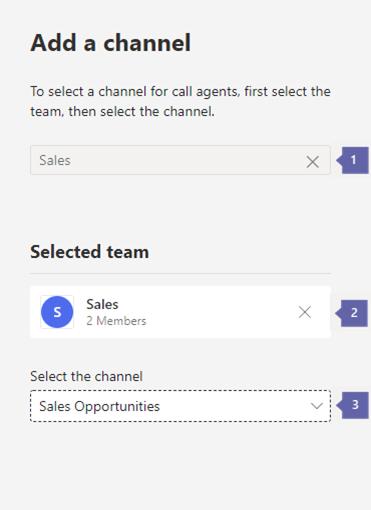
Name of search - Type the name of the Team
Selected Team - Select the name of the Team in which the channel is located.
Select the channel - Select the name of the channels, which are located under the selected Team. The channel will then be used to assign the agents as members of the channel. Private teams can be used; however, private channels may not.
Teams channel
You can add up to 200 agents via a Teams channel.
If you want to use a Teams channel to manage the queue, select the Choose a team option and select Add a channel. Search for the team that you want to use, select it, and select Add. Select the channel that you want to use (only standard channels are supported) and select Apply. You must be a member of the team or the creator of or an owner of the channel.
The following clients are supported when using a Teams channel for call queues:
Microsoft Teams Windows client
Microsoft Teams Mac client
Web, Mobile and IP Phones aren't supported for Channel-based call queues.
Note
If you use this option, it can take up to 24 hours for the call queue to be fully operational.