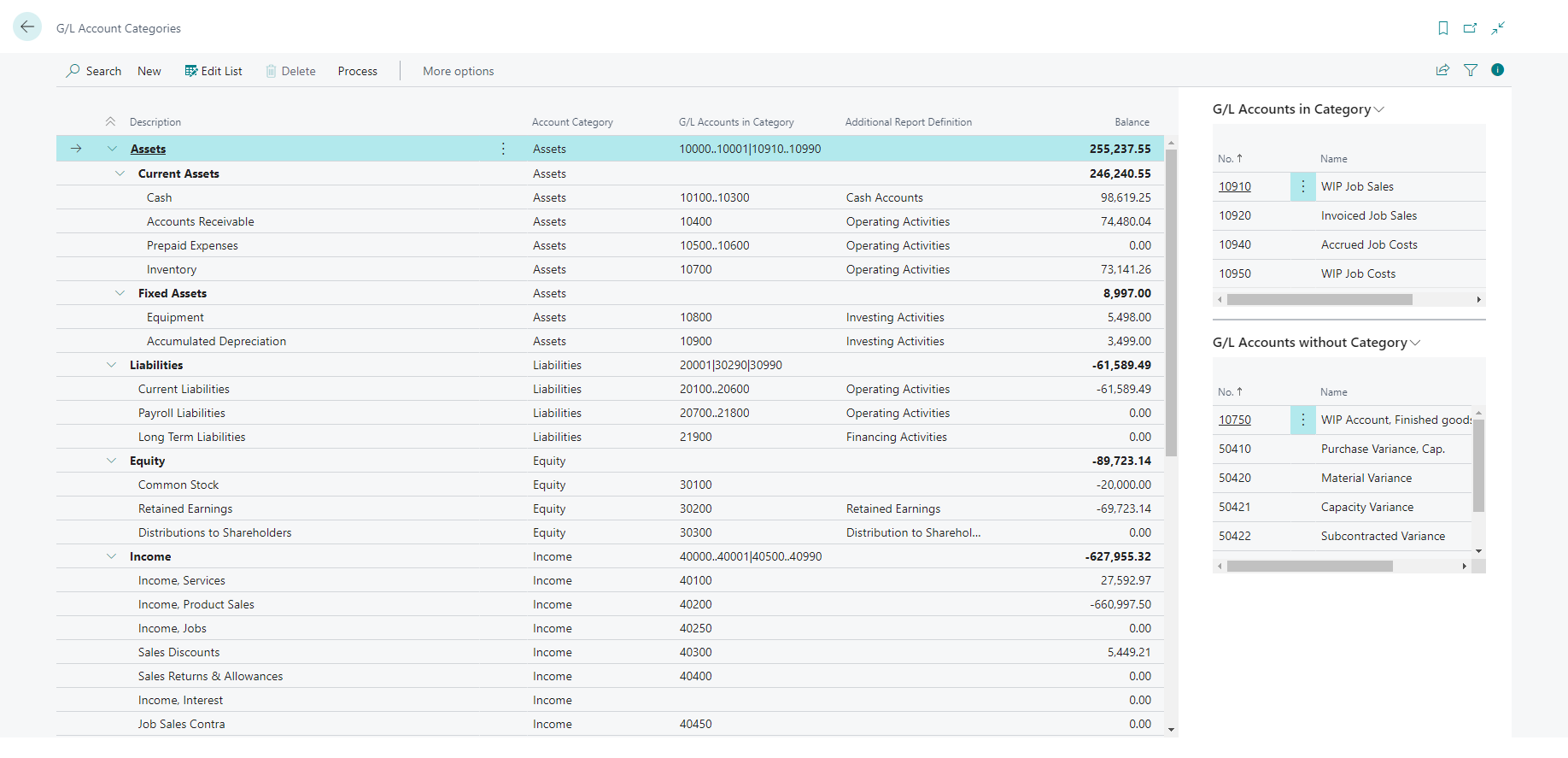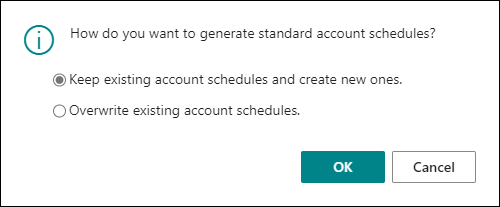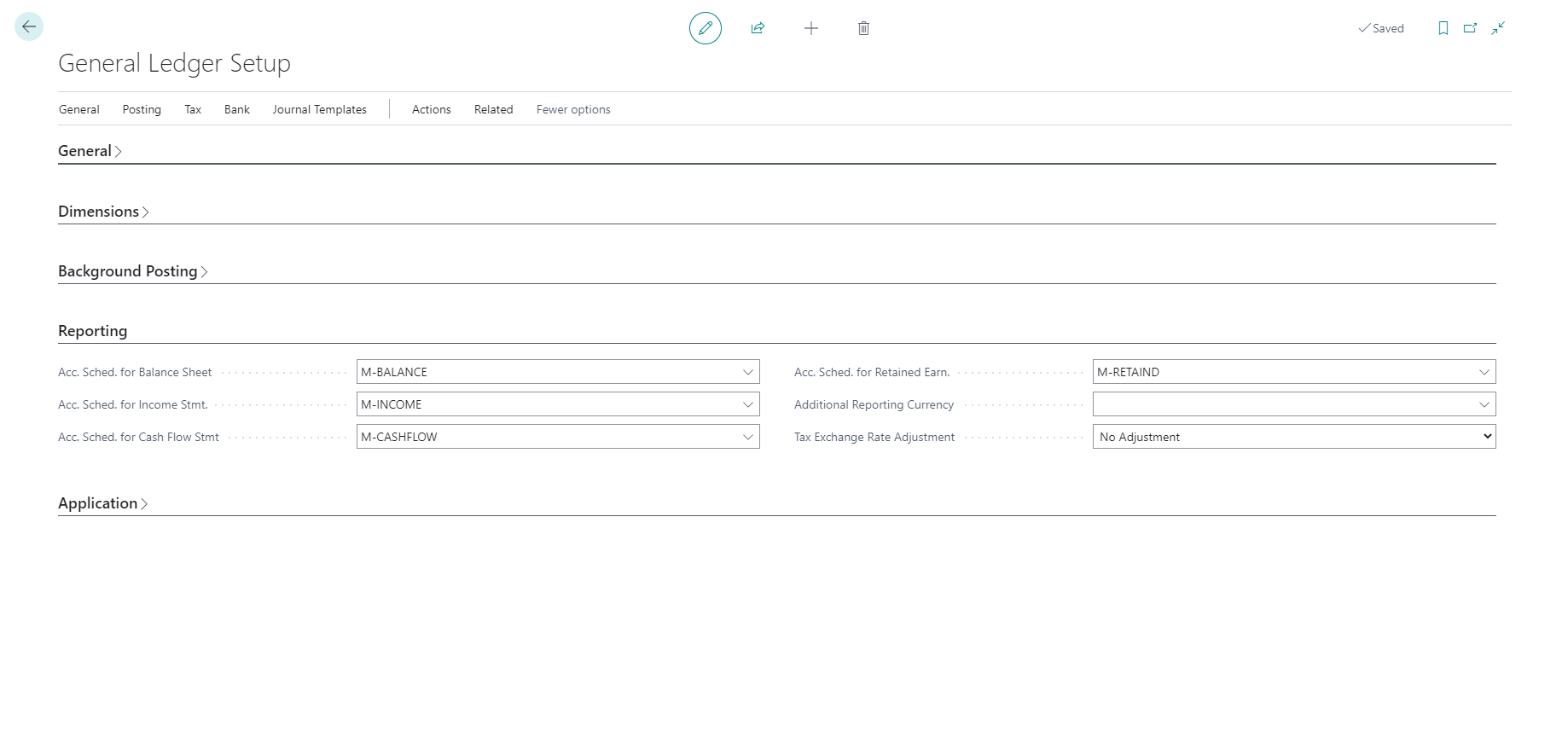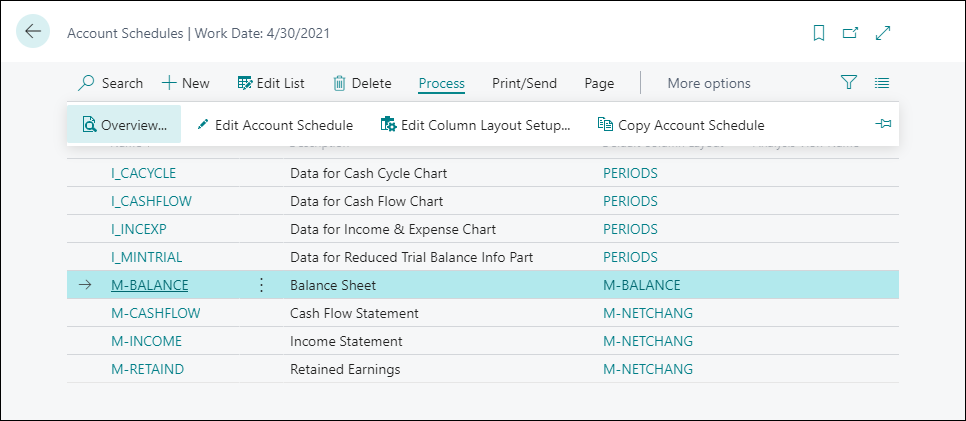Set up account categories and subcategories
The previous unit explained that you can assign G/L account categories and subcategories. This unit examines these categories and subcategories in more detail.
You can personalize the structure of your financial statements by mapping general ledger accounts to G/L account categories.
Besides structuring the chart of accounts, you can use the account categories and subcategories to create the following financial reports:
Balance sheet
Income statement
Cash flow statement
Retained earnings report
On a G/L account card, you can assign one of the following G/L account categories:
<blank>
Assets
Liabilities
Equity
Income
Cost of Goods Sold
Expense
You can further divide these G/L account categories into subcategories. Select the Search for Page icon in the top-right corner of the page icon, enter G/L account categories, and then select the related link.
The G/L Account Categories window shows your categories and subcategories and the G/L accounts that are assigned to them. You can create new subcategories and assign those categories to existing accounts.
You can create a category group by indenting other subcategories under a line in the G/L Account Categories window. This approach simplifies your task of getting an overview because each grouping shows a total balance. For example, you can create subcategories for different types of assets and then create category groups for fixed assets versus current assets.
You can specify whether the accounts in each subcategory must be included in specific types of reports be selecting one of the following values in the Additional Report Definition field:
<blank>
Operating Activities
Investing Activities
Financing Activities
Cash Accounts
Retained Earnings
Distribution to Shareholders
Set up financial reports with account categories
Based on account categories and subcategories, you can generate account schedules for the following reports:
Balance sheet
Income statement
Cash flow statement
Retained earnings report
To create financial reports with account categories, follow these steps:
Select the Search for Page icon in the top-right corner of the page, enter G/L account categories, and then select the related link.
On the G/L Account Categories page, select Process and then Generate Financial reports.
Specify if you want to create new account schedules or replace the existing ones and select OK. This only applies to the account schedules that are generated from the G/L Account Categories page and has no impact on the account schedules that are created manually.
Business Central will create four account schedules. The following fields on the G/L Account Categories page are used to generate the account schedules:
Account Category
Additional Report Definition
On the General Ledger Setup page, the four account schedules are specified on the Reporting FastTab.
You can run the report in several ways:
From the Account Schedules page
From the role center
To run the reports from the Account Schedules page, follow these steps:
Select the Search for Page icon in the top-right corner of the page, enter account schedules, and then choose the related link.
On the Account Schedules page, select one of the account schedules, and select Process, and then Overview.
To run the reports from your role center, select Reports, and then Financial Statements.
Keep in mind that these financial statements are not included in every role center. Only the roles that should have access to financial information (such as Business Manager and Accountant).