Provide values using parameter files
In the previous units, you provided the parameter values on the command line when you created a deployment. This approach works well when you're writing and testing your Bicep files, but it doesn't work well when you have many parameters or when you need to automate your deployments. In this unit, you'll learn about different ways that parameter values can be specified.
Note
The commands in this unit are shown to illustrate concepts. Don't run the commands yet. You'll practice what you learn here soon.
Create parameters files
Parameters files make it easy to specify parameter values together as a set. Within the parameters file, you provide values for the parameters in your Bicep file. parameters files are created by using a Bicep parameters file with the .bicepparam file extension or a JSON parameters file that contains the parameter values. You can supply a parameters file when you deploy your Bicep template. Here's what a JSON parameters file looks like:
{
"$schema": "https://schema.management.azure.com/schemas/2019-04-01/deploymentParameters.json#",
"contentVersion": "1.0.0.0",
"parameters": {
"appServicePlanInstanceCount": {
"value": 3
},
"appServicePlanSku": {
"value": {
"name": "P1v3",
"tier": "PremiumV3"
}
},
"cosmosDBAccountLocations": {
"value": [
{
"locationName": "australiaeast"
},
{
"locationName": "southcentralus"
},
{
"locationName": "westeurope"
}
]
}
}
}
Let's look at each part of the parameters file in more detail:
$schemahelps Azure Resource Manager to understand that this file is a parameters file.contentVersionis a property that you can use to keep track of significant changes in your parameters file if you want. Usually, it's set to its default value of1.0.0.0.- The
parameterssection lists each parameter and the value you want to use. The parameter value must be specified as an object. The object has a property calledvaluethat defines the actual parameter value to use.
Generally, you'll create a parameters file for each environment. It's a good practice to include the environment name in the name of the parameters file. For example, you might have a parameters file named main.parameters.dev.json for your development environment and one named main.parameters.production.json for your production environment.
Note
Make sure you only specify values for parameters that exist in your Bicep template. When you create a deployment, Azure checks your parameters and gives you an error if you've tried to specify a value for a parameter that isn't in the Bicep file.
Use parameters files at deployment time
When you create a new deployment by using the az deployment group create command, you can specify the name of the parameters file you want to use with the --parameters argument:
az deployment group create \
--name main \
--template-file main.bicep \
--parameters main.parameters.json
When you create a new deployment by using the New-AzResourceGroupDeployment cmdlet, you can specify the name of the parameters file you want to use with the -TemplateParameterFile argument:
New-AzResourceGroupDeployment `
-Name main `
-TemplateFile main.bicep `
-TemplateParameterFile main.parameters.json
Override parameter values
You've now learned about three ways to specify parameter values: default values, the command line, and parameters files. It's common to use different approaches to specify different values for the same parameter. You've already seen this approach when you worked with default values. When you create a default value for a parameter, but then specify a different value by using the command line, the command-line value takes precedence. Let's look at how parameters files fit into this order of precedence.
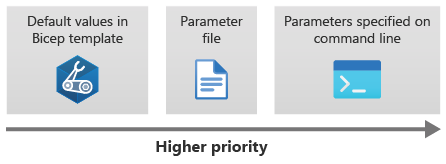
You can see that parameters files override default values, and command-line parameter values override parameters files.
Let's see how this approach works. Here's an example Bicep file that defines three parameters, each with default values:
param location string = resourceGroup().location
param appServicePlanInstanceCount int = 1
param appServicePlanSku object = {
name: 'F1'
tier: 'Free'
}
Let's look at a parameters file that overrides the value of two of the parameters but doesn't specify a value for the location parameter:
{
"$schema": "https://schema.management.azure.com/schemas/2019-04-01/deploymentParameters.json#",
"contentVersion": "1.0.0.0",
"parameters": {
"appServicePlanInstanceCount": {
"value": 3
},
"appServicePlanSku": {
"value": {
"name": "P1v3",
"tier": "PremiumV3"
}
}
}
}
When you create the deployment, we also override the value for appServicePlanInstanceCount. Like with parameters files, you use the --parameters argument, but you add the value you want to override as its own value:
az deployment group create \
--name main \
--template-file main.bicep \
--parameters main.parameters.json \
appServicePlanInstanceCount=5
When you create the deployment, you override one of the parameter values. You specify the parameter name as if it's an argument to the cmdlet:
New-AzResourceGroupDeployment `
-Name main `
-TemplateFile main.bicep `
-TemplateParameterFile main.parameters.json `
-appServicePlanInstanceCount 5
Let's look at what the values will be.
| Parameter | Value | Explanation |
|---|---|---|
location |
The resource group's location. | The Bicep file specifies this parameter as a default value, and it's not overridden. |
appServicePlanSku |
An object with a name property set to P1v3 and a tier of PremiumV3. |
The default value in the Bicep file is overridden by the parameters file. |
appServicePlanInstanceCount |
5 |
The value specified at deployment time overrides the default value and the value in the parameters file. |
By using a mixture of the approaches to specify parameter values, you can avoid having to duplicate parameter values in lots of places, while still getting the flexibility to override where you need to.