Group related resources by using modules
You've started to use Bicep templates for some recent product launches, and they've been successful. Because you've declared your resources in a template file, you can quickly deploy the resources for new toy launches without needing to manually configure resources in the Azure portal.
The IT manager can see your Bicep code is becoming more complex and has an increasing number of resources defined, so they've asked if you can make the code more modularized. You can create individual Bicep files, called modules, for different parts of your deployment. The main Bicep template can reference these modules. Behind the scenes, modules are transpiled into a single JSON template for deployment.
Modules are also a way to make Bicep code even more reusable. You can have a single Bicep module that many other Bicep templates use.
You'll also often need to emit outputs from the Bicep modules and templates. Outputs are a way for your Bicep code to send data back to whoever or whatever started the deployment. Let's look at outputs first.
Note
The commands in this unit are shown to illustrate concepts. Don't run the commands yet. You'll practice what you learn here soon.
Outputs
A human can manually deploy Bicep templates, or some sort of automated release process can deploy them. Either way, it's common to have some data from the template you need to send back to whoever or whatever is executing the template deployment.
Here are some example scenarios where you might need to get information from the template deployment:
- You create a Bicep template that deploys a virtual machine, and you need to get the public IP address so you can SSH into the machine.
- You create a Bicep template that accepts a set of parameters, like an environment name and an application name. The template uses an expression to name an Azure App Service app that it deploys. You need to output the app's name that the template has deployed so you can use it within a deployment pipeline to publish the application binaries.
You can use outputs for these scenarios. To define an output in a Bicep template, use the output keyword like this:
output appServiceAppName string = appServiceAppName
The output definition includes a few key parts:
- The
outputkeyword tells Bicep you're defining an output. appServiceAppNameis the output's name. When someone deploys the template successfully, the output values include the name you specified so they can access the values they're expecting.stringis the output type. Bicep outputs support the same types as parameters.- A value must be specified for each output. Unlike parameters, outputs always need to have values. Output values can be expressions, references to parameters or variables, or properties of resources that are deployed within the file.
Tip
Outputs can use the same names as variables and parameters. This convention can be helpful if you construct a complex expression within a variable to use within your template's resources, and you also need to expose the variable's value as an output.
Here's another example of an output. This one will have its value set to the fully qualified domain name (FQDN) of a public IP address resource.
output ipFqdn string = publicIPAddress.properties.dnsSettings.fqdn
Tip
Try to use resource properties as outputs rather than making assumptions about how resources will behave. For example, if you need to have an output for App Service app's URL, use the app's defaultHostName property instead of creating a string for the URL yourself. Sometimes these assumptions aren't valid in different environments, or the way the resource works changes, so it's safer to have the resource tell you its own properties.
Caution
Don't create outputs for secret values like connection strings or keys. Anyone with access to your resource group can read outputs from templates. There are other approaches you can use to get access to secret resource properties, which we'll cover in a later module.
Define a module
Bicep modules allow you to organize and reuse your Bicep code by creating smaller units that can be composed into a template. Any Bicep template can be used as a module by another template. Throughout this learning module, you've created Bicep templates. That means you've already created files that can be used as Bicep modules!
Imagine you have a Bicep template that deploys application, database, and networking resources for solution A. You might split this template into three modules, each of which is focused on its own set of resources. As a bonus, you can now reuse the modules in other templates for other solutions too; so when you develop a template for solution B, which has similar networking requirements to solution A, you can reuse the network module.
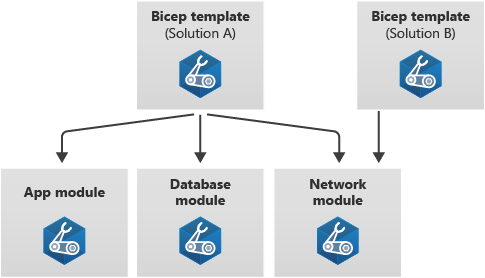
When you want the template to include a reference to a module file, use the module keyword. A module definition looks similar to a resource declaration, but instead of including a resource type and API version, you'll use the module's file name:
module myModule 'modules/mymodule.bicep' = {
name: 'MyModule'
params: {
location: location
}
}
Let's look closely at some key parts of this module definition:
- The
modulekeyword tells Bicep you're about to use another Bicep file as a module. - Just like resources, modules need a symbolic name like
myModule. You'll use the symbolic name when you refer to the module's outputs in other parts of the template. modules/mymodule.bicepis the path to the module file, relative to the template file. Remember, a module file is just a regular Bicep file.- Just like resources, the
nameproperty is mandatory. Azure uses the module name because it creates a separate deployment for each module within the template file. Those deployments have names you can use to identify them. - You can specify any parameters of the module by using the
paramskeyword. When you set the values of each parameter within the template, you can use expressions, template parameters, variables, properties of resources deployed within the template, and outputs from other modules. Bicep will automatically understand the dependencies between the resources.
Modules and outputs
Just like templates, Bicep modules can define outputs. It's common to chain modules together within a template. In that case, the output from one module can be a parameter for another module. By using modules and outputs together, you can create powerful and reusable Bicep files.
Design your modules
A good Bicep module follows some key principles:
A module should have a clear purpose. You can use modules to define all of the resources related to a specific part of your solution. For example, you might create a module that contains all of the resources used to monitor your application. You might also use a module to define a set of resources that belong together, like all of your database servers and databases.
Don't put every resource into its own module. You shouldn't create a separate module for every resource you deploy. If you have a resource that has many complex properties, it might make sense to put that resource into its own module, but in general, it's better for modules to combine multiple resources.
A module should have clear parameters and outputs that make sense. Consider the purpose of the module. Think about whether the module should manipulate parameter values, or whether the parent template should handle that, and then pass a single value through to the module. Similarly, think about the outputs a module should return, and make sure they're useful to the templates that will use the module.
A module should be as self-contained as possible. If a module needs to use a variable to define a part of a module, the variable should generally be included in the module file rather than in the parent template.
A module shouldn't output secrets. Just like templates, don't create module outputs for secret values like connection strings or keys.