Exercise - Replicate a container image to different Azure regions
Let's say you have compute workloads deployed to several regions. You can use Azure Container Registry to place a container registry in each region where images run. This strategy allows for network-close operations and enables fast and reliable image layer transfers.
Geo-replication enables a container registry to function as a single registry that serves several regions with multi-master regional registries.
A geo-replicated registry provides the following benefits:
- Use single registry/image/tag names across multiple regions.
- Network-close registry access from regional deployments.
- No extra egress fees, as images are pulled from a local, replicated registry in the same region as the container host.
- Single management of a registry across multiple regions.
Create a replicated region for an Azure Container Registry
Replicate your registry to another region using the
az acr replication createcommand. In this example, we replicate to thejapaneastregion.az acr replication create --registry $ACR_NAME --location japaneastYour output should look similar to the following condensed example output:
{ ... resourceGroups/learn-acr-rg/providers/Microsoft.ContainerRegistry/registries/myuniqueacrname/replications/japaneast", "location": "japaneast", "name": "japaneast", "provisioningState": "Succeeded", "regionEndpointEnabled": true, "resourceGroup": "learn-acr-rg", ... }View all the container image replicas using the
az acr replication listcommand.az acr replication list --registry $ACR_NAME --output tableYour output should look similar to the following example output:
NAME LOCATION PROVISIONING STATE STATUS REGION ENDPOINT ENABLED --------- ---------- ------------------- ------- ------------------------ japaneast japaneast Succeeded Ready True eastus eastus Succeeded Ready True
You can also use the Azure portal to view your container images by navigating to your container registry and selecting Geo-replications:
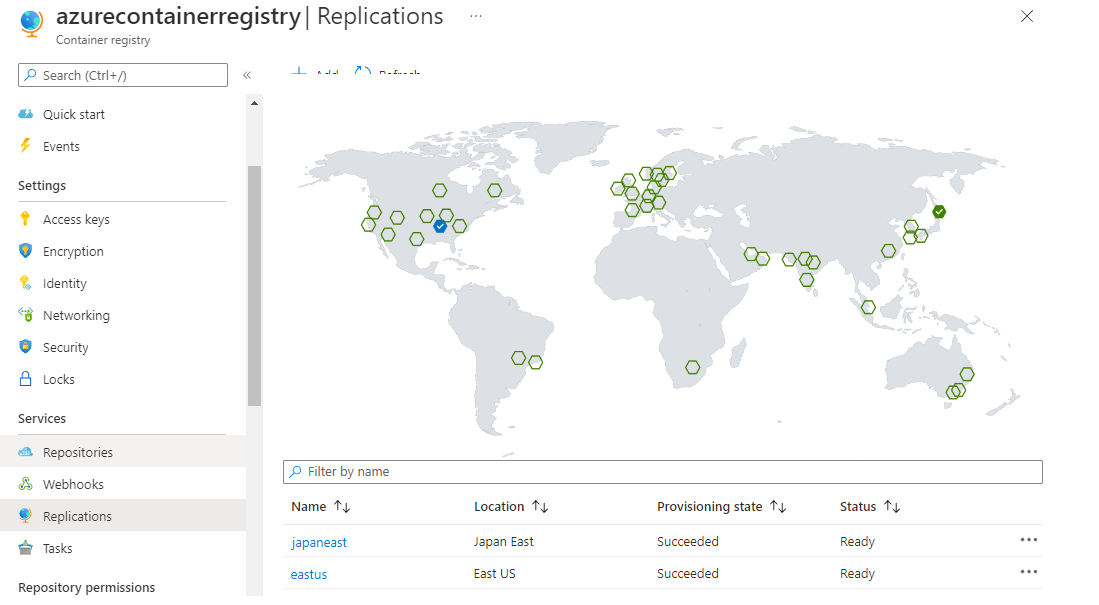
Clean up resources
Remove the resources you created in this module to avoid incurring charges. Deleting the resource group also deletes all its associated resources.
Navigate to the Azure Cloud Shell.
Delete the resource group using the
az group deletecommand.az group delete --name learn-acr-rg --yes --no-wait
Learn more
Learn more about Azure Container Registry and Docker on Azure with the following resources: