Exercise - Create a basic web application
So far, you have MongoDB and Node.js installed on your Ubuntu virtual machine (VM). Now it's time to create a basic web application to see things in action. Along the way, you see how AngularJS and Express fit in.
A great way to learn is by example. The web application you build implements a basic book database. The web application lets you list information about books, add new books, and delete existing books.
The web application you see here demonstrates many concepts that apply to most MEAN stack web applications. Based on your needs and interests, you can explore the features you need to build your own MEAN stack applications.
Here's what the Books web application looks like.
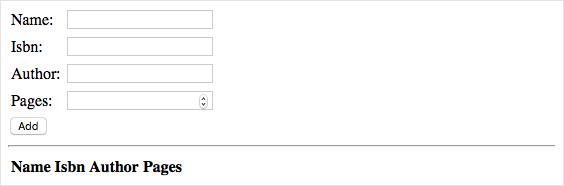
Here's how each component of the MEAN stack fits in.
- MongoDB stores information about books.
- Express.js routes each HTTP request to the appropriate handler.
- AngularJS connects the user interface with the program's business logic.
- Node.js hosts the server-side application.
Important
For learning purposes, here you're building a basic web application. Its purpose is to test out your MEAN stack and give you a sense of how it works. The application isn't sufficiently secure or ready for production use.
What about Express?
So far, you installed MongoDB and Node.js on your VM. What about Express.js, the E in the MEAN acronym?
Express.js is a web server framework built for Node.js that simplifies the process for building web applications.
The main purpose of Express is to handle request routing. Routing refers to how the application responds to a request to a specific endpoint. An endpoint is made up of a path, or URI, and a request method such as GET or POST. For example, you might respond to a GET request to the /book endpoint by providing the list of all books in the database. You might respond to a POST request to the /book endpoint by adding an entry to the database based on fields the user entered into a web form.
In the web application that you build shortly, you use Express to route HTTP requests and to return web content to your user. Express can also help your web applications work with HTTP cookies and process query strings.
Express is a Node.js package. You use the npm utility, which comes with Node.js, to install and manage Node.js packages. Later in this unit, you create a file named package.json to define Express and other dependencies, then run the npm install command to install these dependencies.
What about AngularJS?
Like Express, AngularJS, the A in the MEAN acronym, isn't installed yet.
AngularJS makes web applications easier to write and test because it allows you to better separate the appearance of your web page—your HTML code—from how your web page behaves. If you're familiar with the model–view–controller (MVC) pattern or the concept of data binding, AngularJS should be familiar to you.
AngularJS is a front-end JavaScript framework, which means it needs to only be available on the client that accesses the application. In other words, AngularJS runs in your user's web browser, not on your web server. And because AngularJS is JavaScript, you can use it to easily fetch data from your web server to show on the page.
You don't really install AngularJS. Instead, you add a reference to the JavaScript file in your HTML page, just as you do with other JavaScript libraries. There are several ways to include AngularJS in your web pages. Here, you load AngularJS from a content delivery network (CDN). A CDN is a way to distribute images, video, and other content geographically to improve download speeds.
Don't add this code yet, but here's an example that loads AngularJS from a CDN. You typically add this code to the <head> section of your HTML page.
<script src="https://ajax.googleapis.com/ajax/libs/angularjs/1.7.2/angular.min.js"></script>
Note
Don't confuse AngularJS with Angular. While many of the concepts are similar between the two, AngularJS is the predecessor to Angular. AngularJS is still commonly used for building web applications. While AngularJS is based on JavaScript, Angular is based on TypeScript, a programming language that makes it easier to write JavaScript programs.
How do I build the application?
Here, you use a basic process. You write application code from the Cloud Shell and then use secure copy protocol (SCP) to copy the files to your VM. Then, you start the Node.js application and see the results in your browser.
In practice, you'd typically write and test your web application in a more local environment, such as from your laptop or from a virtual machine you run locally. You might store your code in a version-control system such as Git. Then, use a continuous integration and continuous delivery (CI/CD) system such as Azure DevOps, to test your changes and upload them to your VM. We point you to more resources at the end of this module.
Create the Books web application
Here, you create all the code, script, and HTML files that make up your web application. For brevity, we highlight the important parts of each file but don't go into complete details.
If you're still connected to your VM over SSH, run exit to leave the SSH session and return to the Cloud Shell.
exit
You're now back at your Cloud Shell session.
Create the files
From the Cloud Shell, run these commands to create the folders and files for your web application:
cd ~ mkdir Books touch Books/server.js touch Books/package.json mkdir Books/app touch Books/app/model.js touch Books/app/routes.js mkdir Books/public touch Books/public/script.js touch Books/public/index.htmlThe web application includes the following folders and files:
Booksis the project's root directory.server.jsdefines the entry point to the web application. It loads the required Node.js packages, specifies the port to listen on, and begins listening for incoming HTTP traffic.package.jsonprovides information about your application, including its name, description, and what Node.js packages your application needs to run.
Books/appcontains code that runs on the server.model.jsdefines the database connection and schema. Think of it as the data model for your application.routes.jshandles request routing. For example, it defines GET requests to the/bookendpoint by providing the list of all books in the database.
Books/publiccontains files that are served directly to the client's browser.index.htmlcontains the index page. It contains a web form that enables the user to submit information about books. It also displays all books in the database and enables you to delete entries from the database.script.jscontains JavaScript code that runs in your user's browser. It can send requests to the server to list books, add books to the database, and delete books from the database.
Run the
codecommand to open your files through the Cloud Shell editor.code Books
Create the data model
From the editor, open
app/model.jsand add the following code:var mongoose = require('mongoose'); var dbHost = 'mongodb://localhost:27017/Books'; mongoose.connect(dbHost, { useNewUrlParser: true } ); mongoose.connection; mongoose.set('debug', true); var bookSchema = mongoose.Schema( { name: String, isbn: {type: String, index: true}, author: String, pages: Number }); var Book = mongoose.model('Book', bookSchema); module.exports = Book;Important
Whenever you paste or change code into a file in the editor, make sure to save afterwards using the "..." menu, or the accelerator key (Ctrl+S on Windows and Linux, Command+S on macOS).
This code uses Mongoose to simplify the process of transferring data in and out of MongoDB. Mongoose is a schema-based system for modeling data. The code defines a database document called "Book" with the provided schema. The schema defines four fields that describe a single book:
- The book's name, or title
- Its International Standard Book Number (ISBN) which uniquely identifies the book
- Its author
- The number of pages it contains
Next, you create HTTP handlers that map GET, POST, and DELETE requests to database operations.
Create the Express.js routes that handle HTTP requests
From the editor, open
app/routes.jsand add the following code:var path = require('path'); var Book = require('./model'); var routes = function(app) { app.get('/book', function(req, res) { Book.find({}, function(err, result) { if ( err ) throw err; res.json(result); }); }); app.post('/book', function(req, res) { var book = new Book( { name:req.body.name, isbn:req.body.isbn, author:req.body.author, pages:req.body.pages }); book.save(function(err, result) { if ( err ) throw err; res.json( { message:"Successfully added book", book:result }); }); }); app.delete("/book/:isbn", function(req, res) { Book.findOneAndRemove(req.query, function(err, result) { if ( err ) throw err; res.json( { message: "Successfully deleted the book", book: result }); }); }); app.get('*', function(req, res) { res.sendFile(path.join(__dirname + '/public', 'index.html')); }); }; module.exports = routes;This code creates four routes for the application. Here's a brief overview of each.
HTTP verb Endpoint Description GET /bookRetrieves all books from the database. POST /bookCreates a Bookobject based on the fields the user provided on the web form and writes that object to the database.DELETE /book/:isbnDeletes the book as identified by its ISBN from the database. GET *Returns the index page when no other route is matched. Express.js can serve up HTTP responses directly in the route-handling code, or it can serve up static content from files. This code shows both. The first three routes return JSON data for book API requests. The fourth route (the default case) returns the contents of the index file,
index.html.
Create the client-side JavaScript application
From the editor, open
public/script.jsand add this code:var app = angular.module('myApp', []); app.controller('myCtrl', function($scope, $http) { var getData = function() { return $http( { method: 'GET', url: '/book' }).then(function successCallback(response) { $scope.books = response.data; }, function errorCallback(response) { console.log('Error: ' + response); }); }; getData(); $scope.del_book = function(book) { $http( { method: 'DELETE', url: '/book/:isbn', params: {'isbn': book.isbn} }).then(function successCallback(response) { console.log(response); return getData(); }, function errorCallback(response) { console.log('Error: ' + response); }); }; $scope.add_book = function() { var body = '{ "name": "' + $scope.Name + '", "isbn": "' + $scope.Isbn + '", "author": "' + $scope.Author + '", "pages": "' + $scope.Pages + '" }'; $http({ method: 'POST', url: '/book', data: body }).then(function successCallback(response) { console.log(response); return getData(); }, function errorCallback(response) { console.log('Error: ' + response); }); }; });Notice how this code defines a module named
myAppand a controller namedmyCtrl. We won't go into full details about how module and controllers work here, but you'll use these names in the next step to bind the user interface (HTML code) with the application's business logic.Earlier, you created four routes that handle various GET, POST, and DELETE operations on the server. This code resembles those same operations, but from the client side (the user's web browser).
The
getDatafunction, for example, sends a GET request to the/bookendpoint. Recall that the server handles this request by retrieving information about all books from the database and returning that information as JSON data in the response. Notice how the JSON data in the response is assigned to the$scope.booksvariable. You learn how this code affects what the user sees on the web page in the next step.This code calls the
getDatafunction when the page loads. You can examine thedel_bookandadd_bookfunctions to get a sense for how they work. You don't need client-side code to match the server's default handler, because the default handler returns the index page and not JSON data.
Create the user interface
From the editor, open
public/index.htmland add this code:<!doctype html> <html ng-app="myApp" ng-controller="myCtrl"> <head> <script src="https://ajax.googleapis.com/ajax/libs/angularjs/1.7.2/angular.min.js"></script> <script src="script.js"></script> </head> <body> <div> <table> <tr> <td>Name:</td> <td><input type="text" ng-model="Name"></td> </tr> <tr> <td>Isbn:</td> <td><input type="text" ng-model="Isbn"></td> </tr> <tr> <td>Author:</td> <td><input type="text" ng-model="Author"></td> </tr> <tr> <td>Pages:</td> <td><input type="number" ng-model="Pages"></td> </tr> </table> <button ng-click="add_book()">Add</button> </div> <hr> <div> <table> <tr> <th>Name</th> <th>Isbn</th> <th>Author</th> <th>Pages</th> </tr> <tr ng-repeat="book in books"> <td><input type="button" value="Delete" data-ng-click="del_book(book)"></td> <td>{{book.name}}</td> <td>{{book.isbn}}</td> <td>{{book.author}}</td> <td>{{book.pages}}</td> </tr> </table> </div> </body> </html>This code creates a basic HTML form, with four fields to submit book data and a table that displays all the books stored in the database.
Although this HTML code is standard, the
ng-HTML attributes might be unfamiliar to you. These HTML attributes wire up the AngularJS code to the user interface. For example, when you select Add, AngularJS calls theadd_bookfunction, which sends the form data to the server.You can examine the code here to get a sense of how each of the
ng-attributes relates to application's business logic.
Create the Express.js server for hosting the application
From the editor, open
server.jsand add this code:var express = require('express'); var bodyParser = require('body-parser'); var app = express(); app.use(express.static(__dirname + '/public')); app.use(bodyParser.json()); require('./app/routes')(app); app.set('port', 80); app.listen(app.get('port'), function() { console.log('Server up: http://localhost:' + app.get('port')); });This code creates the web application itself. It serves static files from the
publicdirectory and uses the routes you defined previously to handle requests.
Define package information and dependencies
Recall that package.json provides information about your application, including its name, description, and what Node.js packages your application needs to run.
From the editor, open
package.jsonand add this code:{ "name": "books", "description": "Sample web app that manages book information.", "license": "MIT", "repository": { "type": "git", "url": "https://github.com/MicrosoftDocs/mslearn-build-a-web-app-with-mean-on-a-linux-vm" }, "main": "server.js", "dependencies": { "express": "~4.16", "mongoose": "~5.3", "body-parser": "~1.18" } }
You see information, or metadata, about your application including its name, description, and license.
The repository field specifies where the code is maintained. For reference, you can later review the code on GitHub at the URL shown here.
The main field defines the application's entry point. We provide it here for completeness. However, the entry point is only important if you're planning to publish your application as a Node.js package for others to download and use.
The dependencies field is important. It defines the Node.js packages your application needs. Shortly, you connect to your VM a second time and run the npm install command to install these packages.
Node packages typically use the Semantic Versioning versioning scheme. The version number contains three components: major version, minor version, and patch. The tilde ~ notation here tells npm to install the latest patch version under the provided major and minor versions. The versions you see here are the latest with which this module was tested. In practice, you can increment the version over time as you update and test your application to use the latest features each dependent package provides.
Copy the files to your VM
Before you proceed, make sure you have your VM's IP address handy. If you don't have it, run these commands from the Cloud Shell to retrieve it:
ipaddress=$(az vm show \
--name MeanStack \
--resource-group "<rgn>[sandbox resource group name]</rgn>" \
--show-details \
--query [publicIps] \
--output tsv)
echo $ipaddress
You're all done editing files. Make sure that you saved changes to each file and then close the editor.
To close the editor, select the ellipses in the top-right corner, then select Close Editor.
Run the following
scpcommand to copy the contents of the~/Booksdirectory in your Cloud Shell session to the same directory name on your VM:scp -r ~/Books azureuser@$ipaddress:~/Books
Install more Node packages
Let's say that during the development process, you identified more Node packages that you want to use. For example, recall that app/model.js starts with this line.
var mongoose = require('mongoose');
Recall that the application uses Mongoose to help transfer data in and out of your MongoDB database.
The application also requires Express.js and the body-parser packages. Body-parser is a plugin that enables Express to work with data from the web form sent by the client.
Let's connect to your VM and install the packages you specified in package.json.
Before you connect to your VM, make sure you have your VM's IP address handy. If you don't have it, run the Cloud Shell commands in the previous section to retrieve it.
Create an SSH connection to your VM, as you did earlier:
ssh azureuser@$ipaddressMove to the
Booksdirectory under the home directory:cd ~/BooksRun
npm installto install the dependent packages:sudo apt install npm -y && npm install
Keep your SSH connection open for the next section.
Test the application
You're now ready to test out your Node.js web application!
From the
~/Booksdirectory, run this command to start the web application:sudo nodejs server.jsThis command starts the application by listening on port 80 for incoming HTTP requests.
From a separate browser tab, navigate to your VM's public IP address.
You see the index page, which includes a web form.
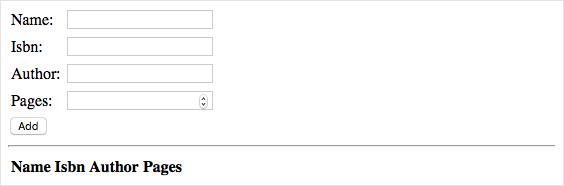
Try adding a few books to the database. Each time you add a book, the page updates the complete list of books.
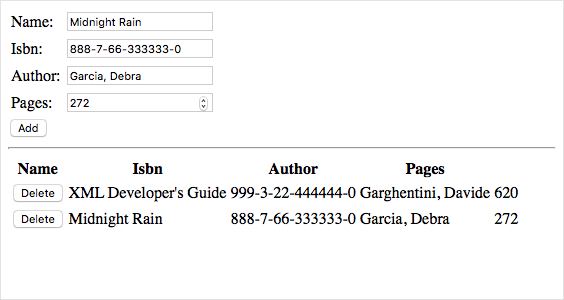
To delete a book from the database, you can also select Delete.