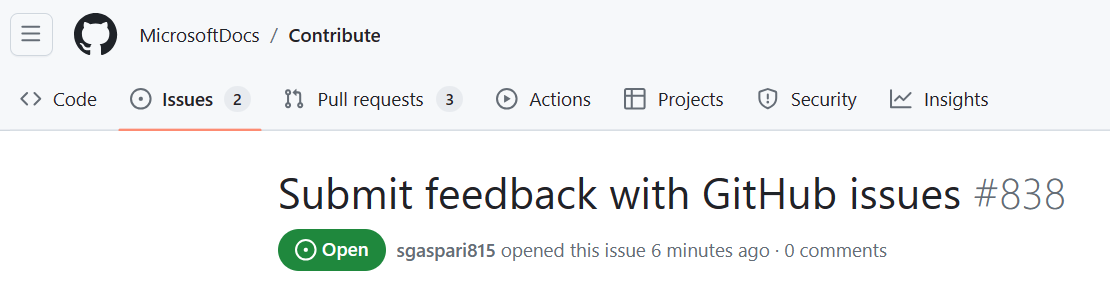Review documentation using GitHub Issues
One of the most useful ways to contribute to Microsoft Learn is to give feedback directly on a documentation article. Using the feedback link on the page, you can provide edits, suggestions, questions, or other insights as they come up in your browsing. Since most Microsoft Learn documentation content is stored in GitHub repositories, you can provide your feedback using a GitHub process called submitting a GitHub Issue.
An Issue in GitHub is a tool that enables technology users, engineers, and other Microsoft Learn visitors to share and track feedback on a specific article. You fill out a form to document your feedback and post it to the source article’s repository in GitHub, where an author or owner will be notified. Anyone who visits the GitHub repository can see Issues. They serve as a helpful way to collect and store valuable feedback, like reporting bugs, feature requests, or notes.
Why review content in GitHub?
Providing content reviews on GitHub is a direct way to contribute to a topic you’re passionate or knowledgeable about. This means you can add your ideas as you’re exploring a topic on Microsoft documentation. Contributing your insights to the pool of knowledge helps improve Microsoft product experiences for millions of other users. Your feedback advances content for other Microsoft Learn visitors who rely on Microsoft products and their supporting content.
In most cases, submitting GitHub feedback enables you to send your ideas to the team in charge of the product’s content set. This collaboration pathway between content teams and product users allows feedback to be shared and discussed directly in GitHub.
Contributing to documentation content can provide professional benefits to you as well. GitHub is a well-known platform where technical contributions can be made and tracked. Each time you contribute to a project on GitHub, it’s reflected in your GitHub profile. Over time, you can build a record of your contributions to add to your technical portfolio.
How to give feedback on content
Recall that many documentation articles on Microsoft Learn are stored in GitHub repositories. Many GitHub repositories have GitHub issues enabled. When enabled, you can find the option to submit feedback for this page at the bottom of an article on learn.microsoft.com.
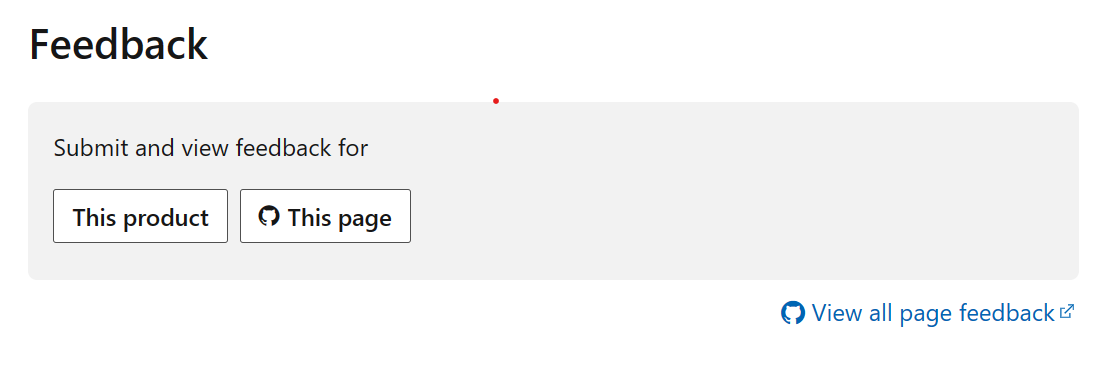
To create and submit an issue, you need a GitHub account. Here’s how to submit an issue in GitHub from a Microsoft Learn article:
Sign in to your GitHub account.
Navigate to the Microsoft Learn documentation article on which you’d like to give feedback.
At the bottom of the article, find the heading labeled Feedback. Here, you see a box labeled This page.
- To give feedback on the article itself, select This page. This takes you to a blank Issues form on GitHub where you can begin filling out your comments. You’ll choose this option now.
- If you’d like to review other GitHub issues submitted on the topic, select View all page feedback. Anyone can read other GitHub issues in a public repo, but if you have a GitHub account, you can comment on the issues as well.
- Selecting This product allows you to provide feedback on the product itself. We won’t go into detail on this option for now so we can focus on providing feedback on the documentation itself.
After you’ve selected This page, you’ll be prompted to sign in to your GitHub account if you haven’t already. Then, a blank Issues feedback form appears in GitHub.
Enter a title for your feedback that briefly summarizes your input.
In the text box below, describe your feedback and provide any necessary context. Use the toolbar to format your description, such as adding a quote, list, or mention.
When you’re finished, select Submit new issue.
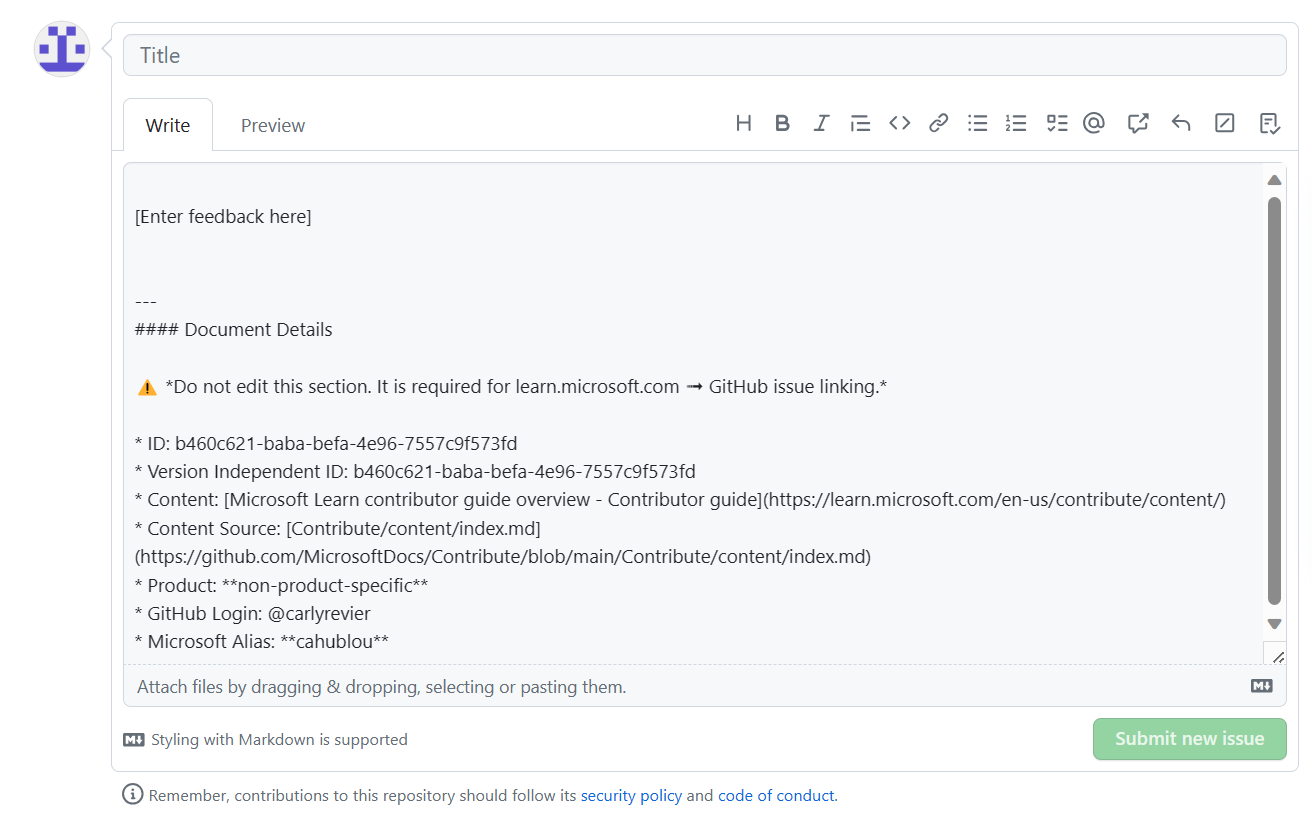
Track Issues
The article’s author or other content owners will be notified when you submit your Issue. You can track comments on the issue by checking your GitHub notifications or returning to the repository and checking the Issues tab.
You can explore, review, and comment on other issues that have been submitted for that repo in the Issues tab as well.