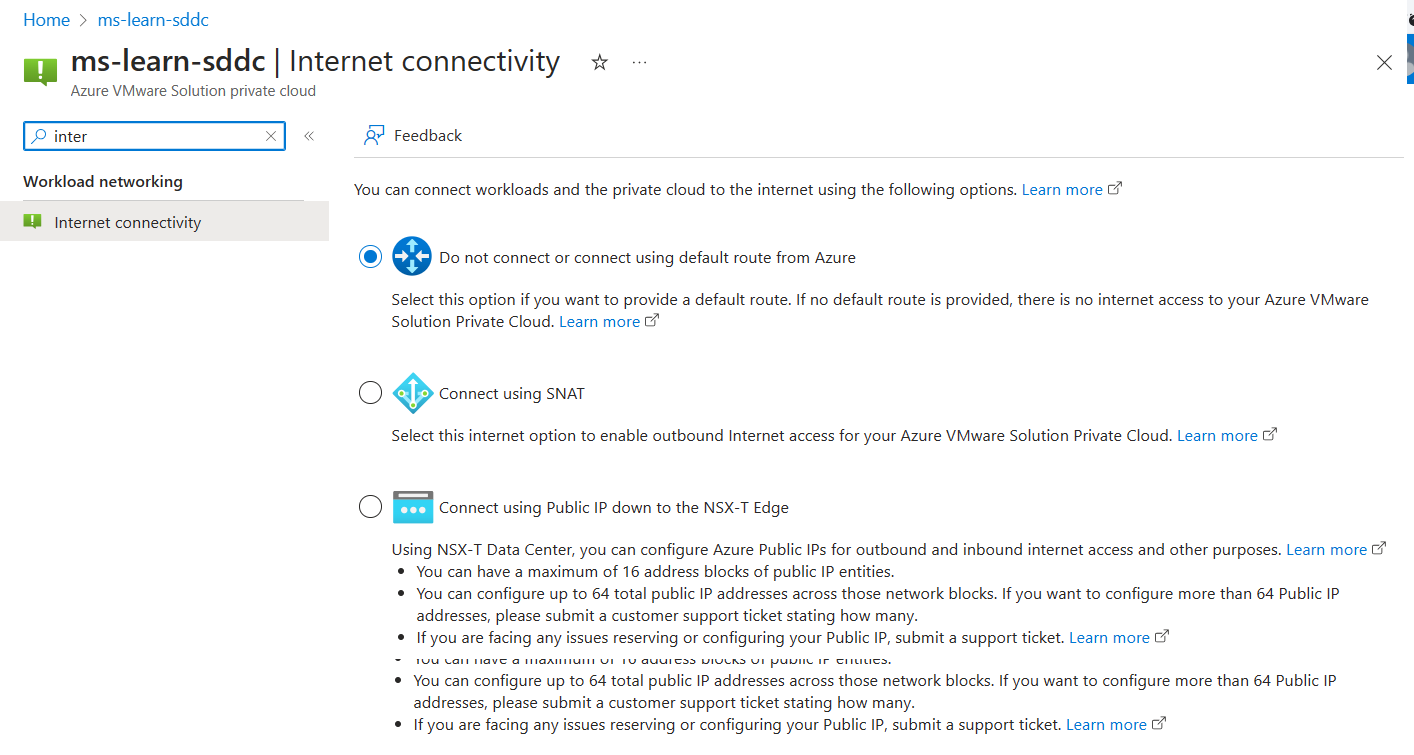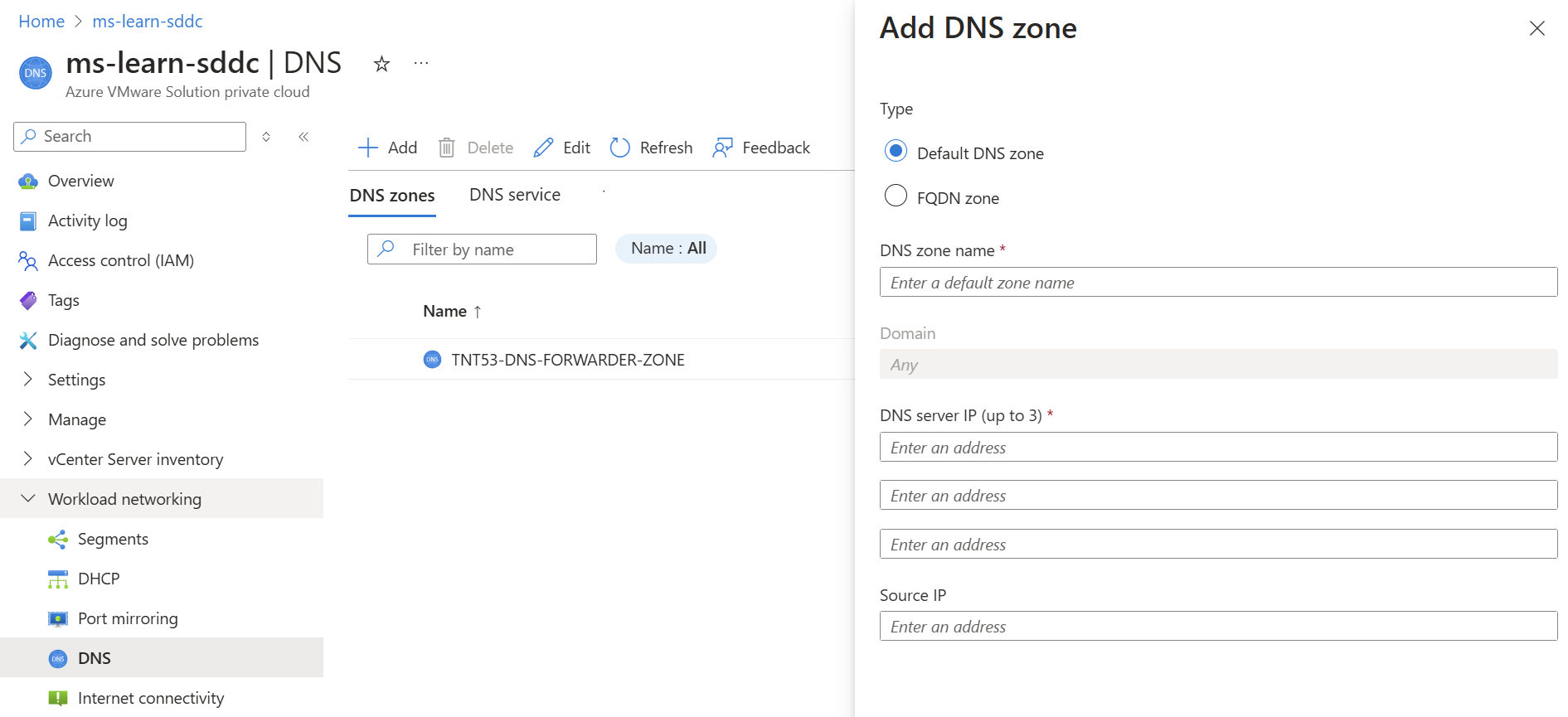Exercise - configure Azure VMware Solution
Use the following process to complete Contoso's Azure VMware Solution configuration.
Navigate to your Azure VMware Solution private cloud in Azure portal and select the Internet connectivity menu. Select option, Do not connect or connect using default route from Azure which is the default setting when the Azure VMware Solution private cloud is initially deployed.
Create an NSX Manager network segment in the Azure portal.
Create a DHCP server or DHCP relay in the Azure portal.
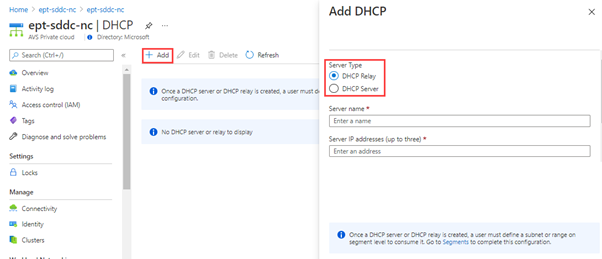
Configure a DNS forwarder in the Azure portal.
Deploy the VM as you would in any VMware vSphere environment.
Sign in to the VM you created, then verify the VM doesn't have internet connectivity.
You ensured that Azure VMware Solution private cloud is configured correctly which allows you to build the foundation for securing outbound internet connectivity as discussed in the following unit.