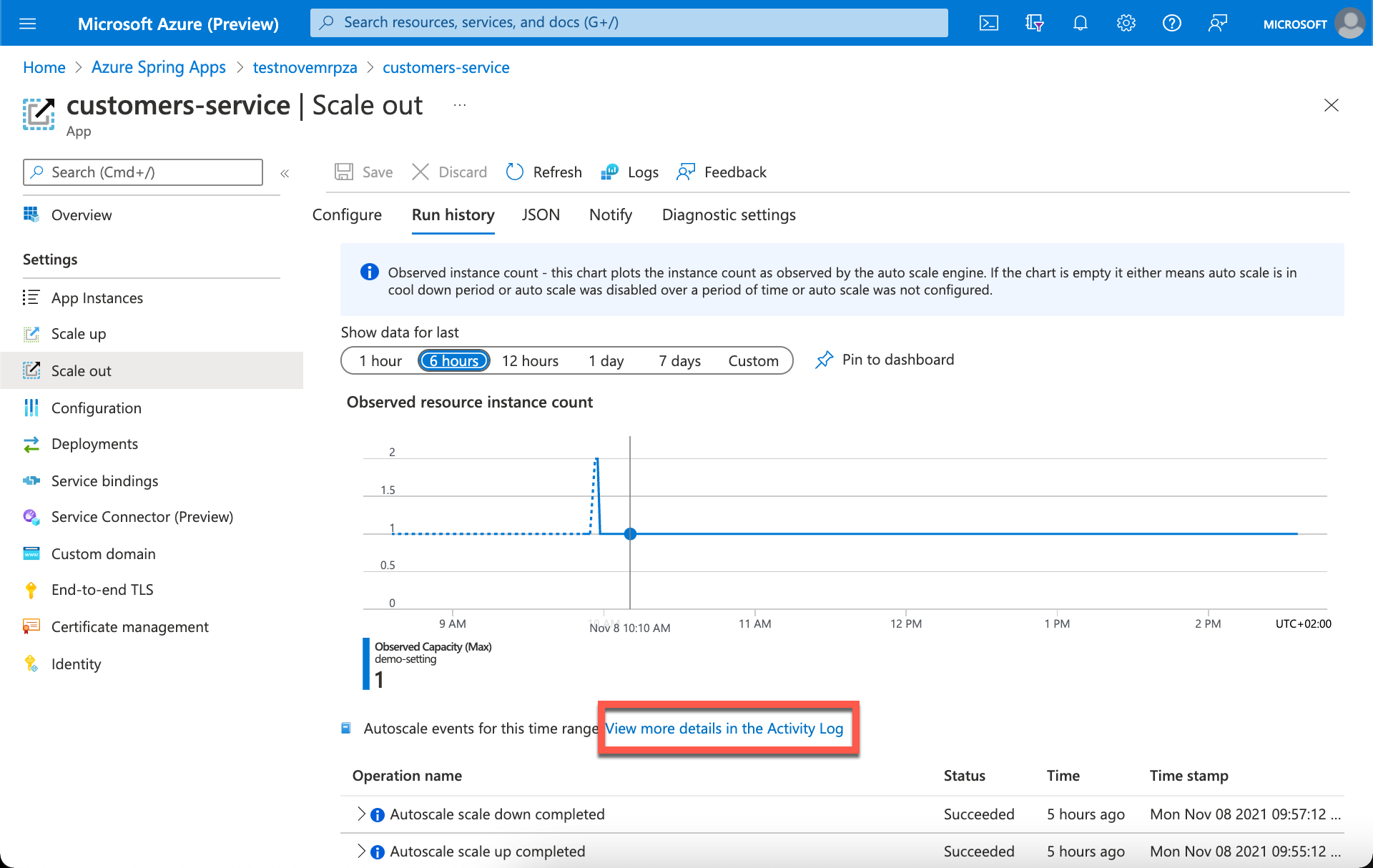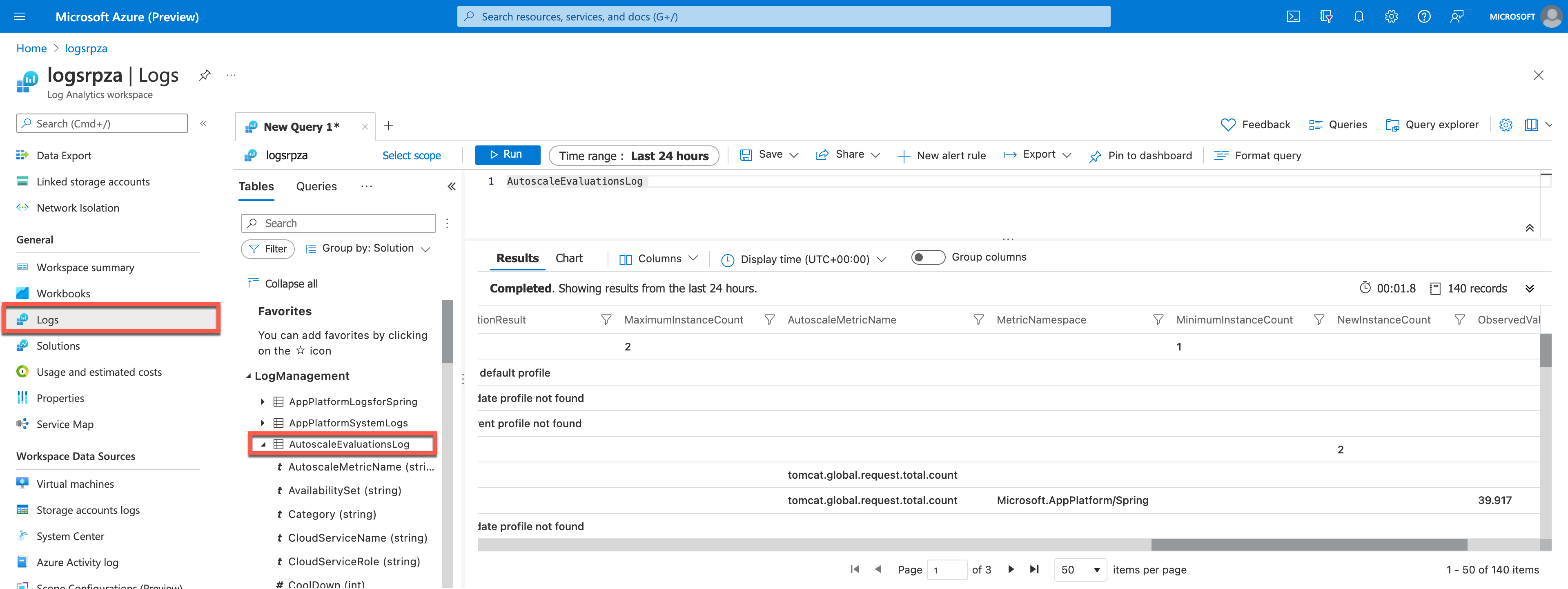Exercise - Autoscaling monitoring
In this exercise, you use log analytics to query autoscaling events for your sample application.
Monitor the application's autoscale with Log Analytics
You can validate the evaluations and scale actions better using Log Analytics. In your sample application, we routed your autoscale logs to Azure Monitor Logs (Log Analytics) through a Log Analytics workspace you created with your sample application setup.
Important
The Log data ingestion time in Azure Monitor can take up to 15 minutes. If you don't find data in Log Analytics, it may take additional time to ingest Azure Spring Apps log data.
Understanding autoscale events
In the autoscale setting screen, go to the Run history tab to see the most recent scale actions.
The tab also shows the change in Observed Capacity over time. To find more details about all autoscale actions including operations such as update/delete autoscale settings, view the activity log and filter by autoscale operations.
Next, we use log analytics to dig deeper into the autoscale events.
Use Log Analytics to troubleshoot scale events
In the Azure portal, open the Log Analytics workspace in your resource group. This step sets the initial scope to a Log Analytics workspace, so that your query selects from all data in that workspace. If you select Logs from an Azure resource's menu, the scope is set to only records from that resource.
On the left menu, select Logs.
The left side of the screen includes the Tables tab, where you can inspect the tables that are available in the current scope.
Expand the Log Management solution and locate the AutoscaleEvaluationsLog table. You can expand the table to view its schema, or hover over its name to show more information about it.
Write a Kusto query
Let's write a query by using the AutoscaleEvaluationsLog table. Double-click its name to add it to the query window. You can also type directly in the window. You can even get IntelliSense that helps complete the names of tables in the current scope and Kusto Query Language (KQL) commands.
This query is the simplest query that we can write. It just returns all the records in a table. Run it by selecting the Run button or by pressing Shift + Enter on your keyboard with the cursor positioned anywhere in the query text.
AutoscaleEvaluationsLog
The number of records that the query returned appears in the lower-right corner. For more exercises on KQL autoscale queries, see the Summary unit at the end of this module.