Assess a database with Azure Migration extension
When using Azure migration extension for Azure Data Studio, users can choose between online or offline migration based on the Azure target selected. They can also configure a self-hosted integration runtime to access backup files from the source SQL Server instance in their on-premises environment.
The extension also provides a secure and improved user experience for migrating Transparent Data Encryption (TDE) databases and SQL Server and Windows logins to Azure SQL.
Install Azure migration extension for Azure Data Studio
As a prerequisite, you need to install Azure Data Studio first. The extension is available in Azure Data Studio marketplace.
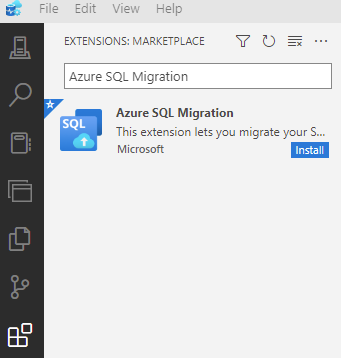
To install the migration extension, follow these steps:
Open the extensions manager in Azure Data Studio.
Search for Azure SQL Migration and select the extension.
Install the extension. Once you install it, you'll find the Azure SQL Migration extension in the list of installed extensions.
Connect to a SQL Server instance in Azure Data Studio.
Right-click on the instance name and select Manage to access the dashboard and the landing page of the Azure SQL Migration extension.
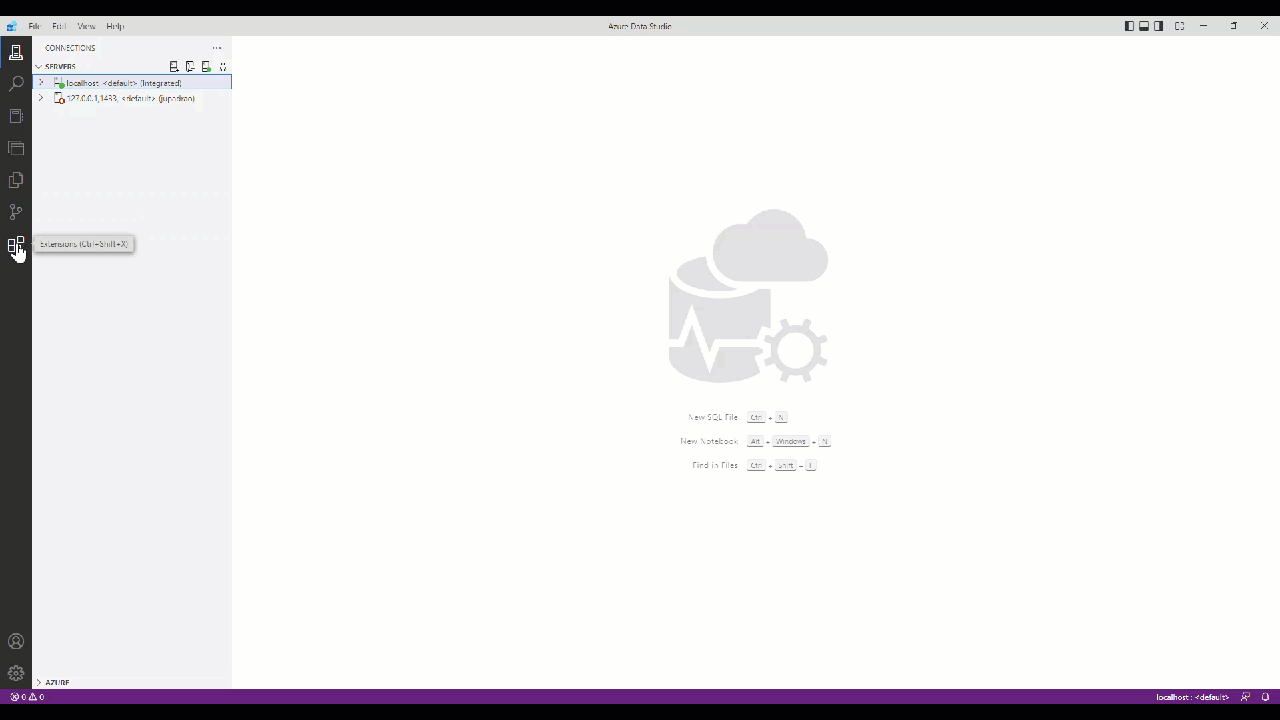
Assess database readiness
The migration extension performs detailed evaluation of the source SQL Server instance by executing multiple rules to identify critical issues that must be addressed before migrating your SQL Server database to Azure SQL.
An Azure account isn't required for assessments or SKU recommendations. Not requiring an Azure account for assessments or SKU recommendations has the benefit of enabling users to evaluate the readiness and cost of migrating their databases to Azure without the need to commit to creating an Azure account. This saves time and effort for users who are still in the decision-making process.
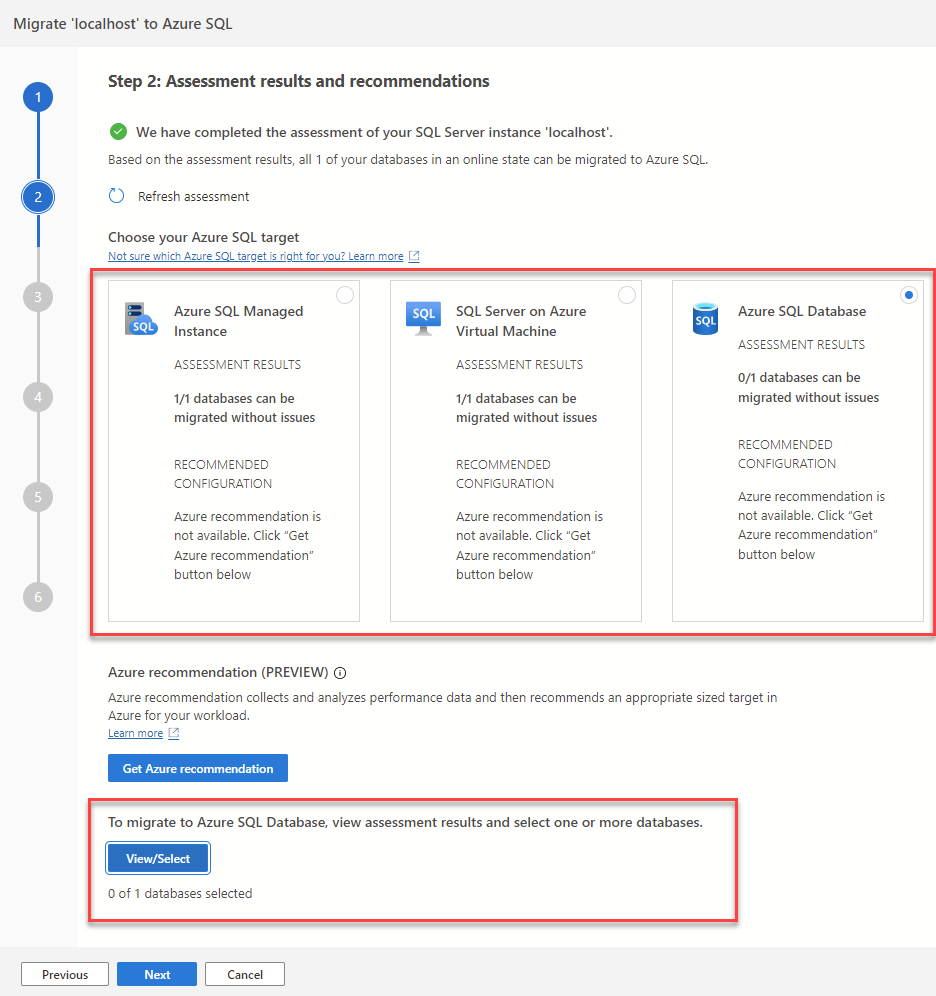
As we can see, several Azure SQL targets are available for selection, and the results are automatically updated based on your choice. This feature helps you identify any potential roadblocks and determine if another target option may be more suitable for your environment.
You can also save the assessment report, this generates a JSON file containing all the main properties about your database, and also the assessment results. Additionally, you can use the JSON file to programmatically extract specific data or information for further analysis or processing.
Right-sized SKU recommendations (Preview)
The extension also provides recommended compute and storage configuration for your Azure SQL target based on the performance data collected from your source SQL instance, whether it's on-premises or in another cloud environment. This feature helps ensure that the Azure SQL target meets the needs of your workload.
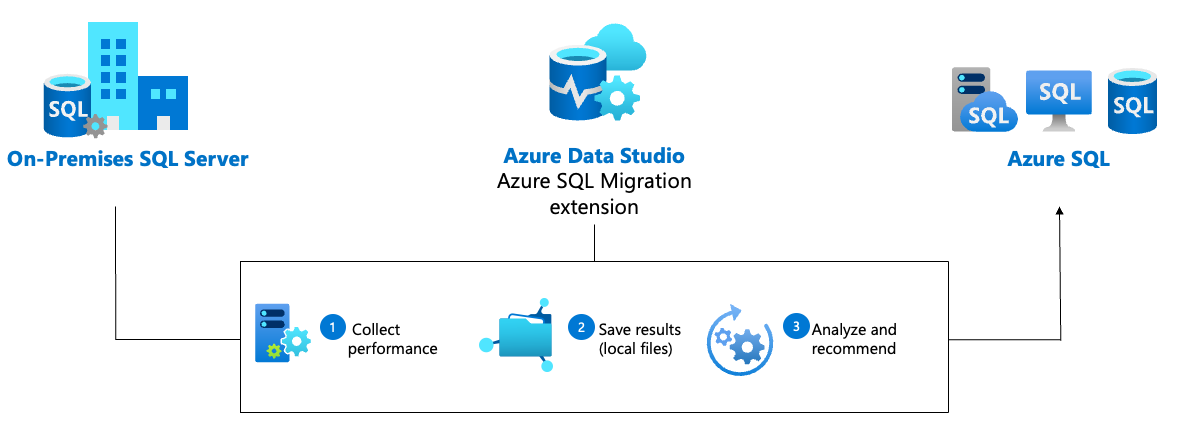
While the Azure recommendations feature doesn't provide price estimates due to the fluctuating nature of pricing, there are alternative methods to obtain price estimates. You can access the Azure Pricing Calculator, or generate a SQL assessment within Azure Migrate to gather accurate price estimates. These options allow you to make informed decisions by considering the specific pricing details relevant to your scenario.
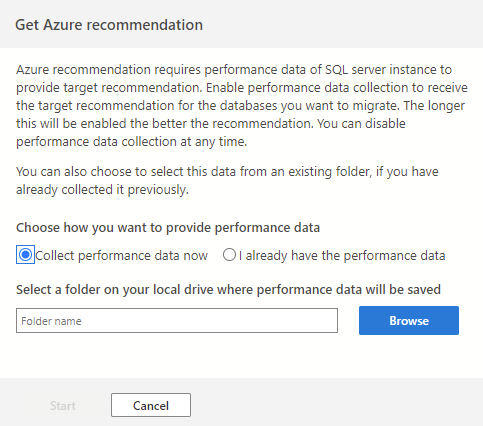
As we can see, once you initiate the Azure Migration extension wizard, you have the option to select Get Azure recommendation to enable performance data collection.
Important
We collect performance data from all databases on a specific instance simultaneously, and the same data can be used multiple times for migrating different source databases.
Assessment automation
In addition to running the assessment and Azure recommendation steps through the migration extension wizard, you can run them in either PowerShell or Azure CLI to perform these tasks at scale.
For example, to run the assessment on a sample SQL server database with the assessment report being saved in output folder in C drive, in PowerShell.
Get-AzDataMigrationAssessment -ConnectionString "Data Source=localhost;Initial Catalog=AdventureWorks;Integrated Security=True" -OutputFolder C:\Output -Overwrite
Alternatively, you can perform the same task using Azure CLI.
az datamigration get-assessment --connection-string "Data Source=localhost;Initial Catalog=AdventureWorks;Integrated Security=True" --output-folder "C:\Output" --overwrite
To learn more about the Azure migration extension PowerShell and Azure CLI commands available, refer to the following links: PowerShell module for data migration extension and Azure CLI for data migration extension.