Manage your environment with Power Platform admin center
Understanding environment administration is an important aspect of healthy application lifecycle management (ALM). It's also beneficial when you're testing new functionality before introducing it to a production environment, testing functionality after an update, and synchronizing environments before training events.
There are many functions that can be done when administering environments. This unit will cover a few important ones.
Use Administration mode
You can set a sandbox, production, or trial (subscription-based) environment in administration mode so that only users with System Administrator or System Customizer security roles can sign in to that environment. Administration mode is useful when you want to make operational changes and don't want regular users to affect your work or have your work affect them.
Keep in mind the following factors:
- You can place sandbox, production, or trial (subscription-based) environments in administration mode.
- Processes that use code, such as plug-ins or custom workflow assemblies, continue to be processed by the Microsoft Dataverse platform when administration mode is enabled and background operations are disabled.
- System Customizers will need to sign in to the environment directly through the URL. The reason is because the environment in administration mode won't appear to System Customizers on the Environments page of Microsoft Power Platform admin center.
The following table outlines the options that you can set on the Settings panel.
| Setting | Description |
|---|---|
| Administration mode | Select to enable administration mode for the selected sandbox environment. Only System Administrators or System Customizers will be able to sign in to the selected sandbox environment. |
| Background operations (optional) | Select to disable all asynchronous operations (see Asynchronous service architecture), such as workflows and synchronization with Exchange. Emails won't be sent and server-side synchronization for appointments, contacts, and tasks will be disabled. Note: To disable background operations, you need to enable administration mode. |
| Custom message (optional) | Enter a message that will be displayed to all users when they attempt to sign in. |
Set administration mode
To set administration mode, follow these steps:
Go to Microsoft Power Platform admin center and sign in by using Environment Admin or System Administrator role credentials.
From the left menu, select Environments, and then select a sandbox, production, or trial (subscription-based) environment.
On the Details page, select Edit.
Under Administration mode, switch the Disabled toggle to Enabled.
Optionally, you can set Background operations and Custom message and then select Save.
Copy an environment
Copying an environment is significant as you want to ensure that you have the correct functionality without disrupting the originating environment. The Power Platform admin center has this ability. Use Copy environment to copy data between environments. There are two levels of copy: Everything or Customizations and schemas only.
Copy everything
An Everything copy includes all application data, users, customizations and schemas from the source environment. This level of copying is suitable for:
- User acceptance testing
- Upgrade testing
- Preview in production
- Training
Copy customizations and schemas only
A Minimal copy that only includes users, customizations, and schema from the source environment and is suitable for:
- Iterative team development
- Partner solutions
- Proof of concept
For steps to copy an environment, see Copy an environment.
Steps to take after copying an environment
You want to be sure that the newly created copy (target) environment doesn't impact your origination environment, the following processes will happen after the copy operation has finished:
The newly created copy environment will be placed in administration mode. Only those with the System Administrator role can sign in and manage the copy environment. Regular users won't be able to sign in and use the copy environment.
The background operations will be disabled in the copy environment. Disabled operations include workflows and synchronization with Exchange.
Review components
You should review the status of any application components in the copy environment with external connections such as Yammer, email, plug-ins, custom workflow activities, and so on. After you've reviewed the statuses, consider which action(s) you might want to take including:
Disable the component.
Redirect the component to another service environment, such as one running Exchange or SharePoint.
Do nothing and leave the component as it is in the copy environment. For example, you might decide to allow Yammer posting to the copy and production environments.
Some of the components in the copy environment could have external connections, and they could impact services with the same connections in your production environment:
Email - You can't synch a mailbox with two different environments. For an Everything copy environment, you need to disable the user mailboxes in the copy environment so that the mailboxes don't attempt to send or receive email or track appointments, contacts, or tasks. Set the synchronization for Incoming email, Outgoing email, Appointments, Contacts, and Tasks to None.
For more information, see Set the delivery method for incoming and outgoing email.
SharePoint - Deactivate or redirect SharePoint to a sandbox SharePoint environment to prevent impacting documents in Microsoft Dynamics 365 Customer Engagement apps that are managed by SharePoint. In Dynamics 365 Customer Engagement apps, go to Settings > Documentation Management > SharePoint > Sites. Select your site, and then select Deactivate.
Yammer - Disable Yammer or redirect to a separate Yammer service to prevent posts that are made in the copy environment from conflicting with posts that are made in the production environment. In Dynamics 365 Customer Engagement apps, go to Settings > Administration > Yammer Configuration.
Platform extensibility - Consider disabling the following elements that could be running in the copy environment and impacting external service components:
- Server-side plug-ins
- Workflow custom activity
Client extensibility - Review the following components:
- Client-side JavaScript - Review your JavaScript and HTML web resources for read/write operations that could impact external services.
- IFRAMES - Determine if the target of an IFRAME is a production environment.
Dataverse search - Confirm that a search will return expected results.
Flows - In the target environment, any existing solution flows will be deleted but existing nonsolution flows will remain. Solution flows will be copied over but they'll be disabled. Review the flows in the target environment. Edit flows that need triggers and actions adjusted. Enable and disable flows as needed.
Connection References - Connection references will require new connections. Create and set connections in Connection References.
Custom Connectors - Review and, if needed, delete and reinstall them.
Back up and restore environments
It's important that data in your Dynamics 365 Customer Engagement apps in production environments is protected and that you have continuous availability of service. In an environment where the Dynamics 365 apps are enabled, the system backups are stored for 28 days, but in environments that don't have Dynamics 365 apps enabled, the backup retention period is only seven days. It's possible to use PowerShell to update your retention period to 7, 14, 21 or 28, but we won't cover that in this unit.
There are several options for backing up and restoring your environments including System backups and Manual backups.
System backups
System backups take place without you having to do anything.
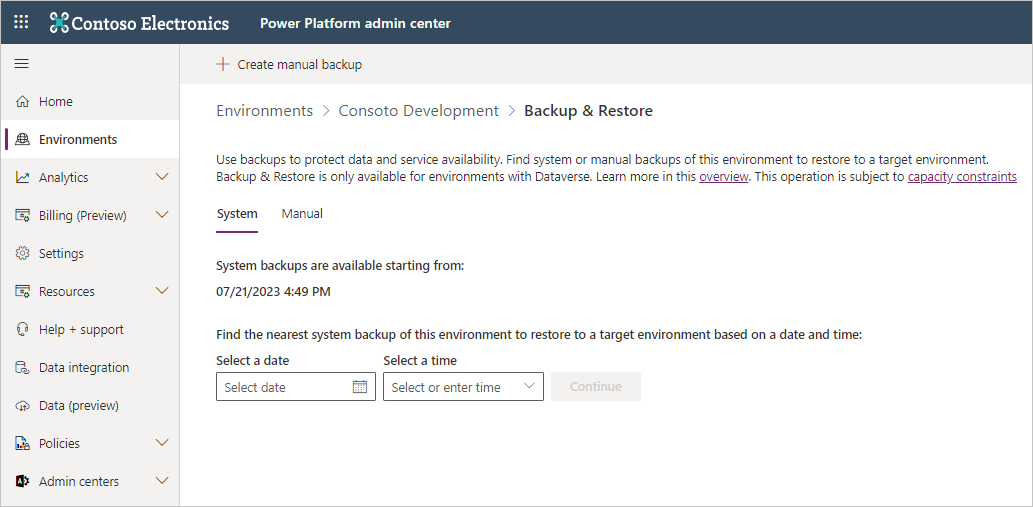
Consider the following factors for system backups:
- Depending on the amount of copied and restored audit data, copy and restore operations can take up to 24 hours.
- All your environments, except trial environments (standard and subscription-based), are backed up.
- System backups occur continuously via Microsoft Azure SQL Database technology.
- You need to restore an environment to the same region in which it was backed up.
- When an environment is restored onto itself, audit logs aren't deleted.
- The target environment will be listed in the Select environment to overwrite dropdown menu. If an environment doesn't show, remember that the target environment must be in the same geographical region as the source environment.
- Only Power Apps and Microsoft Power Automate flows in a Dataverse solution participate in backup and restore operations.
Manual backups
Manual backups are useful on the occasion you may want to make your own backups before making significant customization changes or applying a version update.
Consider the following about manual backups:
A backup is created for you when Microsoft updates your environment.
You can back up production and sandbox environments.
You can't back up the default environment.
Manual backups adhere to the same retention periods as automatic backups. You'll need to be aware of your expiration date.
You aren't limited in the number of manual backups that you can make.
Manual backups don't count against your storage limits.
You'll need to restore an environment to the same region in which it was backed up.
Restore backups
You can only restore backups to sandbox environments. To restore to a production environment, first switch it to a sandbox environment, restore to it, and then switch it back to a production environment. For more information, see Change the environment type.
For more information on backups, see Back up and restore environments.