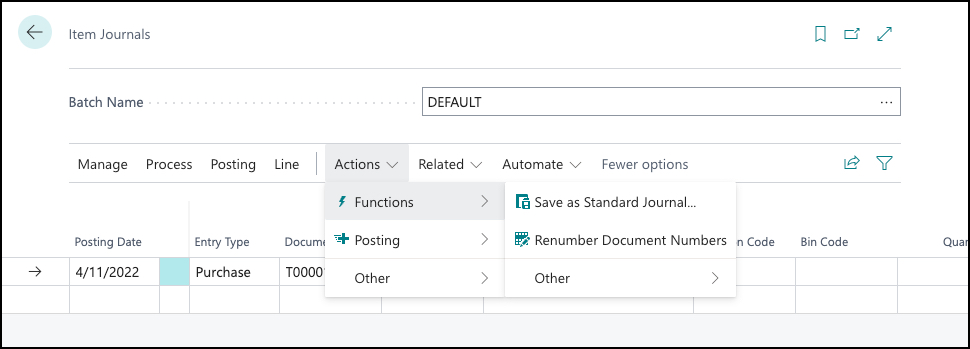Renumber document numbers and preview posting
With item journals, you can use several additional functions, such as:
Renumber document numbers
Preview posting
Renumber document numbers
On the Item Journals page, the Document No. field is editable so that you can specify different document numbers for different journal lines, or the same document number for related journal lines.
If a number series is specified in the No. Series field on the item journal batch, document numbers for individual or grouped lines must be in sequential order when you post an item journal. If they aren't, you can't post the journal. To avoid problems with posting, you can use the Renumber Document Numbers action on the Item Journals page before you post the journal. If related journal lines were grouped by document number before you used the action, they'll stay grouped but might be assigned a different document number.
The Renumber Document Numbers action also works on filtered views.
Preview posting
When you post item journals or other warehouse documents, such as inventory picks and put-aways and warehouse shipments and receipts, you create different types of G/L entries. The following are examples:
Item entries
G/L entries
Value entries
Warehouse entries
To avoid mistakes upfront, use the Preview Posting action on journals and documents to review the types of entries that you'll create before you post.
The Preview Posting function is available on the following journals of the inventory, warehouse, manufacturing, and job application areas:
Warehouse Shipment
Transfer Order
Assembly Order
Production Journal
Warehouse Receipt
Item Journal
Inventory Pick
Item Reclass. Journal
Job Journal
Phys. Inventory Journal
Output Journal
Inventory Put-away
Consumption Journal
Physical Inventory Order
Revaluation Journal
Invt. Shipment
Invt. Receipt
Recurring Job Jnl.
Capacity Journal
Recurring Consumption Journal
Recurring Capacity Journal
The following video demonstrates how you can use the Renumber Document Numbers and Preview Posting functions.