How do I help my students with learning differences?
![]()
For students with learning needs learning challenges are amplified and can increase frustration and anxiety. These tools and tips are built into students’ devices and help them meet their individual learning needs.
With Immersive Reader and other Microsoft Learning Tools students:
- Listen to text being read aloud as the words are highlighted
- Choose how content is presented visually
- Translate content into over 60 languages
- Use a built-in dictionary for real-time vocabulary support
Many non-Microsoft apps have Immersive Reader built right in. Use this list to find out which ones!
Read Aloud
In Word and Microsoft Edge, the Read Aloud feature highlights and reads the document.
- Math Assistant: Write or type any math problem and Math Assistant in OneNote can solve it—helping reach the solution quickly or displaying step-by-step instructions.
- Office Lens: Office Lens is a free app that allows users to take a picture or scan images, documents, whiteboards, and business cards that they can add to their OneDrive, OneNote, camera roll, and more. Plus, there's even an Immersive Reader built right into the app!
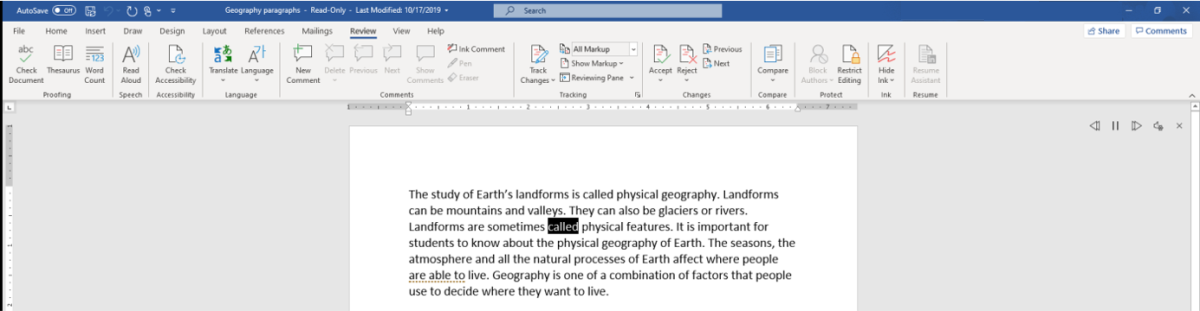
Writing efficiency
- Text prediction: Text prediction in Windows offers suggestions for words as the user types.
- Microsoft Editor: Microsoft Editor checks grammar and more in documents, mail, and the web.
- Voice typing: Some students really struggle with getting their ideas on paper. With voice typing, students enter text by speaking to use technology without the frightening burden of typing things perfectly.