How to enable the Online Meeting Add-in for Microsoft Lync 2010 in Outlook
Summary
After you install the Online Meeting Add-in for Microsoft Lync 2010 in Microsoft Office Outlook 2010, the Conferencing menu may not appear in Outlook. If this happens, you can manually enable the Online Meeting Add-in for Microsoft Lync 2010 in Outlook, and then view the registry to make sure that the Online Meeting Add-in for Microsoft Lync 2010 is enabled in Outlook.
How to enable the Online Meeting Add-in for Microsoft Lync 2010
To manually enable the Online Meeting Add-in for Lync 2010 in Outlook 2010, follow these steps:
Start Outlook 2010.
On the File menu, click Options. The screen shot for this step is listed below.
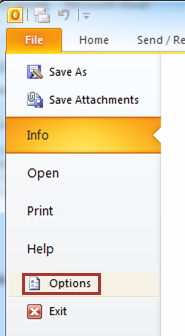
In the navigation pane, click Add-Ins. The screen shot for this step is listed below.
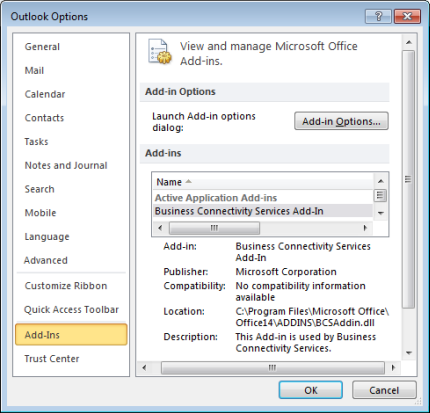
In the Manage menu, click COM Add-ins, and then click Go. The screen shot for this step is listed below.
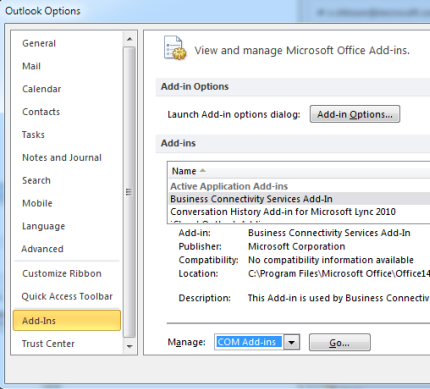
In the COM Add-Ins dialog box, select the Online Meeting Add-in for Microsoft Lync 2010 check box, and then click OK. The screen shot for this step is listed below.
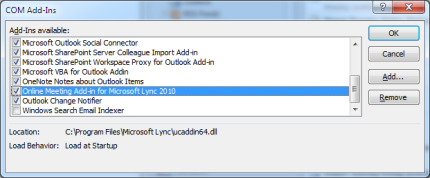
Note
If you receive the message "The add-in is installed for all users of the computer, and can only be connected or disconnected by an administrator" during step 5, make sure that you are signed in to the local computer by using an administrator account.
Examine the registry to determine whether the Online Meeting Add-in for Lync 2010 is enabled
To do this, follow these steps:
Important
This section, method, or task contains steps that tell you how to modify the registry. However, serious problems might occur if you modify the registry incorrectly. Therefore, make sure that you follow these steps carefully. For added protection, back up the registry before you modify it. Then, you can restore the registry if a problem occurs. For more information about how to back up and restore the registry, click the following article number to view the article in the Microsoft Knowledge Base:
322756 How to back up and restore the registry in Windows
32-bit Windows client with Microsoft Office 2010 32-bit or 64-bit Windows client with Microsoft Office 2010 64-bit
Press the Windows function key and search for regedit, and then click OK.
In Registry Editor, locate the following registry subkey:
HKEY_LOCAL_MACHINE\SOFTWARE\Microsoft\Office\Outlook\Addins\UcAddin.UCAddin.1
In the details pane, double-click LoadBehavior. If the value is 3 in the Value data box, the Online Meeting Add-in for Microsoft Lync 2010 is enabled.
64-bit Windows client with Microsoft Office 2010 32-bit
Press the Windows function key and search for regedit, and then click OK.
In Registry Editor, locate the following registry subkey:
HKEY_LOCAL_MACHINE\SOFTWARE\Wow6432Node\Microsoft\Office\Outlook\Addins\UCAddin.UCAddin.1
In the details pane, double-click LoadBehavior. If the value is 3 in the Value data box, the Online Meeting Add-in for Microsoft Lync 2010 is enabled.
Did this fix the problem?
Check whether the problem is fixed. If the problem is fixed, you are finished with this section. If the problem is not fixed, you can contact support.
More information
Still need help? Go to Microsoft Community.