"This item might not exist" error when accessing OneDrive
Symptoms
When you try to access a Microsoft OneDrive webpage, you receive the following error message:
This item might not exist or is no longer available.
This item might have been deleted, expired, or you might not have permission to view it. Contact the owner of this item for more information.
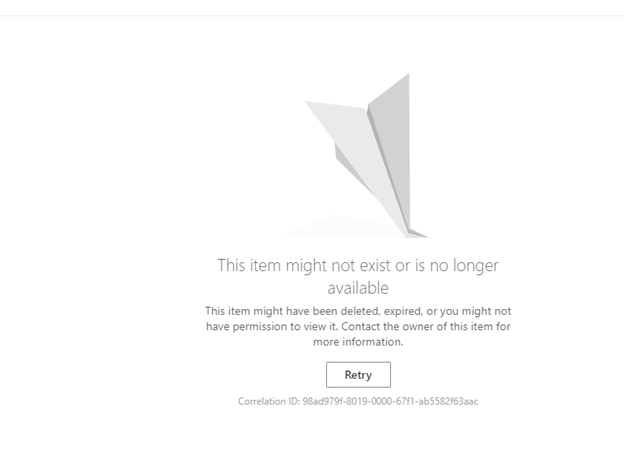
Cause
The default document library name on the OneDrive site was changed from ”Documents” to some other name.
Resolution
To resolve this issue, you must rename the document library to “Documents” by using one of the following methods.
Note
You must have administrative permissions to make these changes, or contact your administrator to make these changes.
Method 1: Use the Microsoft Admin site
Note
This diagnostic isn't available for the GCC High or DoD environments, or for Microsoft 365 operated by 21Vianet.
Select Run Tests below, which will populate the diagnostic in the Microsoft 365 Admin Center.
In the Run diagnostics section, enter a value for User Principal Name (UPN) for the user in question, and then select Run Tests.
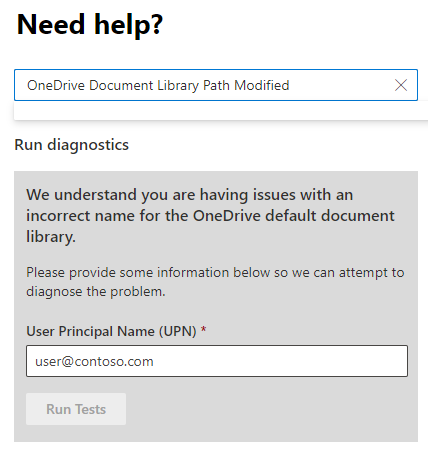
If the test results indicate that the default document library name was changed, select the checkbox, and then select Update Settings.
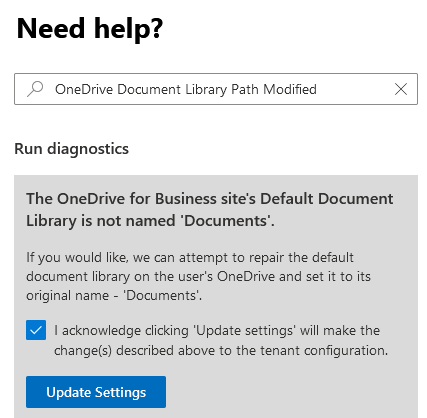
Method 2: Use SharePoint Designer
In SharePoint Designer, open the OneDrive site.
Navigate to All Files.
Right-click the library, select Rename, and then rename the library to Documents.
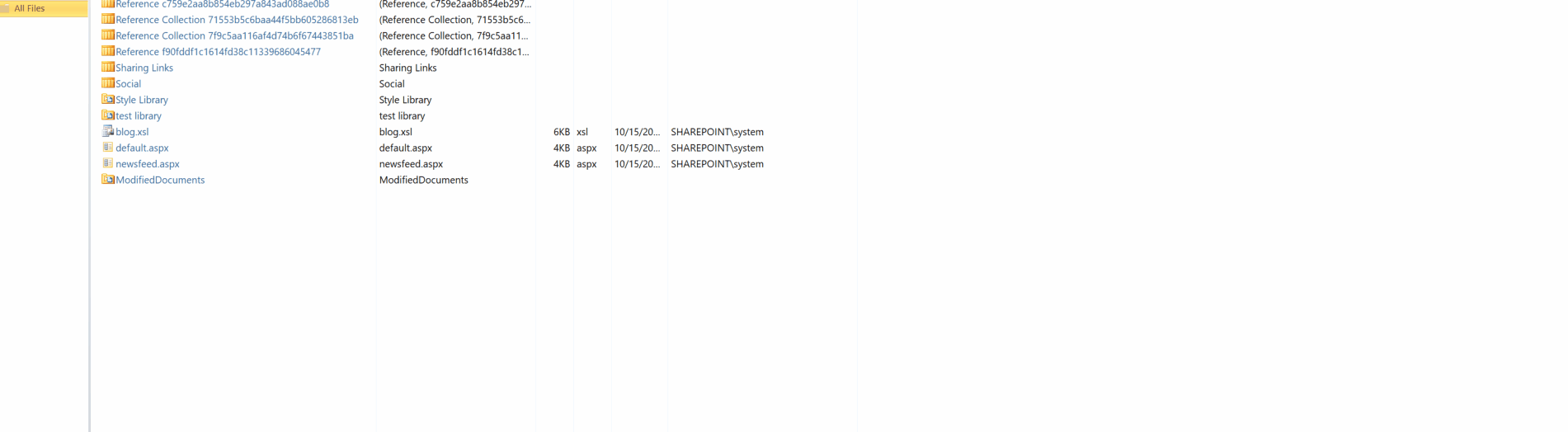
Note
We recommend that you do not use SharePoint Designer to make customizations on OneDrive sites.
More information
Still need help? Go to Microsoft Community.