"Call to Excel Services failed" error when you run a scheduled data refresh by using PowerPivot
This article was written by Zakir Haveliwala, Senior Support Escalation Engineer.
Symptoms
When you run a scheduled data refresh on a workbook that has a Power Query connection to a data source by using PowerPivot for Microsoft SharePoint 2013, you may receive a "Call to Excel Services failed" error.
Cause
Data refreshes for Power Query connections are not supported in SharePoint Server 2013 on-premises. So both data refresh in the browser and scheduled data refresh will show an error if the workbook has a data connection that's created by using Power Query.
Workaround
To work around this issue, connect to a data source that doesn't use Power Query. To do this, create a data connection by using PowerPivot and then connect to it.
To determine whether the workbook currently has a Power Query data connection or not, view the connection string in Excel by going to Data > Connections > Properties > Definition. If the provider is Microsoft.Mashup.OleDb.1, this indicates that the data connection was made by using Power Query.
In Excel 2016, the connection may be created by using the Get & Transform or Get Data feature. This may use the Microsoft.Mashup.OleDb.1 provider, for example, when combining data from multiple sources.
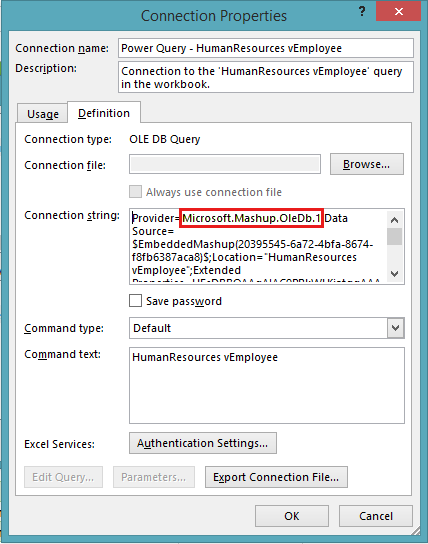
More information
Data refresh for Power Query connections is supported by Power BI for Microsoft 365 (SharePoint Online). For more information, see Scheduled Data Refresh for Power Query.
Interactive browser refresh and scheduled data refresh for Power Query connections are supported on-premises with PowerPivot for SharePoint 2016. It has the following minimum product requirements:
- SQL Server 2016 PowerPivot Analysis Services with Cumulative Update 1 (CU1)
- PowerPivot for SharePoint 2016 add-in
- Office Online Server November 2016 release
- The Release to Manufacturing (RTM) version of SharePoint Server 2016
Note
The interactive data refresh won't work with Windows authentication. It requires a Secure Store ID to be configured to use for the refresh.
Data that is loaded from a Power Query connection needs to be added to the data model. Otherwise, the refresh will fail because PowerPivot is required in this refresh process, and only workbooks with a data model are processed by PowerPivot.