Information management sample SharePoint Add-in
The Core.InformationManagement sample shows you how to use an ASP.NET provider-hosted add-in to get and set a site policy on a site.
Use this solution if you want to:
- Apply policy settings during your custom site provisioning process.
- Create a new or modify an existing site policy.
- Create a custom expiration formula.
Before you begin
To get started, download the Core.InformationManagement sample add-in from the Office 365 Developer Patterns and Practices project on GitHub.
Note
The code in this article is provided as-is, without warranty of any kind, either express or implied, including any implied warranties of fitness for a particular purpose, merchantability, or non-infringement.
We recommend that you create at least one site policy and assign it to your site before you run this add-in. Otherwise, the add-in will start without displaying sample data. For more information, see Overview of site policies in SharePoint Server.
Using the Core.InformationManagement sample add-in
When you start the Information Management add-in, the start page displays the following information, as shown in the following figure:
- The site's closure and expiration dates. These dates are specific to a site and are based on the configuration settings of the site policy that is applied.
- All site policies that can be applied to the site.
- The site policy that is currently applied.
- The option box to select and apply a new site policy to the site.
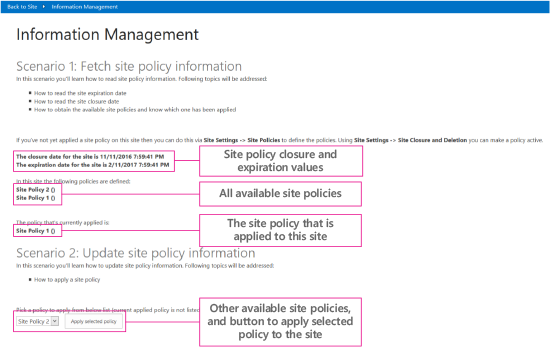
From your SharePoint site, you can go to the add-in, which runs on the remote host, by choosing Recent > Core.InformationManagement. To return to your SharePoint site, choose Back to Site.
The Pages\Default.aspx.cs file in the Core.InformationManagementWeb project contains the code for the page displayed in the previous figure.
The following code in the Page_Load method of the Default.aspx.cs page fetches and displays the closure and expiration dates of the site, based on the applied site policy. This code calls the GetSiteExpirationDate and GetSiteCloseDate extension methods of the OfficeDevPnP.Core project.
// Get site expiration and closure dates.
if (cc.Web.HasSitePolicyApplied())
{
lblSiteExpiration.Text = String.Format("The expiration date for the site is {0}", cc.Web.GetSiteExpirationDate());
lblSiteClosure.Text = String.Format("The closure date for the site is {0}", cc.Web.GetSiteCloseDate());
}
The following code in the Page_Load method of the Default.aspx.cs page displays the names of all site policies that can be applied to the site (including the currently applied site policy). This code calls the GetSitePolicies extension method of the OfficeDevPnP.Core project.
// List the defined policies.
List<SitePolicyEntity> policies = cc.Web.GetSitePolicies();
string policiesString = "";
foreach (var policy in policies)
{
policiesString += String.Format("{0} ({1}) <BR />", policy.Name, policy.Description);
}
lblSitePolicies.Text = policiesString;
};
The following code in the Page_Load method of the Default.aspx.cs page displays the name of the site policy currently applied to the site. This calls the GetAppliedSitePolicy extension method of the OfficeDevPnP.Core project.
// Show the assigned policy.
SitePolicyEntity appliedPolicy = cc.Web.GetAppliedSitePolicy();
if (appliedPolicy != null)
{
lblAppliedPolicy.Text = String.Format("{0} ({1})", appliedPolicy.Name, appliedPolicy.Description);
}
else
{
lblAppliedPolicy.Text = "No policy has been applied";
}
The following code in the Page_Load method of the Default.aspx.cs page populates the list with the site policies that are available, except for the site policy that is currently assigned to the site.
// Fill the policies combo.
foreach (var policy in policies)
{
if (appliedPolicy == null || !policy.Name.Equals(appliedPolicy.Name, StringComparison.InvariantCultureIgnoreCase))
{
drlPolicies.Items.Add(policy.Name);
}
}
btnApplyPolicy.Enabled = drlPolicies.Items.Count > 0;
The following code in the Default.aspx.cs page applies the selected site policy to the site. The original site policy is replaced by the new site policy.
protected void btnApplyPolicy_Click(object sender, EventArgs e)
{
if (drlPolicies.SelectedItem != null)
{
cc.Web.ApplySitePolicy(drlPolicies.SelectedItem.Text);
Page.Response.Redirect(Page.Request.Url.ToString(), true);
}
}