Groups and sharing
Grant transparency and share details of your support requests with groups. Groups allow you to create a group within a workspace and add users to that group.
Create groups in the Services Hub
There are several ways you can create groups:
- Directly build and manage group membership on the "Manage Users" page in the Services Hub.
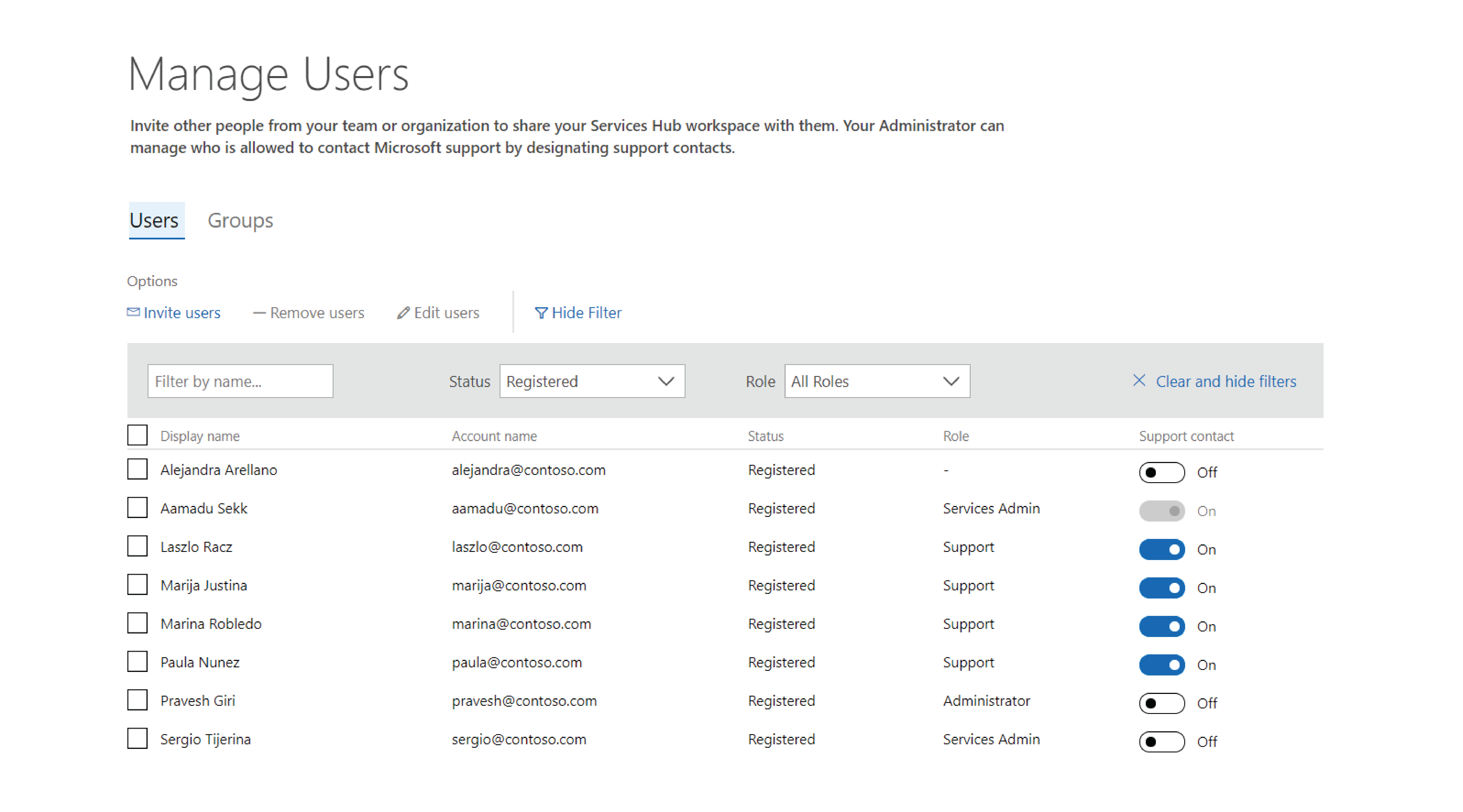
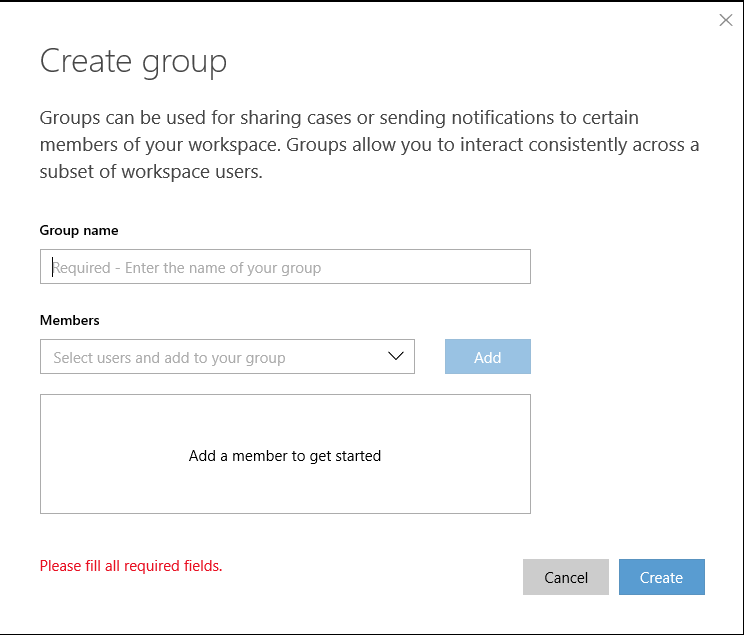
- See all groups that a user is a member of inside their "Member details."
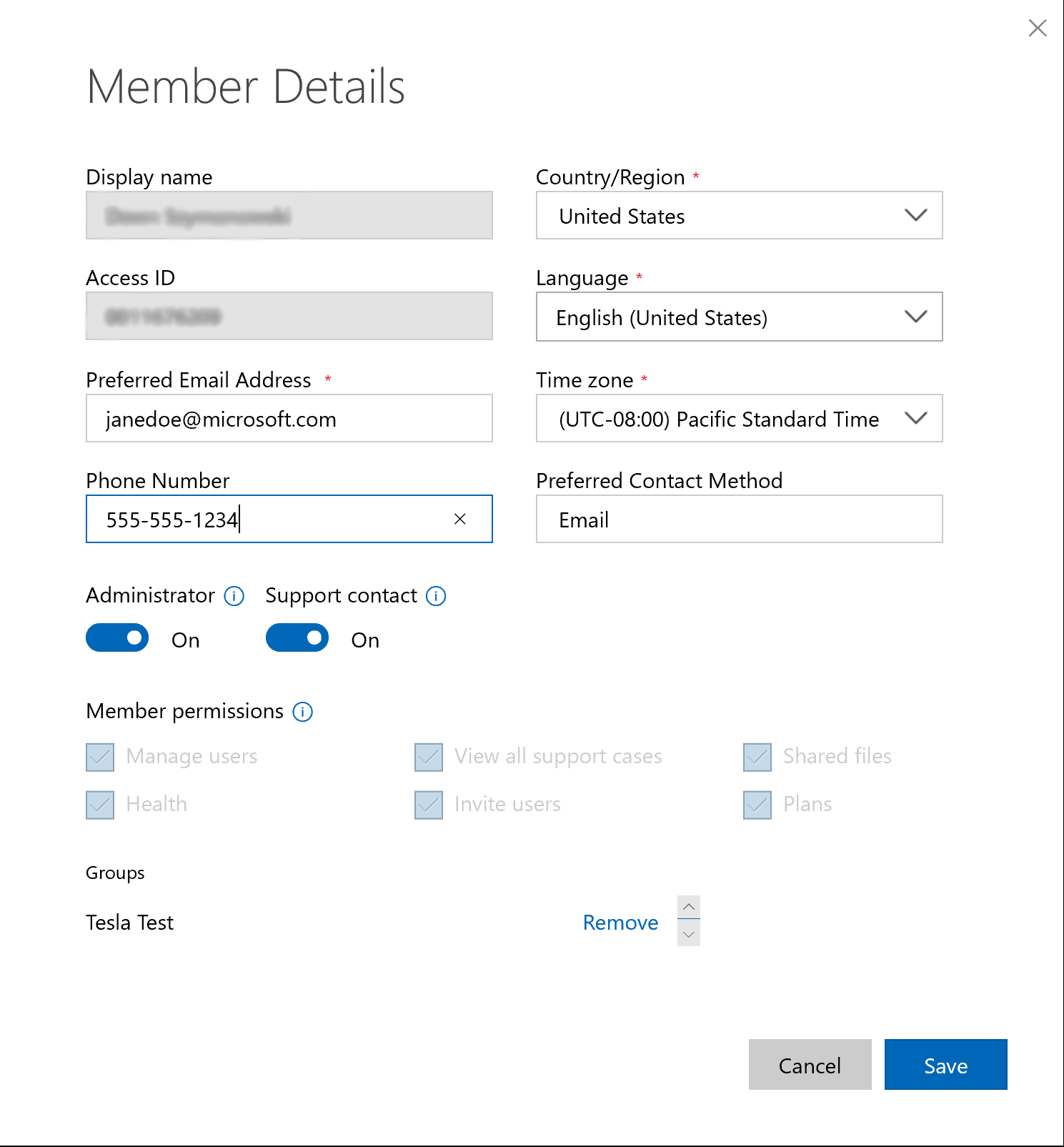
Note
Group members can view and manage the details of support requests. Only Support Contacts can open support requests.*
- You can also set a default group within your Profile if you are part of a group, so every support request you create is shared with that group.
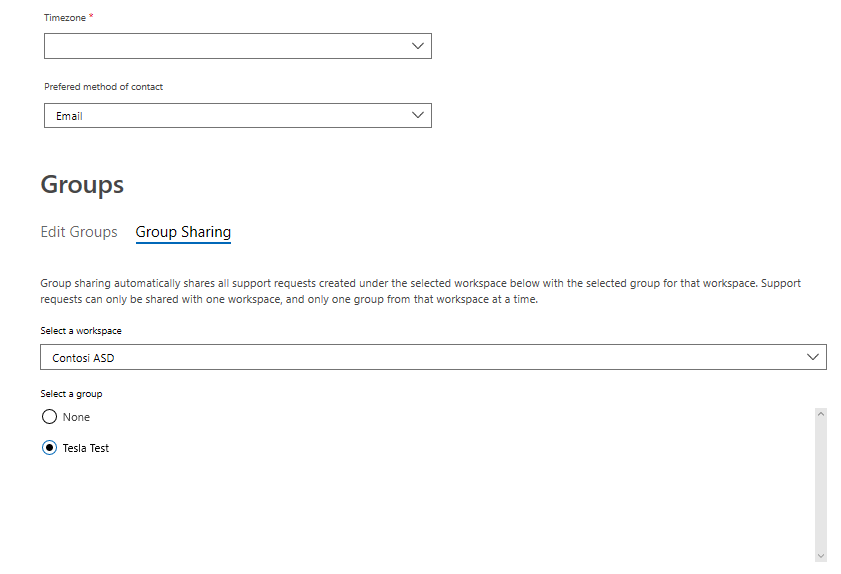
Support Request Sharing
There are two ways support requests can be shared:
- Selecting to share the request with another user or group from the dropdown menu during the creation of the support request, under Step 4.
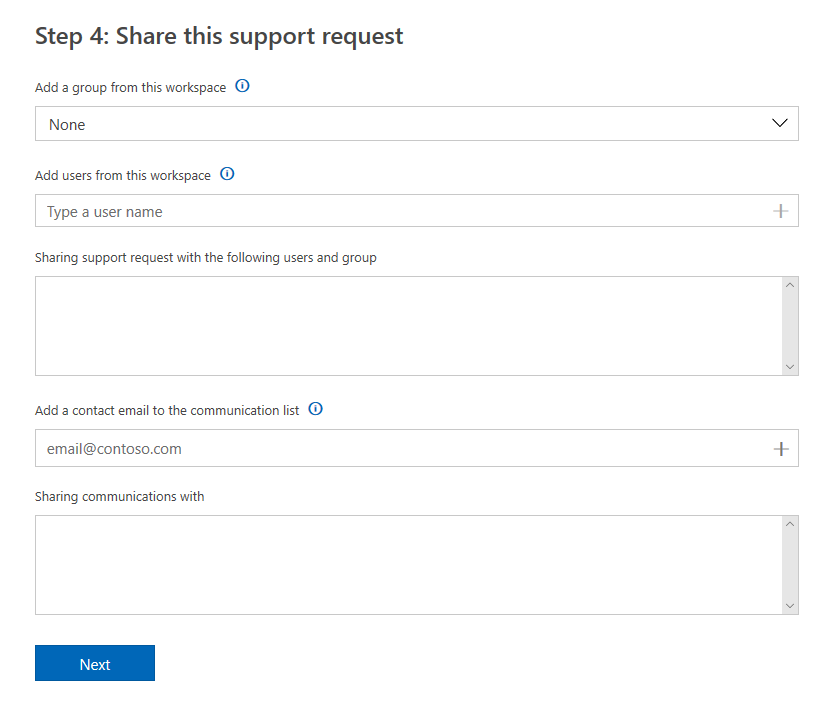
- Selecting to share the request with another user or group from the dropdown menu on the support request’s details page, on the Sharing tab.
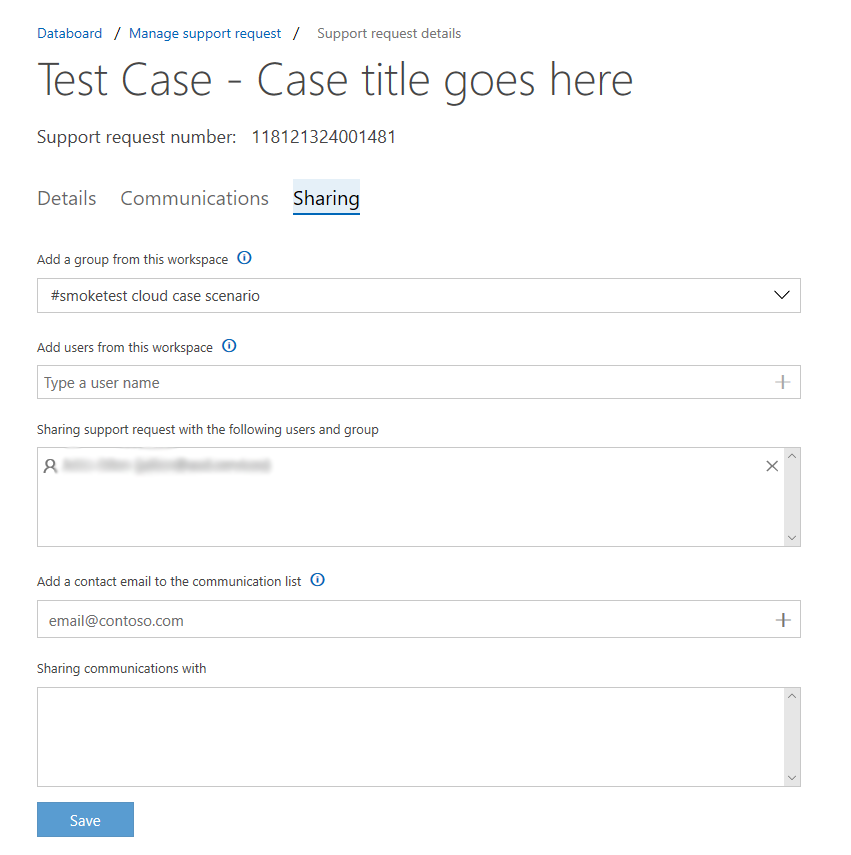
If the user exists on the Hub, they will see the details of the request in the Hub. If a user doesn’t exist in the Services Hub and you would like to share the request details, you can provide an email to share the thread via the email client.
Note
A support request can only be shared with a single group at a time.