Assessment Remediation/Capability Program Specific Features
In addition to the benefits of Programs, there are several more features specific to Assessment Remediation/Capability Programs you can enjoy.
Filter Tasks
All tasks can be filtered by several categories. Click All Tasks to see the filter options, including All Tasks, Assigned To, Surveys, Assessments, Recently Added and Deleted Tasks.
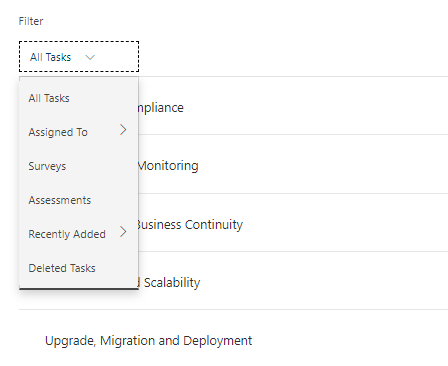
Bulk Editing
Save time by selecting multiple tasks at one time or even selecting all to edit in bulk instead of editing one by one.
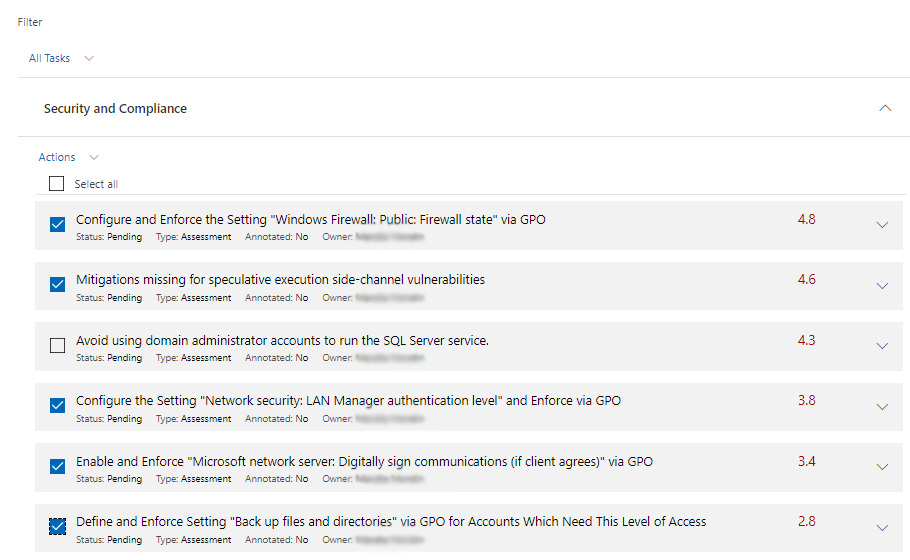
After selecting the desired tasks, click the Actions arrow and choose from several options, including Complete task, Remove tasks, Annotate tasks, Edit due date, or Edit owner.

Synchronization
Assessment Remediation and Capability Programs involve pulling in recommendations from either On-Demand Assessments in Log Analytics or from Surveys that have been taken. As this data changes, you can click the Synchronize Recommendations button, and any new failed recommendations will surface with the option to bring those recommendations into your program. We also check to see if Log Analytics confirms if any failed recommendations are now passed and if those recommendations are part of your Program, we automatically complete those tasks for the user.
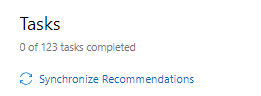
Environment Filter
You can filter your On-Demand Assessments by environments throughout the entire On-Demand Assessment flow, from Log Analytics to the Services Hub On-Demand Assessment reports, and to the creation of your Assessment Remediation Program. In Log Analytics, you can see all your environment data at once or filter by your individual environments to hone in on specific environment details to understand and resolve your issues. The environment filter works across focus areas and down to the affected object detail level. The environment flows down to your “Download All Recommendations” report on the Services Hub On-Demand Assessment page. Once you download the Excel report, you can filter by which environments you want to view, create pivot tables, and see your data the way you want. Also, when you create your Assessment Remediation Program, you will now be able to create your program based on specific environments within your On-Demand Assessment. This gives you the ability to focus on certain environments to remediate against as you resolve those recommendations first.
To learn more about the Environment Filter, read more here.