Authenticate a Managed Services Account Holder in Azure - Microsoft Engage Center (Services Hub)
If a Managed Service Account (MSA) account holder and has been added to Azure, they'll receive an email with a link to get started.
Example Invite Email:
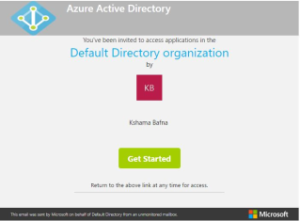
Select Get Started to begin the process. Once you do so, you'll be taken to the Cloud optimize your business welcome page. Select Next.
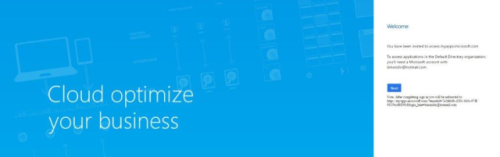
Next, you'll see an Azure Apps page; there are no actions you need to take here, and you can close the window.
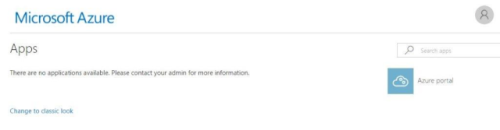
Navigate to Microsoft Engage Center and select the IT Health tab to open the On-Demand Assessments and launch the Azure Log Analytics dashboard.
Note
The Azure Log Analytics dashboard will only open if it has been previously linked to Microsoft Engage Center.