Connect to and manage Cassandra in Microsoft Purview
This article outlines how to register Cassandra, and how to authenticate and interact with Cassandra in Microsoft Purview. For more information about Microsoft Purview, read the introductory article.
Supported capabilities
| Metadata Extraction | Full Scan | Incremental Scan | Scoped Scan | Classification | Labeling | Access Policy | Lineage | Data Sharing | Live view |
|---|---|---|---|---|---|---|---|---|---|
| Yes | Yes | No | Yes | No | No | No | Yes | No | No |
The supported Cassandra server versions are 3.x or 4.x.
When scanning Cassandra source, Microsoft Purview supports:
Extracting technical metadata including:
- Cluster
- Keyspaces
- Tables including the columns and indexes
- Materialized views including the columns
Fetching static lineage on assets relationships among tables and materialized views.
When setting up scan, you can choose to scan an entire Cassandra instance, or scope the scan to a subset of keyspaces matching the given name(s) or name pattern(s).
Known limitations
When object is deleted from the data source, currently the subsequent scan won't automatically remove the corresponding asset in Microsoft Purview.
Prerequisites
- An Azure account with an active subscription. Create an account for free.
- An active Microsoft Purview account.
- You need Data Source Administrator and Data Reader permissions to register a source and manage it in the Microsoft Purview governance portal. For more information about permissions, see Access control in Microsoft Purview.
Note
If your data store is not publicly accessible (if your data store limits access from on-premises network, private network or specific IPs, etc.), you will need to configure a self hosted integration runtime to connect to it.
- If your data source isn't publicly accessible, set up the latest self-hosted integration runtime.
- Choose the right integration runtime for your scenario:
- To use a self-hosted integration runtime:
- Follow the article to create and configure a self-hosted integration runtime.
- Ensure JDK 11 is installed on the machine where the self-hosted integration runtime is installed. Restart the machine after you newly install the JDK for it to take effect.
- Ensure that Visual C++ Redistributable (version Visual Studio 2012 Update 4 or newer) is installed on the machine where the self-hosted integration runtime is running. If you don't have this update installed, download it now.
- To use a kubernetes supported self-hosted integration runtime:
- To use a self-hosted integration runtime:
- Choose the right integration runtime for your scenario:
Register
This section describes how to register Cassandra in Microsoft Purview using the Microsoft Purview governance portal.
Steps to register
To register a new Cassandra server in Microsoft Purview Unified Catalog:
Open the Microsoft Purview governance portal by:
- Browsing directly to https://web.purview.azure.com and selecting your Microsoft Purview account.
- Opening the Azure portal, searching for and selecting the Microsoft Purview account. Selecting the the Microsoft Purview governance portal button.
Select Data Map on the left pane.
Select Register.
On the Register sources screen, select Cassandra, and then select Continue:
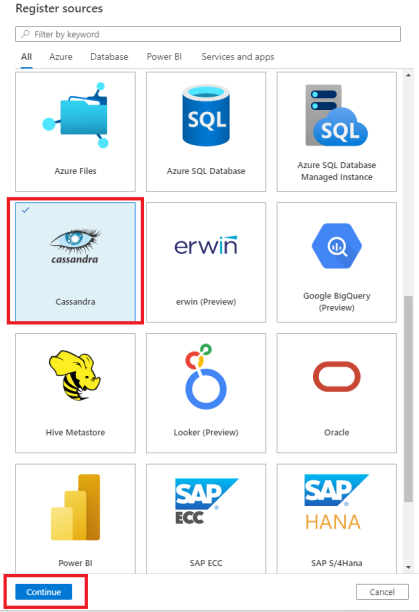
On the Register sources (Cassandra) screen:
- Enter a Name. The data source will use this name in the catalog.
- In the Host box, enter the server address where the Cassandra server is running. For example, 20.190.193.10.
- In the Port box, enter the port used by the Cassandra server.
- Select a collection from the list.
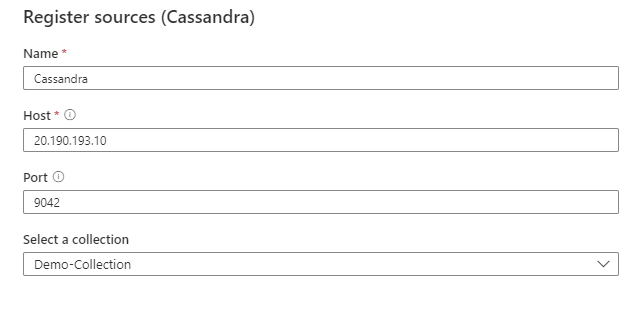
- Select Register.
Scan
Follow the steps below to scan Cassandra to automatically identify assets. For more information about scanning in general, see our introduction to scans and ingestion
Create and run scan
To create and run a new scan:
If your server is publicly accessible, skip to step two. Otherwise, you'll need to make sure your self-hosted integration runtime is configured:
- In the Microsoft Purview governance portal, got to the Management Center, and select Integration runtimes.
- Make sure a self-hosted integration runtime is available. If one isn't set up, use the steps mentioned in prerequisites to set up a self-hosted integration runtime.
In the Microsoft Purview governance portal, navigate to Sources.
Select the registered Cassandra server.
Select New scan.
Provide the following details.
Name: Specify a name for the scan.
Connect via integration runtime: Select the Azure auto-resolved integration runtime if your server is publicly accessible, or your configured self-hosted integration runtime if it isn't publicly available.
Credential: When you configure the Cassandra credentials, be sure to:
- Select Basic Authentication as the authentication method.
- In the User name box, provide the name of the user you're making the connection for.
- In the key vault's secret, save the password of the Cassandra user you're making the connection for.
For more information, see Credentials for source authentication in Microsoft Purview.
Keyspaces: Specify a list of Cassandra keyspaces to import. Multiple keyspaces must be separated with semicolons. For example,
keyspace1;keyspace2. When the list is empty, all available keyspaces are imported.Use Secure Sockets Layer(SSL): Select True or False to specify whether to use Secure Sockets Layer (SSL) when connecting to the Cassandra server. By default, this option is set to False.
Maximum memory available (applicable when using self-hosted integration runtime): Specify the maximum memory (in GB) available on your VM to be used for scanning processes. This value depends on the size of Cassandra server to be scanned.
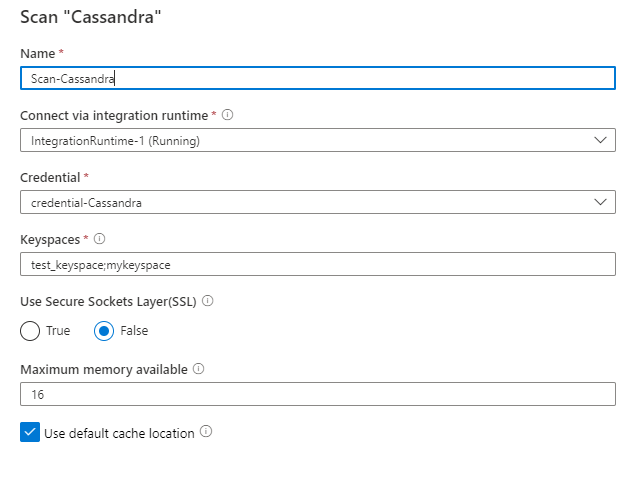
Select Test connection to validate the settings.
Select Continue.
Select a scan trigger. You can set up a schedule or run the scan once.
Review your scan, and then select Save and Run.
View your scans and scan runs
To view existing scans:
- Go to the Microsoft Purview portal. On the left pane, select Data map.
- Select the data source. You can view a list of existing scans on that data source under Recent scans, or you can view all scans on the Scans tab.
- Select the scan that has results you want to view. The pane shows you all the previous scan runs, along with the status and metrics for each scan run.
- Select the run ID to check the scan run details.
Manage your scans
To edit, cancel, or delete a scan:
Go to the Microsoft Purview portal. On the left pane, select Data Map.
Select the data source. You can view a list of existing scans on that data source under Recent scans, or you can view all scans on the Scans tab.
Select the scan that you want to manage. You can then:
- Edit the scan by selecting Edit scan.
- Cancel an in-progress scan by selecting Cancel scan run.
- Delete your scan by selecting Delete scan.
Note
- Deleting your scan does not delete catalog assets created from previous scans.
Lineage
After scanning your Cassandra source, you can browse Unified Catalog or search Unified Catalog to view the asset details.
Go to the asset -> lineage tab, you can see the asset relationship when applicable. Refer to the supported capabilities section on the supported Cassandra lineage scenarios. For more information about lineage in general, see data lineage and lineage user guide.
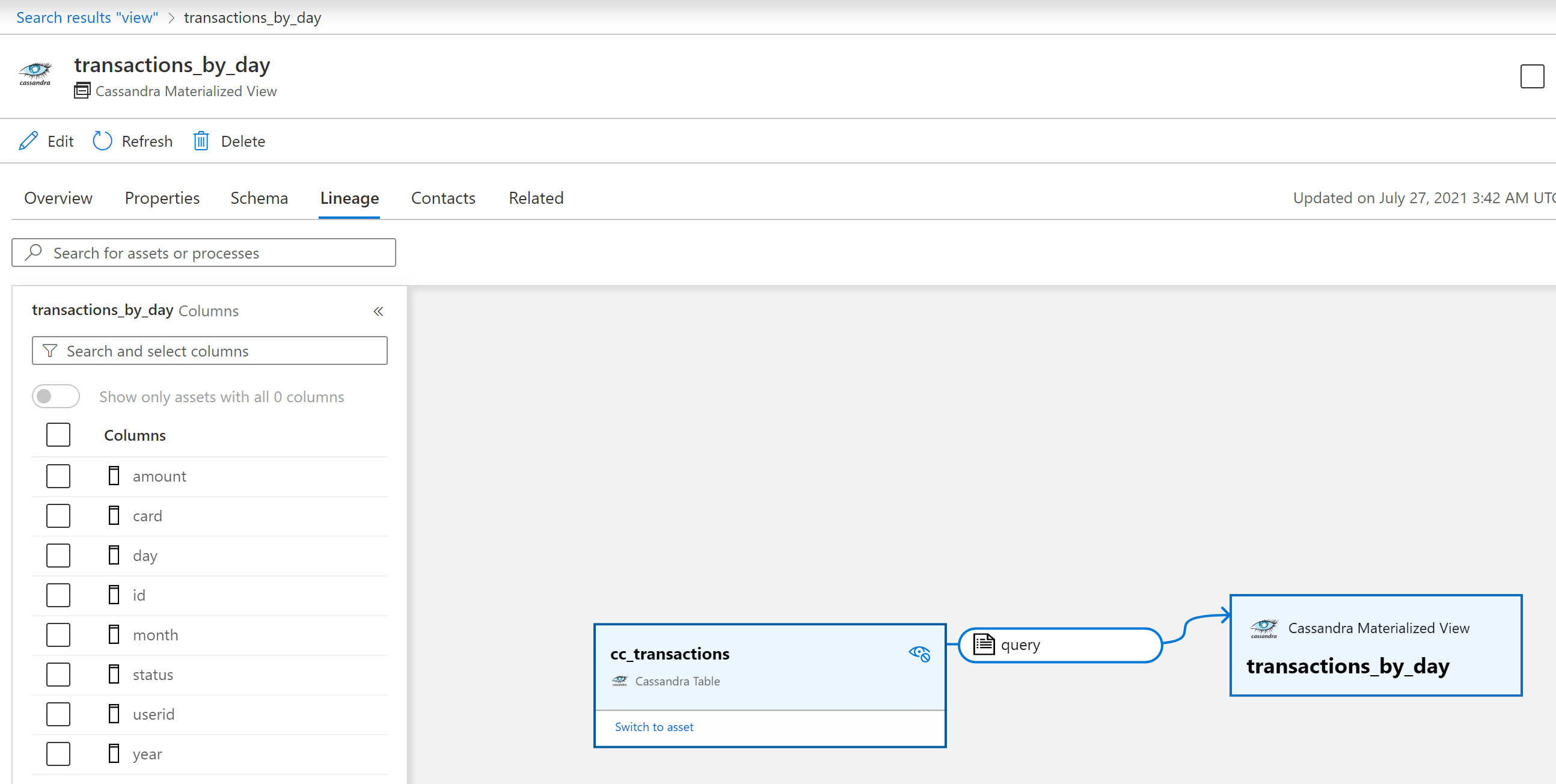
Next steps
Now that you've registered your source, follow the below guides to learn more about Microsoft Purview and your data.