Project Online client requirements
Learn which web browsers and Project Professional client versions are supported to work with Project Online.
Browser Requirements
Project Online is supported to work with the following web browsers:
Internet Explorer: The most current or immediately previous version.
Microsoft Edge: The most current version.
Safari, Chrome, or Firefox: The most current version.
Project Professional Requirements
When connecting to Project Online with Project Professional, there will always be a minimum supported build that will be noted to customers. Project Online admins can see what the current minimum supported build number is by looking at the information provided in their Project Online settings :
To check the minimum supported build for Project Professional connectivity
In the Project Online quick launch, select Server Settings.
On the PWA Settings page, in the Operational Policies section, select Additional Server Settings.
On the Additional Server Settings page, in the Project Professional Versions section, under Minimum Versions you can see the minimum supported build numbers for Project Professional clients that can connect to Project Online. These include:
Project Professional 2016
Project Professional 2019
Project Online Desktop Client (subscription version included with Project Online Professional and Project Online Premium licenses)
All builds that are at or higher than the current minimum build number posted on this page are supported to connect to Project Online.
Important
The minimum supported build of Project Professional clients that will connect to Project Online changes over time as updates for new features and fixes are introduced. Always check the Project Professional versions setting on the Additional Server Settings page to see the most current information.
How do I find what Project Professional client and build number I am using?
You need to determine the Project Professional client and build number you are using to find out if the version you have is supported to connect to Project Online.
If you do not readily know what you are using, it can be easy to confuse Project Professional with the Project Online Desktop Client. You can easily check your product and build number though the following procedure.
To determine your product and build number
In any open project, select the File menu.
In the left pane of the backstage page, select Accounts.
On the Accounts page, under Product Information:
You will see Project Online Desktop Client if you are using the Project Online Desktop Client.
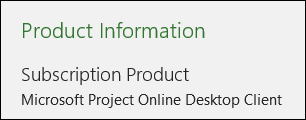
You will see Microsoft Project Professional 2016 if you are using Project Professional 2016.
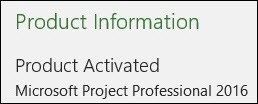
Select About Project.
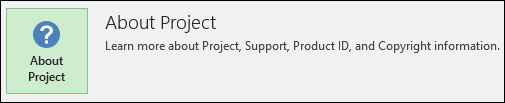
On the next page that displays, you will see the build number for the Project Professional client you are using at the top of the page.
For example, if Product Information shows that you are using the Project Online Desktop Client, 16.0.7629.1000 might display as the build number.

As another example, if Product Information shows that you are using Project Professional 2016, 16.0.4266.1001 might display as the build number.
