Create a Custom Layout in Xamarin.Forms
Xamarin.Forms defines five layout classes – StackLayout, AbsoluteLayout, RelativeLayout, Grid, and FlexLayout, and each arranges its children in a different way. However, sometimes it's necessary to organize page content using a layout not provided by Xamarin.Forms. This article explains how to write a custom layout class, and demonstrates an orientation-sensitive WrapLayout class that arranges its children horizontally across the page, and then wraps the display of subsequent children to additional rows.
In Xamarin.Forms, all layout classes derive from the Layout<T> class and constrain the generic type to View and its derived types. In turn, the Layout<T> class derives from the Layout class, which provides the mechanism for positioning and sizing child elements.
Every visual element is responsible for determining its own preferred size, which is known as the requested size. Page, Layout, and Layout<View> derived types are responsible for determining the location and size of their child, or children, relative to themselves. Therefore, layout involves a parent-child relationship, where the parent determines what the size of its children should be, but will attempt to accommodate the requested size of the child.
A thorough understanding of the Xamarin.Forms layout and invalidation cycles is required to create a custom layout. These cycles will now be discussed.
Layout
Layout begins at the top of the visual tree with a page, and it proceeds through all branches of the visual tree to encompass every visual element on a page. Elements that are parents to other elements are responsible for sizing and positioning their children relative to themselves.
The VisualElement class defines a Measure method that measures an element for layout operations, and a Layout method that specifies the rectangular area the element will be rendered within. When an application starts and the first page is displayed, a layout cycle consisting first of Measure calls, and then Layout calls, starts on the Page object:
- During the layout cycle, every parent element is responsible for calling the
Measuremethod on its children. - After the children have been measured, every parent element is responsible for calling the
Layoutmethod on its children.
This cycle ensures that every visual element on the page receives calls to the Measure and Layout methods. The process is shown in the following diagram:
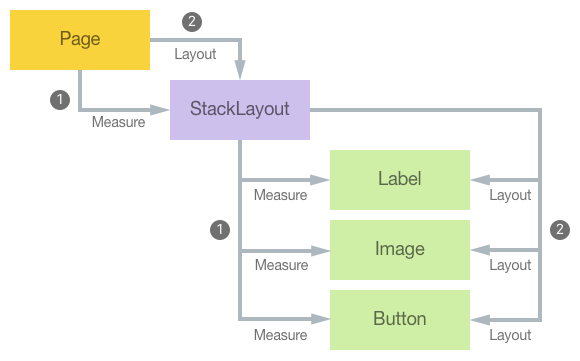
Note
Note that layout cycles can also occur on a subset of the visual tree if something changes to affect the layout. This includes items being added or removed from a collection such as in a StackLayout, a change in the IsVisible property of an element, or a change in the size of an element.
Every Xamarin.Forms class that has a Content or a Children property has an overridable LayoutChildren method. Custom layout classes that derive from Layout<View> must override this method and ensure that the Measure and Layout methods are called on all the element's children, to provide the desired custom layout.
In addition, every class that derives from Layout or Layout<View> must override the OnMeasure method, which is where a layout class determines the size that it needs to be by making calls to the Measure methods of its children.
Note
Elements determine their size based on constraints, which indicate how much space is available for an element within the element's parent. Constraints passed to the Measure and OnMeasure methods can range from 0 to Double.PositiveInfinity. An element is constrained, or fully constrained, when it receives a call to its Measure method with non-infinite arguments - the element is constrained to a particular size. An element is unconstrained, or partially constrained, when it receives a call to its Measure method with at least one argument equal to Double.PositiveInfinity – the infinite constraint can be thought of as indicating autosizing.
Invalidation
Invalidation is the process by which a change in an element on a page triggers a new layout cycle. Elements are considered invalid when they no longer have the correct size or position. For example, if the FontSize property of a Button changes, the Button is said to be invalid because it will no longer have the correct size. Resizing the Button may then have a ripple effect of changes in layout through the rest of a page.
Elements invalidate themselves by invoking the InvalidateMeasure method, generally when a property of the element changes that might result in a new size of the element. This method fires the MeasureInvalidated event, which the element's parent handles to trigger a new layout cycle.
The Layout class sets a handler for the MeasureInvalidated event on every child added to its Content property or Children collection, and detaches the handler when the child is removed. Therefore, every element in the visual tree that has children is alerted whenever one of its children changes size. The following diagram illustrates how a change in the size of an element in the visual tree can cause changes that ripple up the tree:
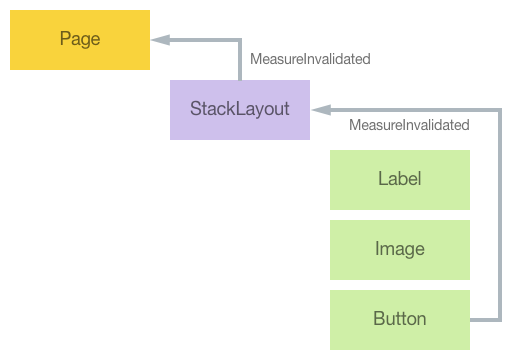
However, the Layout class attempts to restrict the impact of a change in a child's size on the layout of a page. If the layout is size constrained, then a child size change does not affect anything higher than the parent layout in the visual tree. However, usually a change in the size of a layout affects how the layout arranges its children. Therefore, any change in a layout's size will start a layout cycle for the layout, and the layout will receive calls to its OnMeasure and LayoutChildren methods.
The Layout class also defines an InvalidateLayout method that has a similar purpose to the InvalidateMeasure method. The InvalidateLayout method should be invoked whenever a change is made that affects how the layout positions and sizes its children. For example, the Layout class invokes the InvalidateLayout method whenever a child is added to or removed from a layout.
The InvalidateLayout can be overridden to implement a cache to minimize repetitive invocations of the Measure methods of the layout's children. Overriding the InvalidateLayout method will provide a notification of when children are added to or removed from the layout. Similarly, the OnChildMeasureInvalidated method can be overridden to provide a notification when one of the layout's children changes size. For both method overrides, a custom layout should respond by clearing the cache. For more information, see Calculate and Cache Layout Data.
Create a Custom Layout
The process for creating a custom layout is as follows:
Create a class that derives from the
Layout<View>class. For more information, see Create a WrapLayout.[optional] Add properties, backed by bindable properties, for any parameters that should be set on the layout class. For more information, see Add Properties Backed by Bindable Properties.
Override the
OnMeasuremethod to invoke theMeasuremethod on all the layout's children, and return a requested size for the layout. For more information, see Override the OnMeasure Method.Override the
LayoutChildrenmethod to invoke theLayoutmethod on all the layout's children. Failure to invoke theLayoutmethod on each child in a layout will result in the child never receiving a correct size or position, and hence the child will not become visible on the page. For more information, see Override the LayoutChildren Method.Note
When enumerating children in the
OnMeasureandLayoutChildrenoverrides, skip any child whoseIsVisibleproperty is set tofalse. This will ensure that the custom layout won't leave space for invisible children.[optional] Override the
InvalidateLayoutmethod to be notified when children are added to or removed from the layout. For more information, see Override the InvalidateLayout Method.[optional] Override the
OnChildMeasureInvalidatedmethod to be notified when one of the layout's children changes size. For more information, see Override the OnChildMeasureInvalidated Method.
Note
Note that the OnMeasure override won't be invoked if the size of the layout is governed by its parent, rather than its children. However, the override will be invoked if one or both of the constraints are infinite, or if the layout class has non-default HorizontalOptions or VerticalOptions property values. For this reason, the LayoutChildren override can't rely on child sizes obtained during the OnMeasure method call. Instead, LayoutChildren must invoke the Measure method on the layout's children, before invoking the Layout method. Alternatively, the size of the children obtained in the OnMeasure override can be cached to avoid later Measure invocations in the LayoutChildren override, but the layout class will need to know when the sizes need to be obtained again. For more information, see Calculate and Cache Layout Data.
The layout class can then be consumed by adding it to a Page, and by adding children to the layout. For more information, see Consume the WrapLayout.
Create a WrapLayout
The sample application demonstrates an orientation-sensitive WrapLayout class that arranges its children horizontally across the page, and then wraps the display of subsequent children to additional rows.
The WrapLayout class allocates the same amount of space for each child, known as the cell size, based on the maximum size of the children. Children smaller than the cell size can be positioned within the cell based on their HorizontalOptions and VerticalOptions property values.
The WrapLayout class definition is shown in the following code example:
public class WrapLayout : Layout<View>
{
Dictionary<Size, LayoutData> layoutDataCache = new Dictionary<Size, LayoutData>();
...
}
Calculate and Cache Layout Data
The LayoutData structure stores data about a collection of children in a number of properties:
VisibleChildCount– the number of children that are visible in the layout.CellSize– the maximum size of all the children, adjusted to the size of the layout.Rows– the number of rows.Columns– the number of columns.
The layoutDataCache field is used to store multiple LayoutData values. When the application starts, two LayoutData objects will be cached into the layoutDataCache dictionary for the current orientation – one for the constraint arguments to the OnMeasure override, and one for the width and height arguments to the LayoutChildren override. When rotating the device into landscape orientation, the OnMeasure override and the LayoutChildren override will again be invoked, which will result in another two LayoutData objects being cached into the dictionary. However, when returning the device to portrait orientation, no further calculations are required because the layoutDataCache already has the required data.
The following code example shows the GetLayoutData method, which calculates the properties of the LayoutData structured based on a particular size:
LayoutData GetLayoutData(double width, double height)
{
Size size = new Size(width, height);
// Check if cached information is available.
if (layoutDataCache.ContainsKey(size))
{
return layoutDataCache[size];
}
int visibleChildCount = 0;
Size maxChildSize = new Size();
int rows = 0;
int columns = 0;
LayoutData layoutData = new LayoutData();
// Enumerate through all the children.
foreach (View child in Children)
{
// Skip invisible children.
if (!child.IsVisible)
continue;
// Count the visible children.
visibleChildCount++;
// Get the child's requested size.
SizeRequest childSizeRequest = child.Measure(Double.PositiveInfinity, Double.PositiveInfinity);
// Accumulate the maximum child size.
maxChildSize.Width = Math.Max(maxChildSize.Width, childSizeRequest.Request.Width);
maxChildSize.Height = Math.Max(maxChildSize.Height, childSizeRequest.Request.Height);
}
if (visibleChildCount != 0)
{
// Calculate the number of rows and columns.
if (Double.IsPositiveInfinity(width))
{
columns = visibleChildCount;
rows = 1;
}
else
{
columns = (int)((width + ColumnSpacing) / (maxChildSize.Width + ColumnSpacing));
columns = Math.Max(1, columns);
rows = (visibleChildCount + columns - 1) / columns;
}
// Now maximize the cell size based on the layout size.
Size cellSize = new Size();
if (Double.IsPositiveInfinity(width))
cellSize.Width = maxChildSize.Width;
else
cellSize.Width = (width - ColumnSpacing * (columns - 1)) / columns;
if (Double.IsPositiveInfinity(height))
cellSize.Height = maxChildSize.Height;
else
cellSize.Height = (height - RowSpacing * (rows - 1)) / rows;
layoutData = new LayoutData(visibleChildCount, cellSize, rows, columns);
}
layoutDataCache.Add(size, layoutData);
return layoutData;
}
The GetLayoutData method performs the following operations:
- It determines whether a calculated
LayoutDatavalue is already in the cache and returns it if it's available. - Otherwise, it enumerates through all the children, invoking the
Measuremethod on each child with an infinite width and height, and determines the maximum child size. - Provided that there's at least one visible child, it calculates the number of rows and columns required, and then calculates a cell size for the children based on the dimensions of the
WrapLayout. Note that the cell size is usually slightly wider than the maximum child size, but that it could also be smaller if theWrapLayoutisn't wide enough for the widest child or tall enough for the tallest child. - It stores the new
LayoutDatavalue in the cache.
Add Properties Backed by Bindable Properties
The WrapLayout class defines ColumnSpacing and RowSpacing properties, whose values are used to separate the rows and columns in the layout, and which are backed by bindable properties. The bindable properties are shown in the following code example:
public static readonly BindableProperty ColumnSpacingProperty = BindableProperty.Create(
"ColumnSpacing",
typeof(double),
typeof(WrapLayout),
5.0,
propertyChanged: (bindable, oldvalue, newvalue) =>
{
((WrapLayout)bindable).InvalidateLayout();
});
public static readonly BindableProperty RowSpacingProperty = BindableProperty.Create(
"RowSpacing",
typeof(double),
typeof(WrapLayout),
5.0,
propertyChanged: (bindable, oldvalue, newvalue) =>
{
((WrapLayout)bindable).InvalidateLayout();
});
The property-changed handler of each bindable property invokes the InvalidateLayout method override to trigger a new layout pass on the WrapLayout. For more information, see Override the InvalidateLayout Method and Override the OnChildMeasureInvalidated Method.
Override the OnMeasure Method
The OnMeasure override is shown in the following code example:
protected override SizeRequest OnMeasure(double widthConstraint, double heightConstraint)
{
LayoutData layoutData = GetLayoutData(widthConstraint, heightConstraint);
if (layoutData.VisibleChildCount == 0)
{
return new SizeRequest();
}
Size totalSize = new Size(layoutData.CellSize.Width * layoutData.Columns + ColumnSpacing * (layoutData.Columns - 1),
layoutData.CellSize.Height * layoutData.Rows + RowSpacing * (layoutData.Rows - 1));
return new SizeRequest(totalSize);
}
The override invokes the GetLayoutData method and constructs a SizeRequest object from the returned data, while also taking into account the RowSpacing and ColumnSpacing property values. For more information about the GetLayoutData method, see Calculate and Cache Layout Data.
Important
The Measure and OnMeasure methods should never request an infinite dimension by returning a SizeRequest value with a property set to Double.PositiveInfinity. However, at least one of the constraint arguments to OnMeasure can be Double.PositiveInfinity.
Override the LayoutChildren Method
The LayoutChildren override is shown in the following code example:
protected override void LayoutChildren(double x, double y, double width, double height)
{
LayoutData layoutData = GetLayoutData(width, height);
if (layoutData.VisibleChildCount == 0)
{
return;
}
double xChild = x;
double yChild = y;
int row = 0;
int column = 0;
foreach (View child in Children)
{
if (!child.IsVisible)
{
continue;
}
LayoutChildIntoBoundingRegion(child, new Rectangle(new Point(xChild, yChild), layoutData.CellSize));
if (++column == layoutData.Columns)
{
column = 0;
row++;
xChild = x;
yChild += RowSpacing + layoutData.CellSize.Height;
}
else
{
xChild += ColumnSpacing + layoutData.CellSize.Width;
}
}
}
The override begins with a call to the GetLayoutData method, and then enumerates all of the children to size and position them within each child's cell. This is achieved by invoking the LayoutChildIntoBoundingRegion method, which is used to position a child within a rectangle based on its HorizontalOptions and VerticalOptions property values. This is equivalent to making a call to the child's Layout method.
Note
Note that the rectangle passed to the LayoutChildIntoBoundingRegion method includes the whole area in which the child can reside.
For more information about the GetLayoutData method, see Calculate and Cache Layout Data.
Override the InvalidateLayout Method
The InvalidateLayout override is invoked when children are added to or removed from the layout, or when one of the WrapLayout properties changes value, as shown in the following code example:
protected override void InvalidateLayout()
{
base.InvalidateLayout();
layoutInfoCache.Clear();
}
The override invalidates the layout and discards all the cached layout information.
Note
To stop the Layout class invoking the InvalidateLayout method whenever a child is added to or removed from a layout, override the ShouldInvalidateOnChildAdded and ShouldInvalidateOnChildRemoved methods, and return false. The layout class can then implement a custom process when children are added or removed.
Override the OnChildMeasureInvalidated Method
The OnChildMeasureInvalidated override is invoked when one of the layout's children changes size, and is shown in the following code example:
protected override void OnChildMeasureInvalidated()
{
base.OnChildMeasureInvalidated();
layoutInfoCache.Clear();
}
The override invalidates the child layout, and discards all of the cached layout information.
Consume the WrapLayout
The WrapLayout class can be consumed by placing it on a Page derived type, as demonstrated in the following XAML code example:
<ContentPage ... xmlns:local="clr-namespace:ImageWrapLayout">
<ScrollView Margin="0,20,0,20">
<local:WrapLayout x:Name="wrapLayout" />
</ScrollView>
</ContentPage>
The equivalent C# code is shown below:
public class ImageWrapLayoutPageCS : ContentPage
{
WrapLayout wrapLayout;
public ImageWrapLayoutPageCS()
{
wrapLayout = new WrapLayout();
Content = new ScrollView
{
Margin = new Thickness(0, 20, 0, 20),
Content = wrapLayout
};
}
...
}
Children can then be added to the WrapLayout as required. The following code example shows Image elements being added to the WrapLayout:
protected override async void OnAppearing()
{
base.OnAppearing();
var images = await GetImageListAsync();
if (images != null)
{
foreach (var photo in images.Photos)
{
var image = new Image
{
Source = ImageSource.FromUri(new Uri(photo))
};
wrapLayout.Children.Add(image);
}
}
}
async Task<ImageList> GetImageListAsync()
{
try
{
string requestUri = "https://raw.githubusercontent.com/xamarin/docs-archive/master/Images/stock/small/stock.json";
string result = await _client.GetStringAsync(requestUri);
return JsonConvert.DeserializeObject<ImageList>(result);
}
catch (Exception ex)
{
Debug.WriteLine($"\tERROR: {ex.Message}");
}
return null;
}
When the page containing the WrapLayout appears, the sample application asynchronously accesses a remote JSON file containing a list of photos, creates an Image element for each photo, and adds it to the WrapLayout. This results in the appearance shown in the following screenshots:
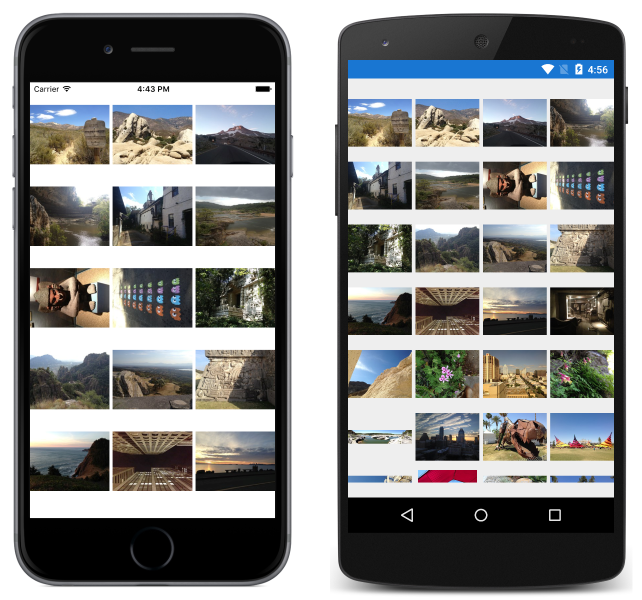
The following screenshots show the WrapLayout after it's been rotated to landscape orientation:
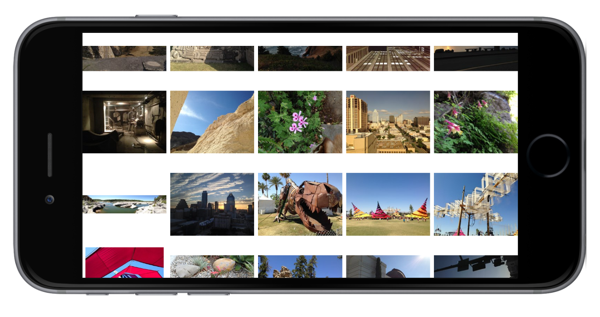
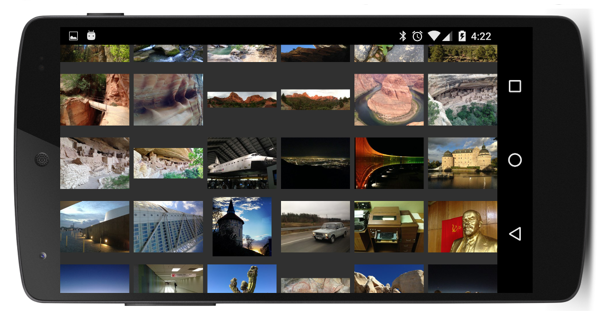
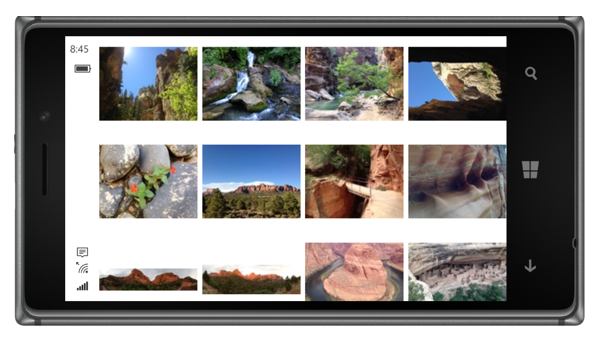
The number of columns in each row depends on the photo size, the screen width, and the number of pixels per device-independent unit. The Image elements asynchronously load the photos, and therefore the WrapLayout class will receive frequent calls to its LayoutChildren method as each Image element receives a new size based on the loaded photo.