Working with watchOS Navigation in Xamarin
The simplest navigation option available on the watch is a simple modal popup that appears on top of the current scene.
For multi-scene watch apps there are two navigation paradigms available:
Modal Interfaces
Use the PresentController method to open an interface
controller modally. The interface controller must already
be defined in the Interface.storyboard.
PresentController ("pageController","some context info");
Modally-presented controllers use the entire screen (covering the previous scene). By default the title is set to Cancel and tapping it will dismiss the controller.
To programmatically close the modally-presented controller,
call DismissController.
DismissController();
Modal screens can be either a single scene or use a page-based layout.
Hierarchical Navigation
Presents scenes like a stack that can be
navigated back through, similar to the way
UINavigationController works on iOS. Scenes
can be pushed onto the navigation stack and
popped off (either programmatically or by user-selection).
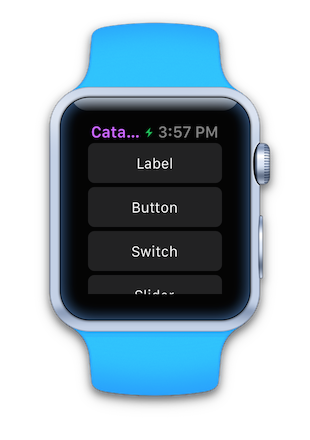
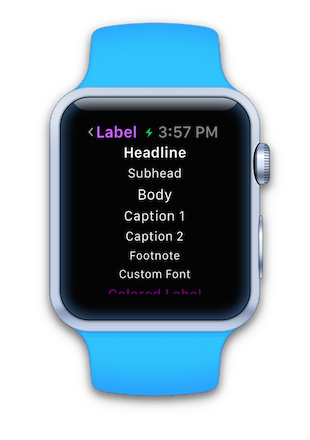
As with iOS, a left-edge-swipe navigates back to the parent controller in a hierarchical navigation stack.
Pushing and Popping in Code
Watch Kit does not require an over-arching "navigation controller"
to be created like iOS does - simply push a controller using
the PushController method and a navigation stack will automatically
be created.
PushController("secondPageController","some context info");
The watch's screen will include a back button in the top
left, but you can also programmatically remove a scene
from the navigation stack using PopController.
PopController();
As with iOS, it is also possible to return to the root
of the navigation stack using PopToRootController.
PopToRootController();
Using Segues
Segues can be created between scenes in the storyboard
to define hierarchical navigation. To get context
for the target scene, the operating system calls
GetContextForSegue to initialize the new interface
controller.
public override NSObject GetContextForSegue (string segueIdentifier)
{
if (segueIdentifier == "mySegue") {
return new NSString("some context info");
}
return base.GetContextForSegue (segueIdentifier);
}
Page-Based Interfaces
Page-based interfaces swipe left-to-right, similar to the way
UIPageViewController works on iOS. Indicator dots are displayed
along the bottom of the screen to show which page is
currently displayed.
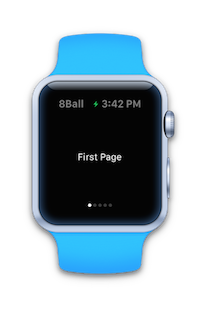
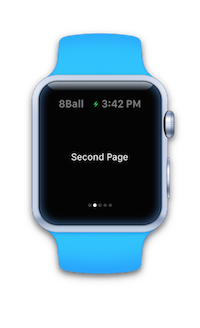
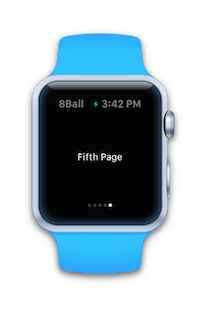
To make a page-based interface the main UI for your watch app,
use ReloadRootControllers with an array of interface
controllers and contexts:
var controllerNames = new [] { "pageController", "pageController", "pageController", "pageController", "pageController" };
var contexts = new [] { "First", "Second", "Third", "Fourth", "Fifth" };
ReloadRootControllers (controllerNames, contexts);
You can also present a page-based controller that is not
the root using PresentController from one of the
other scenes in an app.
var controllerNames = new [] { "pageController", "pageController", "pageController", "pageController", "pageController" };
var contexts = new [] { "First", "Second", "Third", "Fourth", "Fifth" };
PresentController (controllerNames, contexts);