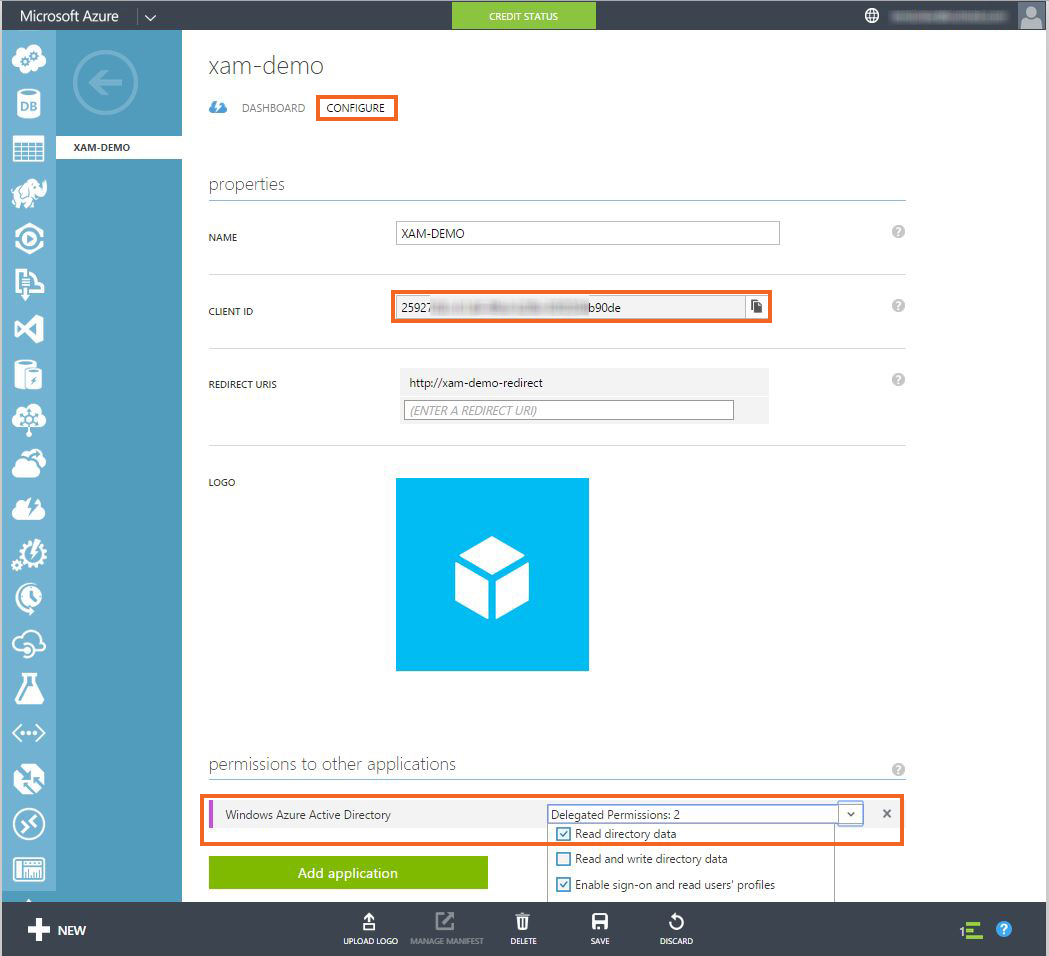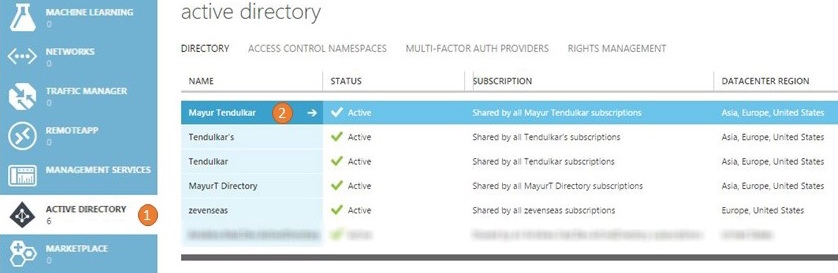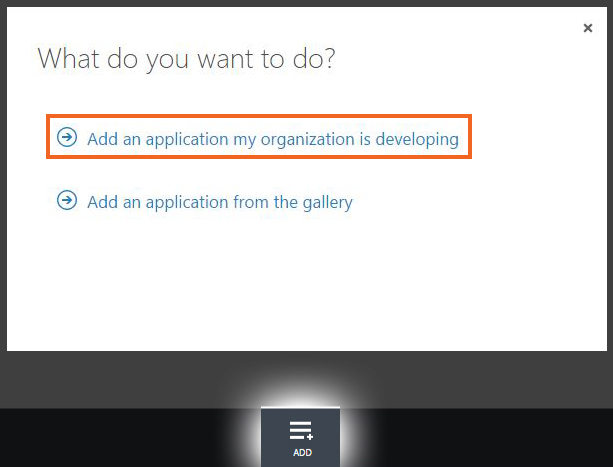Step 1. Register an app to use Azure Active Directory
Navigate to windowsazure.com and log in with your Microsoft Account or Organization Account in the Azure Portal. If you don’t have an Azure subscription, you can get a trial from azure.com
After signing in, go to the Active Directory (1) section and choose the directory where you want to register the application (2)
Click Add to create new application, then select Add an application my organization is developing
On the next screen, give your app a name (eg. XAM-DEMO). Make sure you select Native Client Application as the type of application.
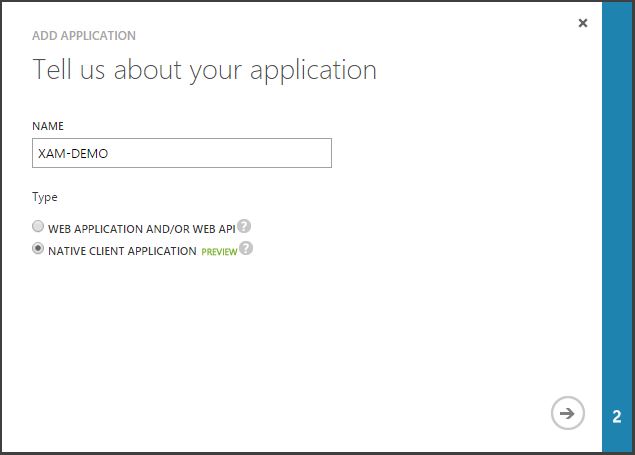
On the final screen, provide a *Redirect URI that is unique to your application as it will return to this URI when authentication is complete.

Once the app is created, navigate to the Configure tab. Write down the Client ID which we’ll use in our application later. Also, on this screen you can give your mobile application access to Active Directory or add another application like Web API or Office365, which can be used by mobile application once authentication is complete.