Configure ports for test controllers and test agents
Applies to: ![]() Visual Studio
Visual Studio ![]() Visual Studio for Mac
Visual Studio for Mac
Note
This article applies to Visual Studio 2017. If you're looking for the latest Visual Studio documentation, see Visual Studio documentation. We recommend upgrading to the latest version of Visual Studio. Download it here
You can change the default incoming ports used by the test controller, the test agent, and the client. This might be necessary if you are trying to use the test controller, the test agent, or the client together with some other software that conflicts with the port settings. Another reason to change the ports is due to the firewall restriction between the test controller and the client. In this case you might want to manually configure the port to accommodate enabling it for a firewall so that the test controller can send results to the client.
Note
Web performance and load test functionality is deprecated. Visual Studio 2019 is the last version where web performance and load testing will be fully available. For more information, see the Cloud-based load testing service end of life blog post. To reduce the impact on users some minimum support is still available in Visual Studio 2022 Preview 3 or later. Users should also note web performance and load test functionality only supports Internet Explorer which is not available on Windows 11 and some versions of Windows 10. Read more on Internet Explorer Lifecycle policy.
The following illustration shows the connection points between the test controller, test agent and the client. It outlines which ports are used for incoming and outgoing connections as well as security restrictions used on these ports.
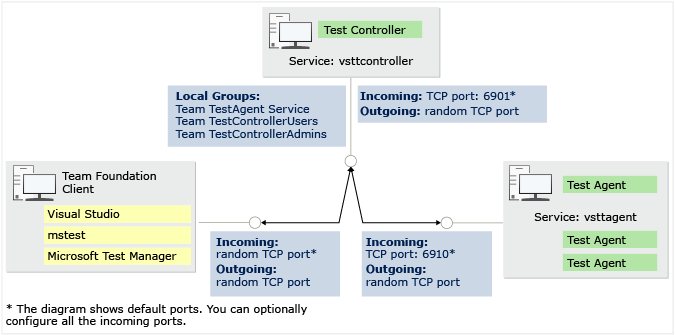
Incoming connections
The default port used by the test controller is 6901 and the test agent's default port is 6910. The client uses a random port by default which is used to receive the test results from the test controller. For all incoming connections, the test controller authenticates the calling party and verifies that it belongs to specific security group.
Test Controller Incoming connections are on TCP port 6901. If you need to, you can configure the incoming port. For more information, see Configure the incoming ports.
The test controller needs to be able to make outgoing connection to test agents and to the client.
Note
The test controller needs incoming File and Printer sharing connection open.
Test Agent Incoming connections are on TCP port 6910. If you need to, you can configure the incoming port. For more information, see Configure the incoming ports.
The test agent needs to be able to make outgoing connection to the test controller.
Client By default, a random TCP port is used for incoming connections. If you need to, you can configure the incoming port. For more information, see Configure the incoming ports.
You might get firewall notifications when the test controller tries to connect to the client the first time.
On Windows Server 2008, the firewall notifications are disabled by default and you must manually add Firewall exceptions for Client programs (devenv.exe, mstest.exe, mlm.exe) so that it can accept incoming connections.
Outgoing connections
Random TCP ports are used for all outgoing connections.
Test Controller The test controller needs to be able to make outgoing connection to Agents and to the Client.
Test Agent The test agent needs to be able to make outgoing connection to Controller.
Client The client needs to be able to make outgoing connection to Controller.
Configure the incoming ports
Follow these directions to configure the ports for a test controller and test agents.
Controller Service Modify the port's value by editing the %ProgramFiles(x86)%\Microsoft Visual Studio\2017\Enterprise\Common7\IDE\QTCcontroller.exe.config file:
<appSettings> <add key="ControllerServicePort" value="6901"/> </appSettings>Agent Service Modify the port by editing the %ProgramFiles(x86)%\Microsoft Visual Studio\2017\Enterprise\Common7\IDE\QTAgentService.exe.config file:
<appSettings> <add key="AgentServicePort" value="6910"/> </appSettings>Client Use the registry editor to add the following registry (DWORD) values. The client will use one of the ports from the specified range for receiving data from the test controller:
HKEY_LOCAL_MACHINE\SOFTWARE\MICROSOFT\VisualStudio\12.0\EnterpriseTools\QualityTools\ListenPortRange\PortRangeStart
HKEY_LOCAL_MACHINE\SOFTWARE\MICROSOFT\VisualStudio\12.0\EnterpriseTools\QualityTools\ListenPortRange\PortRangeEnd