Lesson 1: Create Azure Storage Objects
Before you can create SQL Server backups on cloud storage, you must first create a storage account, and then a blob container. Lesson 1 walks you through the steps of Logging into the Azure Management Portal, creating a storage account and a blob container.
Create a storage Account
To create a storage account from the Azure Management Portal, use the following steps:
Log in to the Azure Management Portal using your account. If you do not have an Azure account, visit Azure 3-Month free trial.
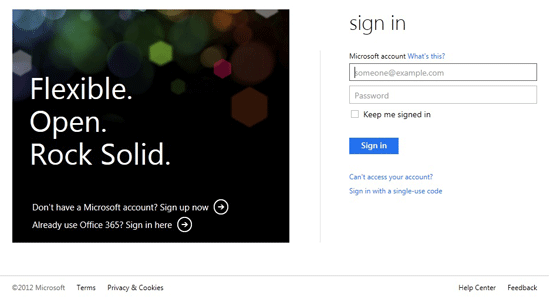
Use the step by step instructions detailed here, to create a storage account.
Browse to the storage account you created in previous step. From the bottom center of the web page, click MANAGE KEYS. The account information is displayed. Copy the storage account name, and the Access Keys. This information is required to create SQL Stored Credentials. SQL Server uses this information to access the storage account and create backups.
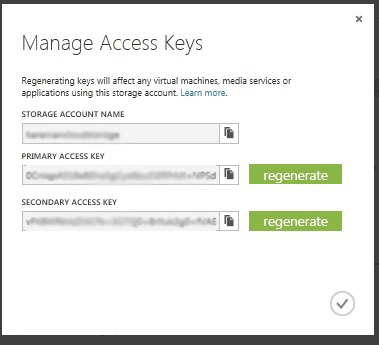
Note
You can also create a storage account programmatically using REST APIs. For more information, see Create Storage Account.
Create a Blob Container
A container provides a grouping of a set of blobs. All blobs must be in a container. An account can contain an unlimited number of containers, but must have at least one container. A container can store an unlimited number of blobs.
To create a Container, use the following steps:
Select the storage account, click the CONTAINERS tab and click ADD CONTAINER at the bottom of the screen which opens a new dialog box.
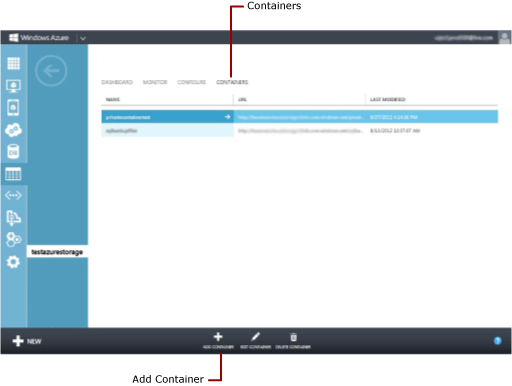
Enter the name for the container. Make a note of the container name you specified. This information is used in the URL (path to backup file) in the T-SQL statements in lesson 3 and 4.
Select Private for Access Type. We recommend creating private containers for securing your backup files.
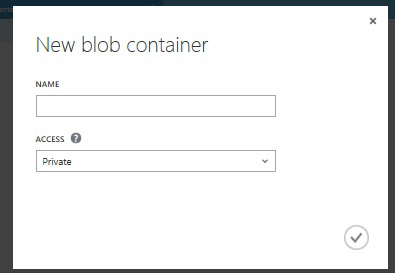
Note
Authentication to the storage account is required for SQL Server backup and restore even if you choose to create a public container.
You can also create a container programmatically using REST APIs. For more information, see Create Container.