Integration Services (SSIS) Projects
SQL Server provides SQL Server Data Tools (SSDT) for the development of Integration Services packages.
When you deploy packages to a Microsoft SQL Server database or the SSIS Package Store, you use the Integration Services service to manage the packages. The Integration Services service is available only in SQL Server Management Studio. For more information about the service, see Integration Services Service (SSIS Service). For more information about package deployment, see Package Deployment (SSIS).
When you deploy Integration Services projects to the Integration Services server, you use Transact-SQL views and stored procedures in SQL Server Management Studio to manage the projects. For more information about project deployment, see Deployment of Projects and Packages. For more information about the Integration Services server, see Integration Services (SSIS) Server.
For an overview of SQL Server Data Tools (SSDT) and SQL Server Management Studio, see Integration Services (SSIS) and Studio Environments.
Understanding Integration Services Projects
A project is a container in which you develop Integration Services packages.
In SQL Server Data Tools (SSDT), an Integration Services project stores and groups the files that are related to the package. For example, a project includes the files that are required to create a specific extract, transfer, and load (ETL) solution.
Before you create an Integration Services project, you should become familiar with the basic contents of this kind of project. After you understand what a project contains, you can begin creating and working with an Integration Services project.
Folders in Integration Services Projects
The following diagram shows the folders in an Integration Services project in SQL Server Data Tools (SSDT).
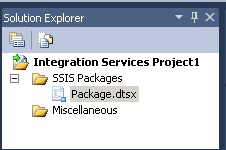
The following table describes the folders that appear in an Integration Services project.
| Folder | Description |
|---|---|
| SSIS Packages | Contains packages. For more information, see Integration Services (SSIS) Packages. |
| Miscellaneous | Contains files other than package files. |
Files in Integration Services Projects
When you add a new or an existing Integration Services project to a solution, SQL Server Data Tools (SSDT) creates project files that have the extensions .dtproj and .dtproj.user and .database.
The *.dtproj file contains information about project configurations and items such as packages.
The *.dtproj.user file contains information about your preferences for working with the project.
The *.database file contains information that SQL Server Data Tools (SSDT) requires to open the Integration Services project.
Understanding Solutions
A solution is a container that groups and manages the projects that you use when you develop end-to-end business solutions. A solution lets you handle multiple projects as one unit and to bring together one or more related projects that contribute to a business solution.
Solutions can include different types of projects. If you want to use SSIS Designer to create an Integration Services package, you work in an Integration Services project in a solution provided by SQL Server Data Tools (SSDT).
When you create a new solution, SQL Server Data Tools (SSDT) adds a Solution folder to Solution Explorer, and creates files that have the extensions, .sln and .suo:
The *.sln file contains information about the solution configuration and lists the projects in the solution.
The *.suo file contains information about your preferences for working with the solution.
While SQL Server Data Tools (SSDT) automatically creates a solution when you create a new project, you can also create a blank solution, and then add projects later.
Note
By default, when you create a new Integration Services project in SQL Server Data Tools (SSDT), the solution is not shown in the Project Explorer pane. To change this default behavior, on the Tools menus, click Options. In the Options dialog box, expand Projects and Solutions, and then click General. On the General page, select Always show solution.
Related Tasks
Add or Remove an Integration Services Project in a Solution
Create a New Integration Services Project
Add an Item to an Integration Services Project