Application and system faults
The Unified Service Desk client logs system, application state details, and memory dumps when exceptions such as component, application, or system faults occur. The Unified Service Desk client can record diagnostics logs, system and application state details, and application memory dumps in the event of an exception in the Unified Service Desk client.
Types of exceptions
Exceptions can be either fatal or non-fatal. Having detailed information about the exceptions helps identify when and how they occurred.
More info: Error diagnostics reporting.
Fatal exceptions
These are issues that cannot be resolved or ignored by the Unified Service Desk client and typically cause the application to quit or become unresponsive. An example of a handled fatal exception is a case when the system runs out of memory. An example of an unhandled fatal exception is an operating system stack overflow. When a fatal exception occurs, the Unified Service Desk client must restart to continue.
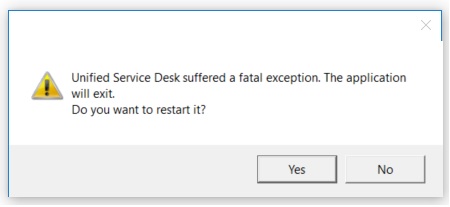
Selecting Yes on the error dialog box begins the collection of the error diagnostics reporting files and restarts the Unified Service Desk client. Clicking No begins the collection of the error diagnostics reporting files but does not restart the Unified Service Desk client.
Next, this dialog box appears for a few seconds so that you can click Cancel if you don’t want a memory dump file created. If Cancel is not clicked, a full memory dump file of the Unified Service Desk process is created.
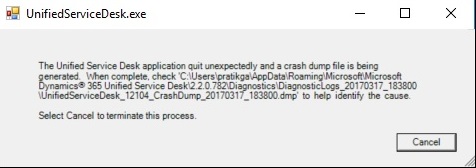
Note
Memory dump files are large and require a significant amount of processor and RAM computer resources to complete.
Non-fatal exceptions
These are issues that are handled by the Unified Service Desk client and typically don’t destabilize the application. An example of a non-fatal exception is when a hosted control makes an invalid request, such as divide by zero. When a non-fatal exception occurs, often the Unified Service Desk client can continue running. Click Yes on the dialog box to collect error diagnostics reporting exit logs (memory dump files are not collected) and restart the Unified Service Desk client. Click No to continue working in the Unified Service Desk client without collecting any error diagnostics reporting files.
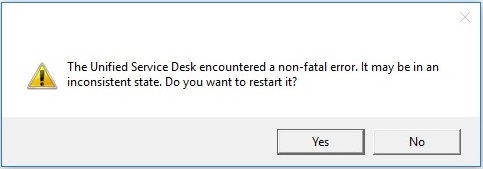
Create a memory dump on-demand
At any time agents running Unified Service Desk can invoke an on-demand full memory dump of the Unified Service Desk client application. By default, the shortcut key combination to invoke the manual creation of a dump file is CTRL+ALT+a.
Note
Memory dump files are large and require a significant amount of processor and RAM computer resources to complete.