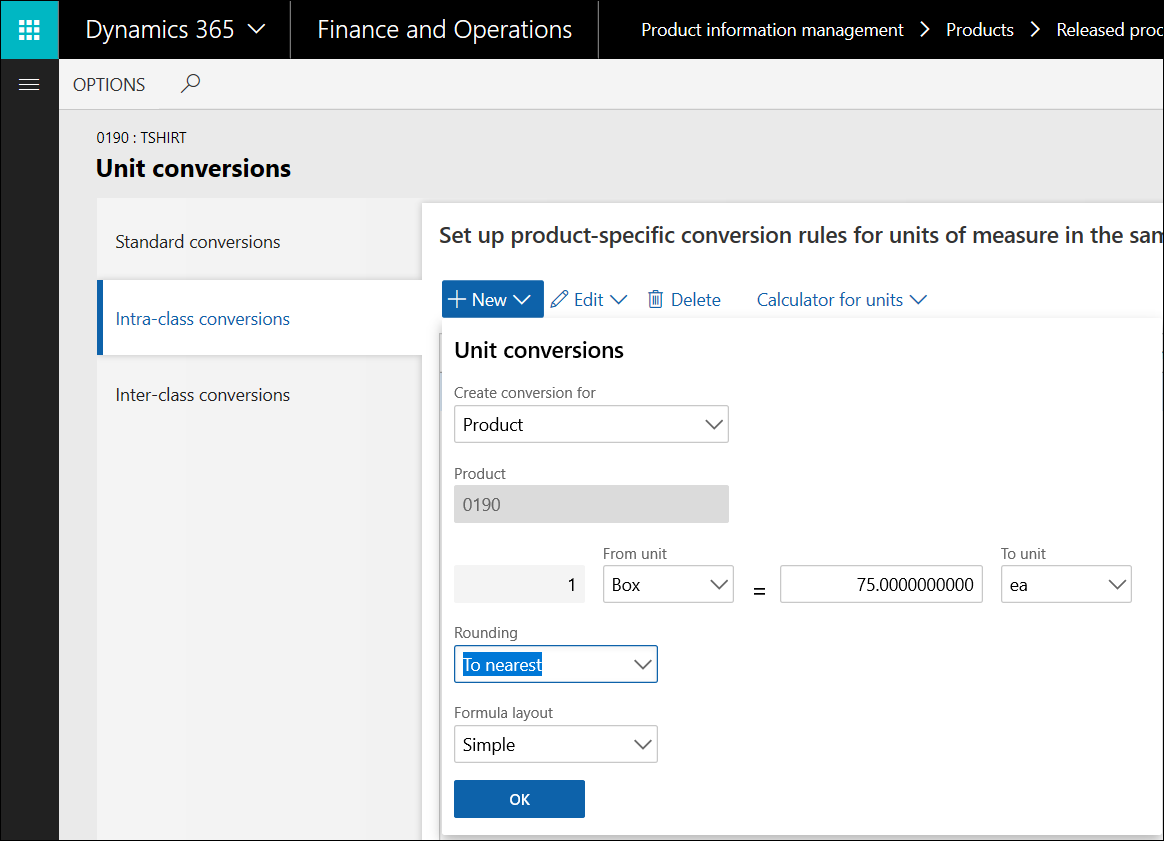Unit of measure conversions for product variants
Important
This content is archived and is not being updated. For the latest documentation, see Microsoft Dynamics 365 product documentation. For the latest release plans, see Dynamics 365 and Microsoft Power Platform release plans.
Note
These release notes describe functionality that may not have been released yet. To see when this functionality is planned to release, please review What’s new and planned for Dynamics 365 for Finance and Operations. Delivery timelines and projected functionality may change or may not ship (see Microsoft policy).
Unit of measure (UoM) conversions at the product variant level have previously been supported only in a select set of warehouse management scenarios. This functionality has now been expanded to provide support for UoM conversions at the product variant level throughout the application.
You can use product variants to create variations of a product instead of creating several individual products that have to be maintained. A product variant could, for example, be a t-shirt of a given size and color. So far, it has only been possible to set up the unit conversion on the product master, so all the product variants had the same unit conversion rules. If the t-shirts, for example, are sold in boxes, and the number of t-shirts that can be packed in a box depends on the size of the t-shirts, then this new feature can be used to set up the unit conversions between the different shirt sizes and the boxes used for packaging.
The general use of the feature is enabled in the Product information management parameters page. The feature is enabled for all products masters or only for product masters enabled for the warehouse processes.
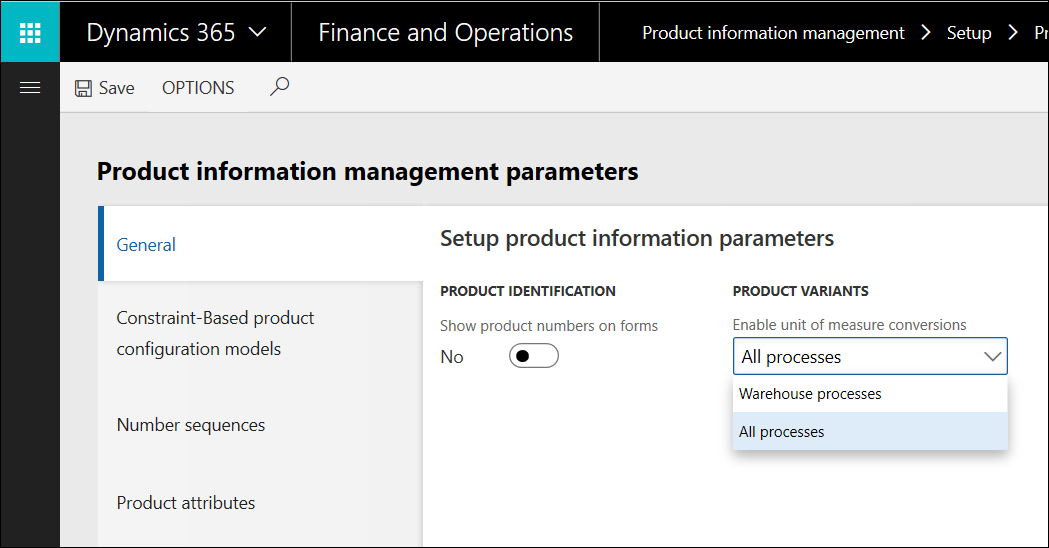
For a specific product master, the feature is enabled by selecting the Enable unit of measure conversions field on the Product details page.
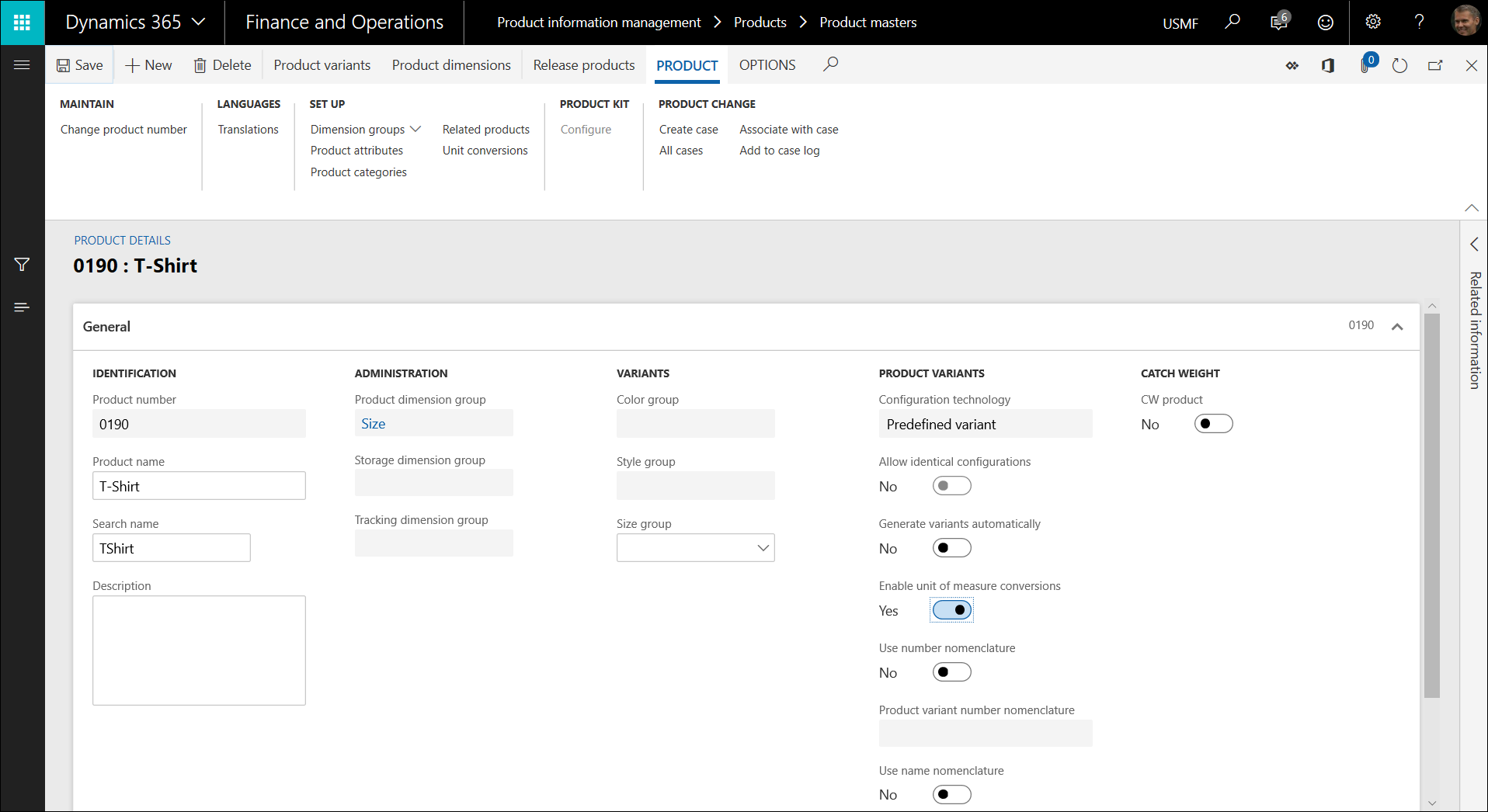
In this example the t-shirt has three released product variants: Large, Medium, and Small.
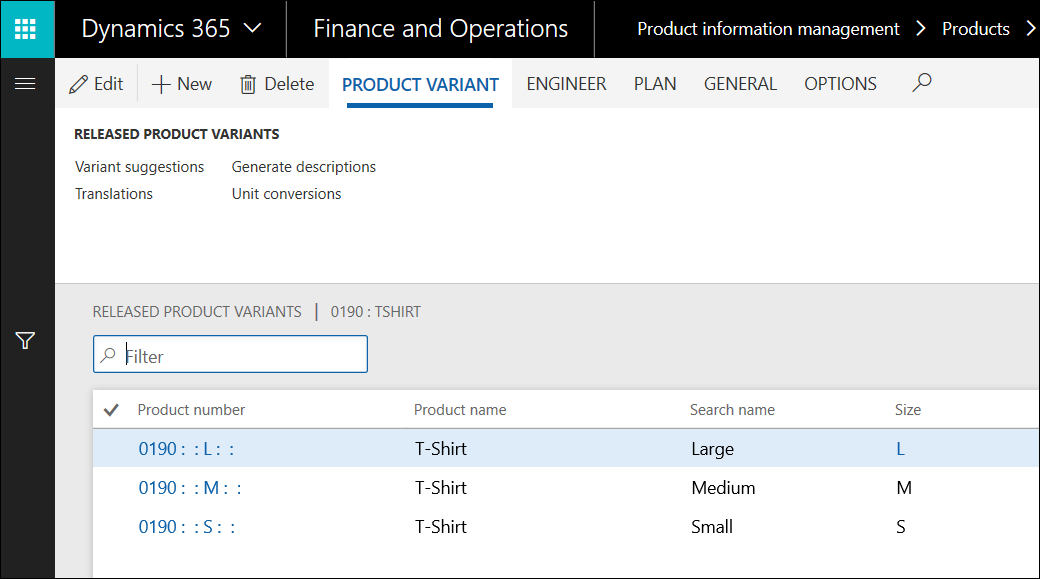
From the Product master you can open the Unit conversions page. On this page, you first select whether you are setting up the unit conversion for the product or the product variant.
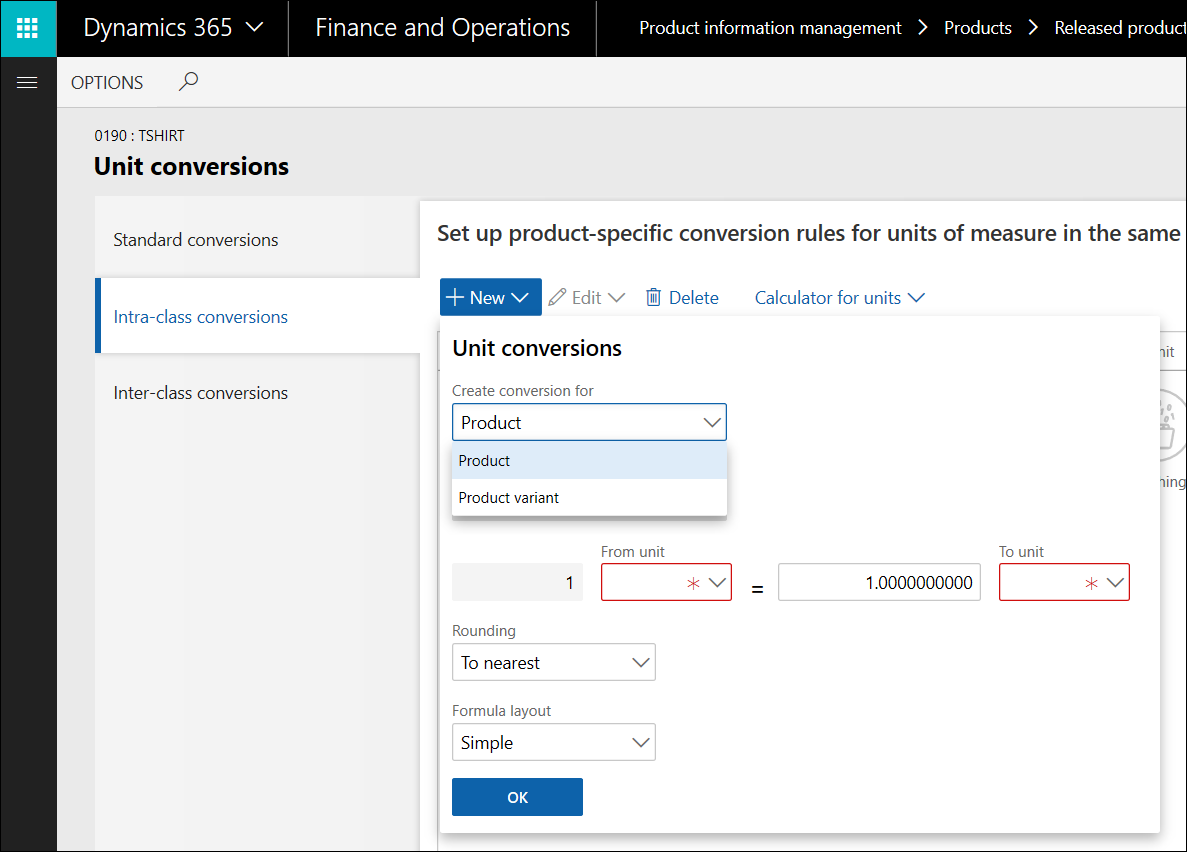
If you select Product variant, you set up the unit conversion for a specific product variant. In this example, the unit conversion between the units "Box" and "Ea" is set up for the t-shirt in size small.
If you select Product, you set up the unit conversion for the product master, and this unit conversion will serve as fallback for all product variants that have no unit conversion defined.