Test flows with previous run data
Important
This content is archived and is not being updated. For the latest documentation, see Microsoft Dynamics 365 product documentation. For the latest release plans, see Dynamics 365 and Microsoft Power Platform release plans.
Note
These release notes describe functionality that may not have been released yet. To see when this functionality is planned to release, please review Summary of what’s new. Delivery timelines and projected functionality may change or may not ship (see Microsoft policy).
When you’re editing a flow that you’ve run in the past, it can be useful to be able to rerun the flow with the trigger data from a previous run. This gives you a way to verify that your flow now behaves as you expect. This has been possible before by going to the Run history view and selecting Resubmit. Now, to streamline the editing experience, we are adding a Test flow button directly in the designer.
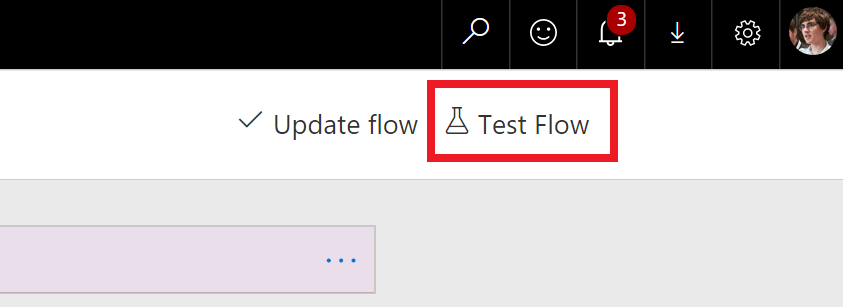
Test flow button
When you select Test flow, you will see a new pane with two options:
Perform the trigger action yourself. The action depends on what the trigger is. For example, for a button trigger, you'll run the flow button; for an email trigger, you'll send yourself an email; and for a file trigger, you'll upload a file to SharePoint Online.
Use data from previous runs. Here, if your flow has run before, you'll get a list of the most recent runs and can pick one to test your flow with.
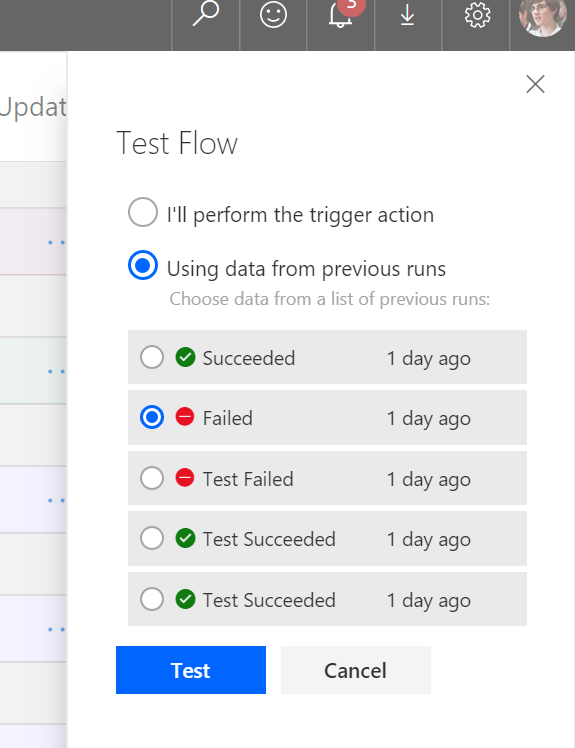
Test flow pane
After you run the flow, you'll immediately see the details of the flow run and can watch each steps being executed. Finally, runs started via this route are marked as Tests in the run history view, so you can distinguish them from flow runs that were triggered normally.