Add an action to a business process flow
Important
This content is archived and is not being updated. For the latest documentation, see Microsoft Dynamics 365 product documentation. For the latest release plans, see Dynamics 365 and Microsoft Power Platform release plans.
Note
These release notes describe functionality that may not have been released yet. To see when this functionality is planned to release, please review Summary of what’s new. Delivery timelines and projected functionality may change or may not ship (see Microsoft policy).
You can add an action that triggers a workflow to run processes on your data.
For example, as part of the opportunity qualification process, the Contoso organization requires all opportunities to be reviewed by a designated reviewer. They need an action they can run on demand that:
Creates a task record that is assigned to the opportunity reviewer.
Appends “Ready for review” to the opportunity topic.
To integrate these tasks into the opportunity qualification process, the actions must appear on the opportunity business process flow.
To enable this functionality, under Available to Run, select As a Business Process Flow action step.
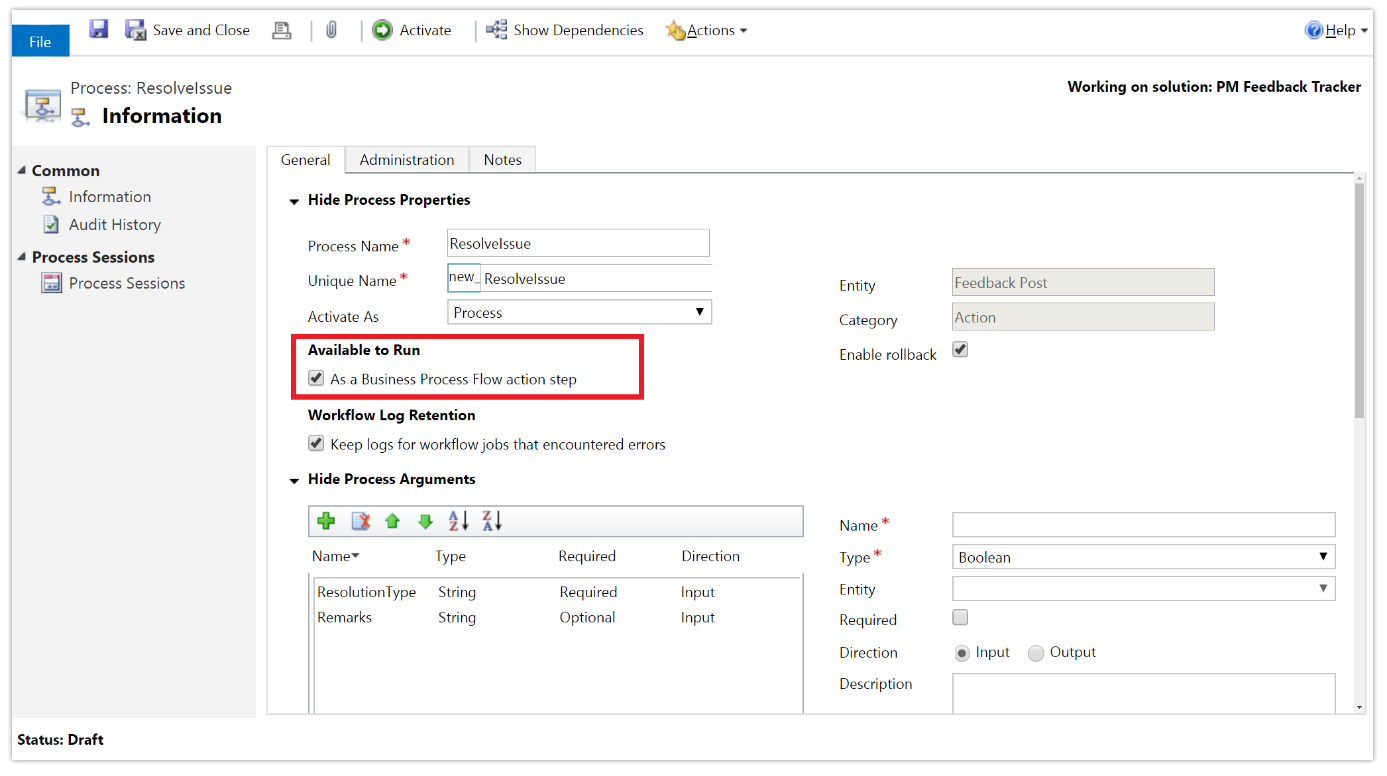
Available to run as a business process flow
Next, add the action step to Contoso’s Opportunity business process flow, and validate the process.
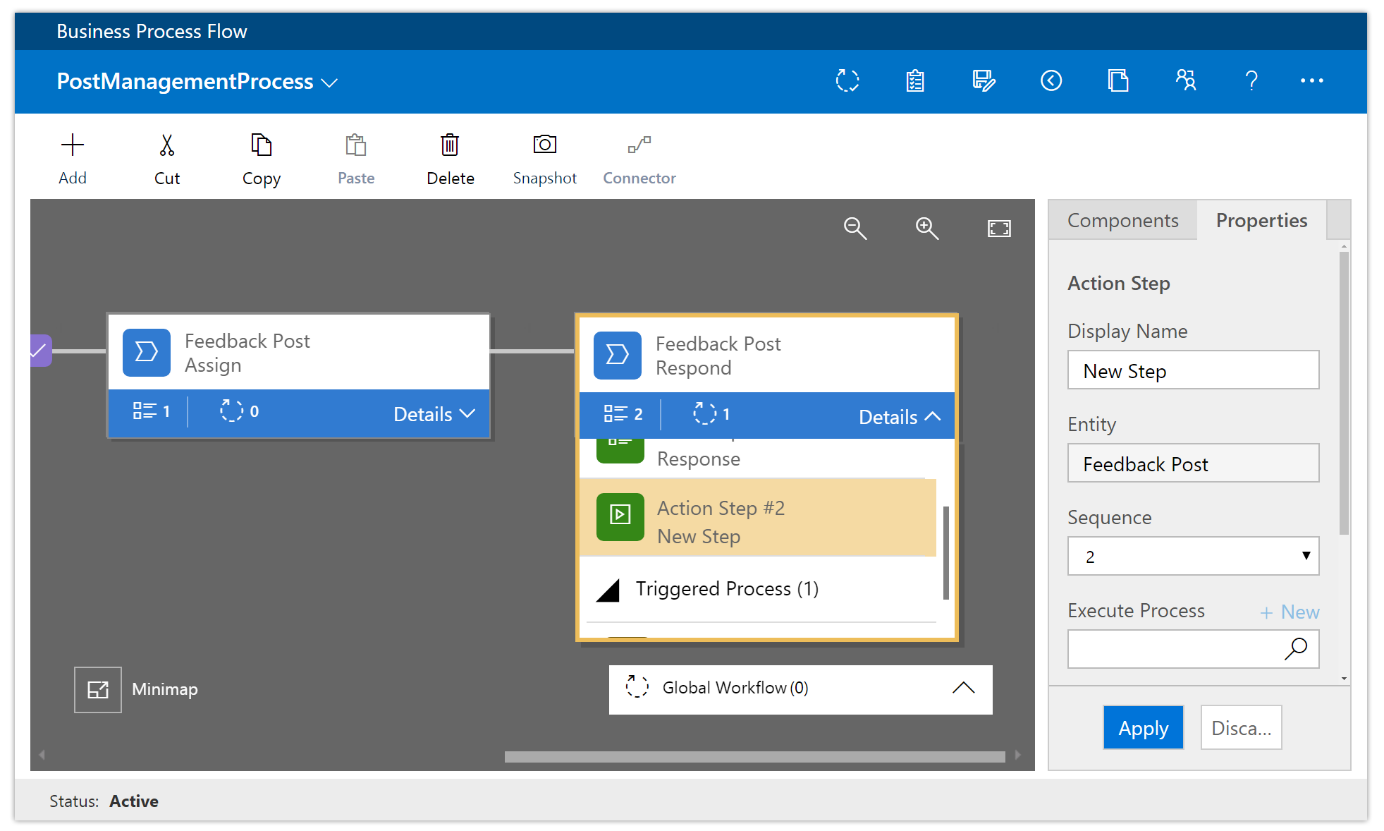
Action added to the Opportunity business process flow
Now, members of Contoso’s salesforce can start the action from the Opportunity Qualify business process step whenever they want by selecting Execute.
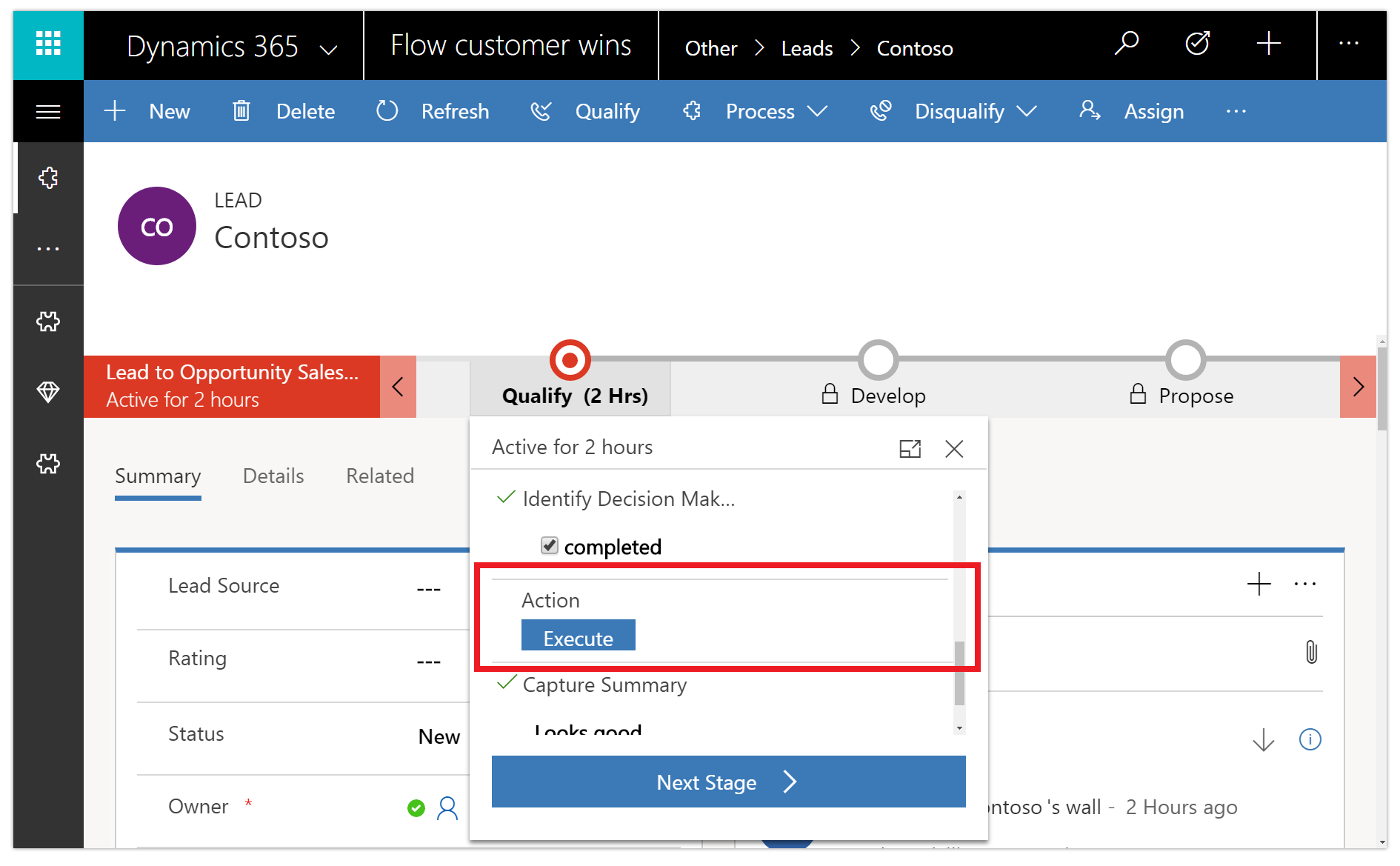
Execute action
To be able to execute an action or workflow on demand:
The business process flow must include an action step. If the action step runs a workflow, the workflow must be configured to run on demand.
The entity associated with the action or workflow must be the same as the entity associated with the business process flow.