Manage experiment runs in Machine Learning Studio (classic)
APPLIES TO:  Machine Learning Studio (classic)
Machine Learning Studio (classic)  Azure Machine Learning
Azure Machine Learning
Important
Support for Machine Learning Studio (classic) will end on 31 August 2024. We recommend you transition to Azure Machine Learning by that date.
Beginning 1 December 2021, you will not be able to create new Machine Learning Studio (classic) resources. Through 31 August 2024, you can continue to use the existing Machine Learning Studio (classic) resources.
- See information on moving machine learning projects from ML Studio (classic) to Azure Machine Learning.
- Learn more about Azure Machine Learning
ML Studio (classic) documentation is being retired and may not be updated in the future.
Developing a predictive analysis model is an iterative process - as you modify the various functions and parameters of your experiment, your results converge until you are satisfied that you have a trained, effective model. Key to this process is tracking the various iterations of your experiment parameters and configurations.
You can review previous runs of your experiments at any time in order to challenge, revisit, and ultimately either confirm or refine previous assumptions. When you run an experiment, Machine Learning Studio (classic) keeps a history of the run, including dataset, module, and port connections and parameters. This history also captures results, runtime information such as start and stop times, log messages, and execution status. You can look back at any of these runs at any time to review the chronology of your experiment and intermediate results. You can even use a previous run of your experiment to launch into a new phase of inquiry and discovery on your path to creating simple, complex, or even ensemble modeling solutions.
Note
When you view a previous run of an experiment, that version of the experiment is locked and can't be edited. You can, however, save a copy of it by clicking SAVE AS and providing a new name for the copy. Machine Learning Studio (classic) opens the new copy, which you can then edit and run. This copy of your experiment is available in the EXPERIMENTS list along with all your other experiments.
View the prior run
When you have an experiment open that you have run at least once, you can view the preceding run of the experiment by clicking Prior Run in the properties pane.
For example, suppose you create an experiment and run versions of it at 11:23, 11:42, and 11:55. If you open the last run of the experiment (11:55) and click Prior Run, the version you ran at 11:42 is opened.
View the run history
You can view all the previous runs of an experiment by clicking View Run History in an open experiment.
For example, suppose you create an experiment with the Linear Regression module and you want to observe the effect of changing the value of Learning rate on your experiment results. You run the experiment multiple times with different values for this parameter, as follows:
| Learning Rate value | Run start time |
|---|---|
| 0.1 | 9/11/2014 4:18:58 pm |
| 0.2 | 9/11/2014 4:24:33 pm |
| 0.4 | 9/11/2014 4:28:36 pm |
| 0.5 | 9/11/2014 4:33:31 pm |
If you click VIEW RUN HISTORY, you see a list of all these runs:
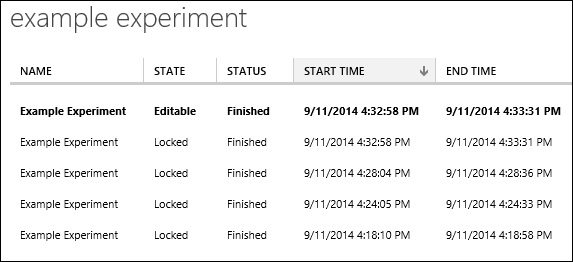
Click any of these runs to view a snapshot of the experiment at the time you ran it. The configuration, parameter values, comments, and results are all preserved to give you a complete record of that run of your experiment.
Tip
To document your iterations of the experiment, you can modify the title each time you run it, you can update the Summary of the experiment in the properties pane, and you can add or update comments on individual modules to record your changes. The title, summary, and module comments are saved with each run of the experiment.
The list of experiments in the EXPERIMENTS tab in Machine Learning Studio (classic) always displays the latest version of an experiment. If you open a previous run of the experiment (using Prior Run or VIEW RUN HISTORY), you can return to the draft version by clicking VIEW RUN HISTORY and selecting the iteration that has a STATE of Editable.
Run a previous experiment
When you click Prior Run or VIEW RUN HISTORY and open a previous run, you can view a finished experiment in read-only mode.
If you want to begin an iteration of your experiment starting with the way you configured it for a previous run, you can do this by opening the run and clicking SAVE AS. This creates a new experiment, with a new title, an empty run history, and all the components and parameter values of the previous run. This new experiment is listed in the EXPERIMENTS tab in the Machine Learning Studio (classic) home page, and you can modify and run it, initiating a new run history for this iteration of your experiment.
For example, suppose you have the experiment run history shown in the previous section. You want to observe what happens when you set the Learning rate parameter to 0.4, and try different values for the Number of training epochs parameter.
- Click VIEW RUN HISTORY and open the iteration of the experiment that you ran at 4:28:36 pm (in which you set the parameter value to 0.4).
- Click SAVE AS.
- Enter a new title and click the OK checkmark. A new copy of the experiment is created.
- Modify the Number of training epochs parameter.
- Click RUN.
You can now continue to modify and run this version of your experiment, building a new run history to record your work.