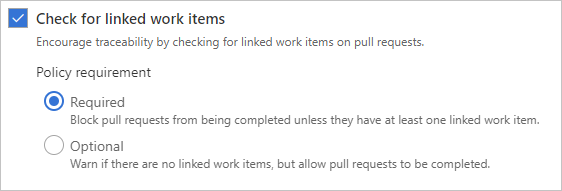Configure repositories and branches to integrate with work tracking
TFS 2017
To support traceability of your Git code with work tracking, you can exercise one or more features and configure several options.
The following table summarizes the integration points between Azure Boards and Azure Repos, Git. Through various link types, you can track code changes—commits and pull requests for Git—that support development of user stories and features. The link types used to construct these links include Branch , Commit, Pull Request, and Tag.
![]()
Feature
Description
Manually link work items to Git branches, commits, pull requests, and tags
You can link from a work item or from a Git object. For details, see Link to work items from other objects, View list of linked objects.
Drive Git development from work item(s)
You can initiate a Git branch or link to Git commits or pull requests and drive your Git development cycle for a work item from within the work item form.
![]()
For details, see Drive Git development from a work item.
Automatically link and transition work items with Git commits
Enable or disable the following options for a single Git repository. To learn how, see Configure Git repositories to support work tracking.
- Automatically create links for work items mentioned in a commit comment
- Allow mentions in commit comments to close work items
- Remember user preferences for completing work items with pull requests.
Check for linked work items in a Git branch
Encourage traceability by checking for linked work items on pull requests. For details, see Configure branch policies to support work tracking.
Query for external links
You can query for work items that contain links to branches, commits, pull requests or tags. To learn more, see Query by link or attachment count.
Configure Git repositories to support work tracking
You can enable several options to automate linking of work items from commits or pull requests.
To configure the repository, open Project Settings>Repositories, choose a repository, and then view the Settings tab.
![]()
Enable the following options:
- Commit mention linking
When enabled, commit messages containing
#followed by a valid work item ID will automatically link the commit to the mentioned work item. Disable this option when pushing a repository previously contained by a different account or service. If you import a repository, we automatically turn this option off. - Commit mention work item resolution
Enable this option to support closing work items mentioned in commits with the
Fixesprefix, for exampleFixes #*WorkItemID*. - Work item transition preferences When enabled, the default option, the system remembers each user's last choice to complete linked work items during pull request completion. Depending on your team's preference, you may choose to disable this option to discourage users from completing work items with their pull requests. When disabled, users must opt-in to completing work items for each pull request.
Configure branch policies to support work tracking
To ensure that changes to a branch have links to work items, you configure the branch policy for a Git repository.
To configure the branch, open Project Settings>Repositories, choose a Git repository, and then view the Policies tab. Scroll down and choose a branch under the Branch policies section. Linking work items provides additional context for your changes and ensures that updates go through your work item tracking process.
Turn on the Check for linked work items option.
- Choose Required to mandate all pull requests have at least one linked work item in order to be completed.
- Choose Optional to allow pull requests to be completed without linked work items, but issue a warning that there are no linked work items.